
Solution: First open the "Control Panel" and click "Mouse"; then in the "Mouse Keys" option in the "Mouse Properties" window, check "Switch primary and secondary buttons" and click " Apply" - "OK". Or in the "Pointer" option of the "Mouse Properties" window, select "Normal Selection" and click "Use Defaults" - "Apply" - "OK".

The operating environment of this tutorial: Windows 10 system, Dell G3 computer.
Method 1
Use win s to bring up the search function of windows 10, enter control panel
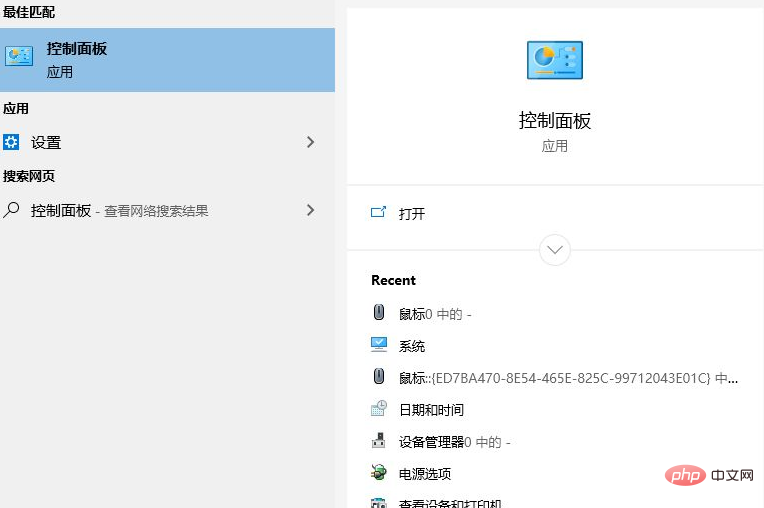
to open the control Panel, click Mouse Options

#Click Mouse Properties, click the Switch Primary and Secondary button, then click Apply, click OK. At this time you will find that the mouse function has returned to normal
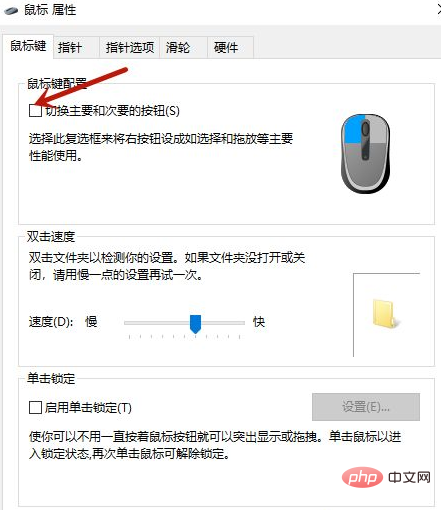
Method 2
In the mouse properties page just now, select the pointer. Then select the normal selection, choose to use the default value, click Apply, and then click OK
Recommended tutorial: "windows tutorial"
The above is the detailed content of How to restore the properties of the left mouse button changed to the right button. For more information, please follow other related articles on the PHP Chinese website!