How to add icon to button in css
How to add icons to buttons in css: 1. By referencing the font icon file on the page, and then adding the font icon directly to the button; 2. Using the button frame, and then clearing the float through the "overflow:hidden" attribute That’s it.

The operating environment of this tutorial: Windows7 system, HTML5&&CSS3 version. This method is suitable for all brands of computers.
Recommendation: "css video tutorial"
Use CSS to create buttons with icons
First, upload a rendering
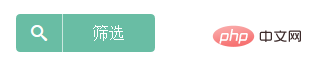
This is a search button with a small search icon. The CSS written is not very compatible with IE6 and IE7. The rounded corners on the four sides use CSS3 properties.
1. Make small icons with fonts
The search icon above was generated online through the website icomoon. This website is abroad and domestic access is relatively slow. Use a proxy or circumvention tool. It will be faster to go up. The website is as shown below:
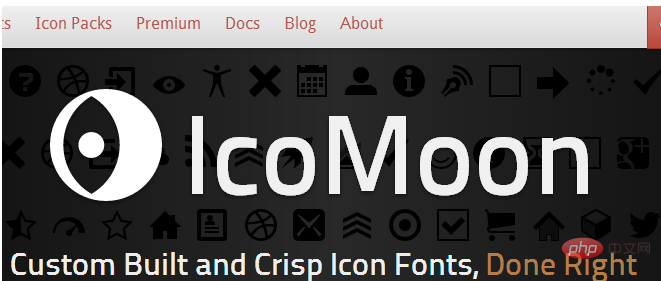
#After making a series of selections, click download, and the font file and CSS demo
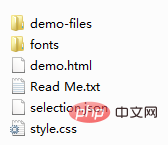 ## will be automatically generated.
## will be automatically generated.
@font-face {
font-family: 'icomoon';
src:url('fonts/icomoon.eot?-fl11l');
src:url('fonts/icomoon.eot?#iefix-fl11l') format('embedded-opentype'),
url('fonts/icomoon.woff?-fl11l') format('woff'),
url('fonts/icomoon.ttf?-fl11l') format('truetype'),
url('fonts/icomoon.svg?-fl11l#icomoon') format('svg');
font-weight: normal;
font-style: normal;
}
.ficomoon{font-family:'icomoon';-webkit-font-smoothing: antialiased;-moz-osx-font-smoothing: grayscale;}
.icon-search:before {content: "\e601"}2. Button frameFor simplicity and convenience, I used the a tag as the outermost layer of the button<a href="#" class="btn_green">
<font class="icon_pre ficomoon icon-search"></font>
<font class="icon_next">筛选</font>
</a>
.btn_green{
text-decoration:none;
display:inline-block;
color:#fff;
overflow:hidden;
vertical-align:middle;
font-size: 1em;
line-height: 1.4;
} 1. The line-height in the a tag is used to support the height. If it is not added, the following situation will occur: 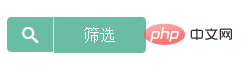
<font class="icon_pre ficomoon icon-search"></font>
.icon_pre{
padding:8px 15px;
border-right:1px solid #c9e7de;
background:#69bda4;
border-radius:4px 0 0 4px;
float:left
}border-right displays the dividing line, and the rest of the code displays the font icon. The right part is as follows: <font class="icon_next">筛选</font>
.icon_next{
padding:8px 30px;
background:#69bda4;
border-radius:0 4px 4px 0;
float:left
}Both parts use float. I don’t like to use this attribute, but if I don’t use it, there will be a big gap in the middle. And since font is an inline element, padding-top and padding-bottom are invalid.
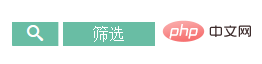
The above is the detailed content of How to add icon to button in css. For more information, please follow other related articles on the PHP Chinese website!

Hot AI Tools

Undress AI Tool
Undress images for free

Undresser.AI Undress
AI-powered app for creating realistic nude photos

AI Clothes Remover
Online AI tool for removing clothes from photos.

Clothoff.io
AI clothes remover

Video Face Swap
Swap faces in any video effortlessly with our completely free AI face swap tool!

Hot Article

Hot Tools

Notepad++7.3.1
Easy-to-use and free code editor

SublimeText3 Chinese version
Chinese version, very easy to use

Zend Studio 13.0.1
Powerful PHP integrated development environment

Dreamweaver CS6
Visual web development tools

SublimeText3 Mac version
God-level code editing software (SublimeText3)

Hot Topics
 What is Autoprefixer and how does it work?
Jul 02, 2025 am 01:15 AM
What is Autoprefixer and how does it work?
Jul 02, 2025 am 01:15 AM
Autoprefixer is a tool that automatically adds vendor prefixes to CSS attributes based on the target browser scope. 1. It solves the problem of manually maintaining prefixes with errors; 2. Work through the PostCSS plug-in form, parse CSS, analyze attributes that need to be prefixed, and generate code according to configuration; 3. The usage steps include installing plug-ins, setting browserslist, and enabling them in the build process; 4. Notes include not manually adding prefixes, keeping configuration updates, prefixes not all attributes, and it is recommended to use them with the preprocessor.
 How can you animate an SVG with CSS?
Jun 30, 2025 am 02:06 AM
How can you animate an SVG with CSS?
Jun 30, 2025 am 02:06 AM
AnimatingSVGwithCSSispossibleusingkeyframesforbasicanimationsandtransitionsforinteractiveeffects.1.Use@keyframestodefineanimationstagesforpropertieslikescale,opacity,andcolor.2.ApplytheanimationtoSVGelementssuchas,,orviaCSSclasses.3.Forhoverorstate-b
 What is the conic-gradient() function?
Jul 01, 2025 am 01:16 AM
What is the conic-gradient() function?
Jul 01, 2025 am 01:16 AM
Theconic-gradient()functioninCSScreatescirculargradientsthatrotatecolorstopsaroundacentralpoint.1.Itisidealforpiecharts,progressindicators,colorwheels,anddecorativebackgrounds.2.Itworksbydefiningcolorstopsatspecificangles,optionallystartingfromadefin
 CSS tutorial focusing on mobile-first design
Jul 02, 2025 am 12:52 AM
CSS tutorial focusing on mobile-first design
Jul 02, 2025 am 12:52 AM
Mobile-firstCSSdesignrequiressettingtheviewportmetatag,usingrelativeunits,stylingfromsmallscreensup,optimizingtypographyandtouchtargets.First,addtocontrolscaling.Second,use%,em,orreminsteadofpixelsforflexiblelayouts.Third,writebasestylesformobile,the
 CSS tutorial for creating loading spinners and animations
Jul 07, 2025 am 12:07 AM
CSS tutorial for creating loading spinners and animations
Jul 07, 2025 am 12:07 AM
There are three ways to create a CSS loading rotator: 1. Use the basic rotator of borders to achieve simple animation through HTML and CSS; 2. Use a custom rotator of multiple points to achieve the jump effect through different delay times; 3. Add a rotator in the button and switch classes through JavaScript to display the loading status. Each approach emphasizes the importance of design details such as color, size, accessibility and performance optimization to enhance the user experience.
 European virtual currency trading platform ranking list 2025 latest list TOP10 inventory (recently updated)
Jul 11, 2025 pm 08:57 PM
European virtual currency trading platform ranking list 2025 latest list TOP10 inventory (recently updated)
Jul 11, 2025 pm 08:57 PM
The top ten virtual currency trading platforms in Europe in 2025 include Binance, OKX, Coinbase, etc., and are selected based on compliance, security, expenses, asset types and user experience. 1. Binance: The world has the largest transaction volume, low fees, and has obtained a license in multiple countries; 2. OKX: Comprehensive products, strong technology, registered in France; 3. Coinbase: Compliance and safety, suitable for beginners, licensed in many countries; 4. Gate.io: Has a long history, high security, registered in many European countries; 5. Bitstamp: Founded early, has strong compliance, regulated by Luxembourg; 6. eToro: Supports social transactions, diversified investment, regulated by CySEC; 7. Bitpanda: World
 What is feature detection in CSS using @supports?
Jul 02, 2025 am 01:14 AM
What is feature detection in CSS using @supports?
Jul 02, 2025 am 01:14 AM
FeaturedetectioninCSSusing@supportschecksifabrowsersupportsaspecificfeaturebeforeapplyingrelatedstyles.1.ItusesconditionalCSSblocksbasedonproperty-valuepairs,suchas@supports(display:grid).2.Thismethodensuresfuturecompatibilityandavoidsrelianceonunrel
 Integrating CSS and JavaScript effectively with HTML5 structure.
Jul 12, 2025 am 03:01 AM
Integrating CSS and JavaScript effectively with HTML5 structure.
Jul 12, 2025 am 03:01 AM
HTML5, CSS and JavaScript should be efficiently combined with semantic tags, reasonable loading order and decoupling design. 1. Use HTML5 semantic tags, such as improving structural clarity and maintainability, which is conducive to SEO and barrier-free access; 2. CSS should be placed in, use external files and split by module to avoid inline styles and delayed loading problems; 3. JavaScript is recommended to be introduced in front, and use defer or async to load asynchronously to avoid blocking rendering; 4. Reduce strong dependence between the three, drive behavior through data-* attributes and class name control status, and improve collaboration efficiency through unified naming specifications. These methods can effectively optimize page performance and collaborate with teams.







