
ps The shortcut key for creating a new layer is "ctrl shift N". The specific operation method: first open the file in the ps software; then press the "ctrl shift N" key at the same time, and a "new layer" will pop up. dialog box; finally, in the New Layer dialog box, click the "OK" button to create a new layer.

The operating environment of this tutorial: Windows 7 system, Dell G3 computer, Adobe Photoshop CS6 software.
psThe shortcut key for creating a new layer is "ctrl shift N".
psHow to create a new layer:
Method 1. Use the shortcut key “ctrl shift N” to create a new layer
psAfter opening the file, use the shortcut key ctrl shift N, and the new layer dialog box will pop up. In the new layer dialog box, just click OK, and a layer will be created
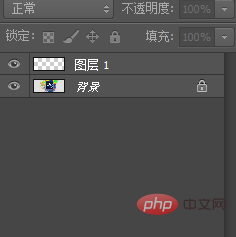
Method 2 :
In the lower right corner of ps, there is a small icon. Click to create a new layer. This is the fastest way
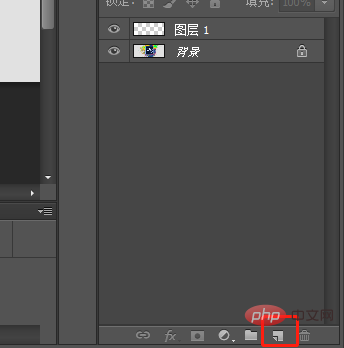
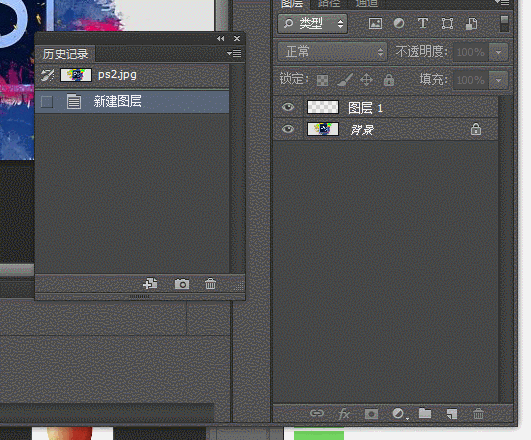
Method 3:
Click [Layer]-[New]-[Layer] in the upper left corner to create a layer
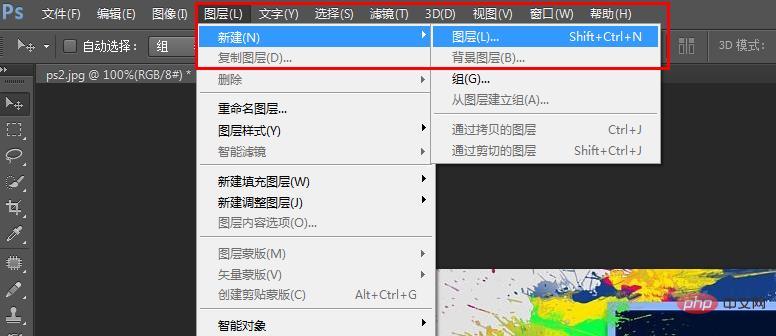
Then the New Layer dialog box pops up, click [OK], and a new layer is created
New There are many layer methods. Choosing the fastest and most suitable method can save a lot of time.
The above is the detailed content of What is the shortcut key for creating a new layer in PS?. For more information, please follow other related articles on the PHP Chinese website!