How to replace text content in word: First select the range of text to be replaced; then press the "Ctrl H" key to bring up the find and replace box; then in the pop-up find and replace box, fill in the search content Search text; finally click "Replace All".

Recommendation: "Word Tutorial"
1. Take the Word2010 version as an example. As shown below, first select all Replace the range of text, and then press the Ctrl H key to bring up the find and replace box;
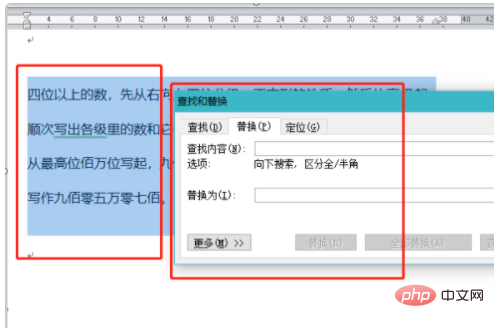
#2. In the pop-up find and replace box, fill in the search content you are looking for. Text can be used, here is "hundred", replace it with "hundred", and then click "Replace All" below;
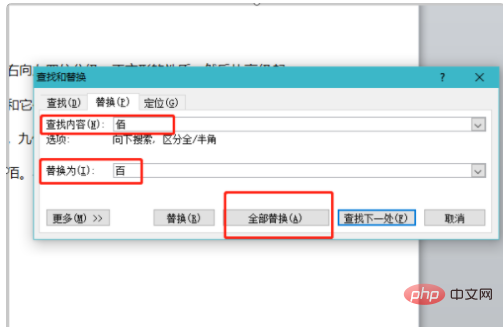
3, the replacement result prompt box will pop up , click directly inside otherwise;
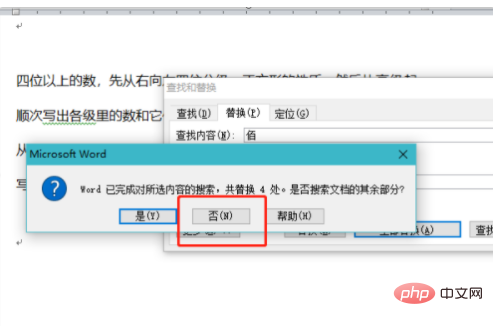
4. You will return to this setting box, directly click close in the lower right corner;
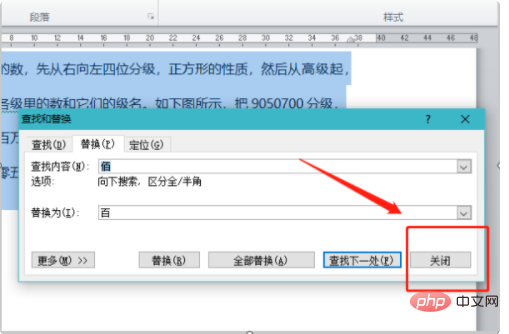
5. As shown below, the search content in the text can be successfully replaced.
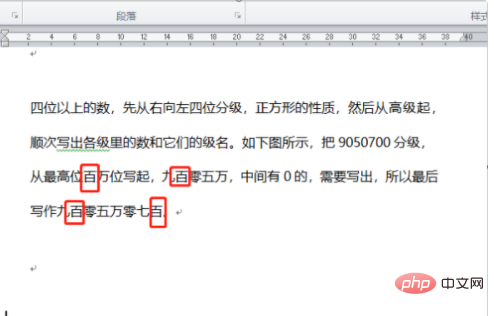
The above is the detailed content of How to replace text content in word. For more information, please follow other related articles on the PHP Chinese website!
 How to change word background color to white
How to change word background color to white
 How to delete the last blank page in word
How to delete the last blank page in word
 Why can't I delete the last blank page in word?
Why can't I delete the last blank page in word?
 Word single page changes paper orientation
Word single page changes paper orientation
 word to ppt
word to ppt
 Word page number starts from the third page as 1 tutorial
Word page number starts from the third page as 1 tutorial
 Tutorial on merging multiple words into one word
Tutorial on merging multiple words into one word
 word insert table
word insert table




