Solution to the problem that word combination pictures cannot be combined: First select a picture, right-click and select [Set Picture Format]; then set [Inset Below Text], and set the second picture to editable status ;Finally select two pictures and select [Combine].

Solution to the problem that word combination pictures cannot be combined:
1. Open a word document containing two pictures. Hold down the "Ctrl" key and click on the first image to select it.

#2. Position the cursor on the first selected picture, right-click and select "Format Picture".
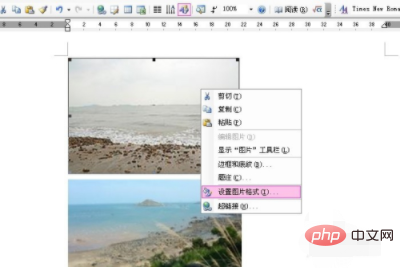
#3. The “Format Picture” dialog box appears. Click the "Layout" tab, set the "Wrap mode" to "Below text" and click "OK".
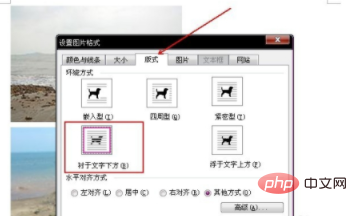
4. The first picture is editable.
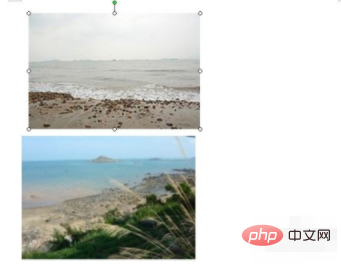
#5. Follow the above method to set the second picture to editable status.
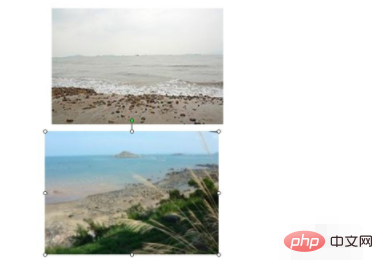
#6. Hold down the "Ctrl" key and click on the above 2 pictures to select them.
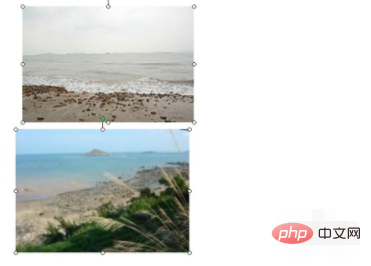
#7. Position the cursor on any selected picture, right-click and select "Combine" - "Combine".
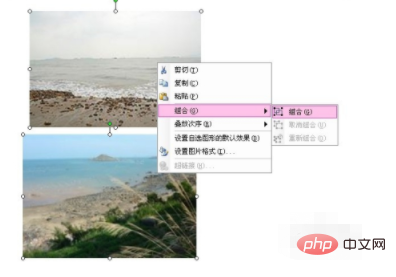
8. The two pictures will be combined together.
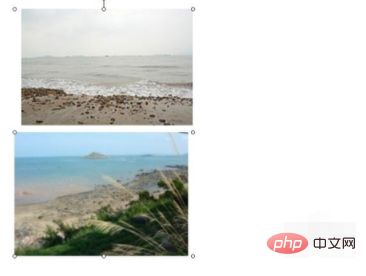
#9. Dragging this combined picture shows that the two original pictures were dragged to the same position at the same time and were indeed connected together.
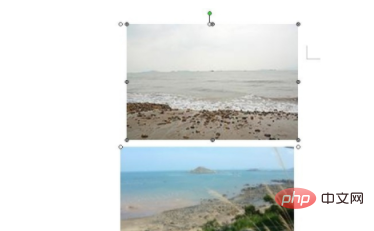
Related learning recommendations: Word novice tutorial
The above is the detailed content of What should I do if I can't combine pictures in Word?. For more information, please follow other related articles on the PHP Chinese website!
 How to change word background color to white
How to change word background color to white
 How to delete the last blank page in word
How to delete the last blank page in word
 Why can't I delete the last blank page in word?
Why can't I delete the last blank page in word?
 Word single page changes paper orientation
Word single page changes paper orientation
 word to ppt
word to ppt
 Word page number starts from the third page as 1 tutorial
Word page number starts from the third page as 1 tutorial
 Tutorial on merging multiple words into one word
Tutorial on merging multiple words into one word
 word insert table
word insert table




