Differences: 1. The search and start menu are separated in Win10, and there is also a personal digital assistant Cortana. 2. Win7 needs to view various notification information in the system tray; Win10 has a notification area, where system messages and application notifications are displayed. 3. There is a "Return to the upper directory" button in the resource manager of win10, but not in win7.

##The difference between windows10 and windows7
1. Search and start menu
Open the Windows 7 Start menu. Users can easily use the powerful search function. The system can quickly return matching programs and documents based on the user's input. It also provides access to core functions and what the user wants. Quick access to selected programs is both simple and efficient!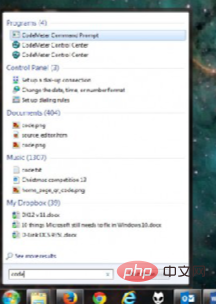
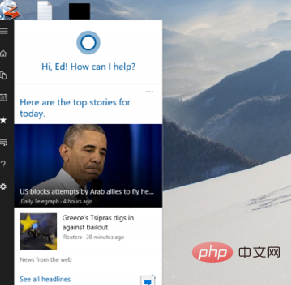
2. Tablet mode and touch screen optimization
Most Windows 7 users will not use the system for touch devices, so this seems Not really a critical feature. However, this is still a major improvement for Windows 10. Although many functions already provide icons and gestures that are more suitable for touch operations, the system still provides a tablet mode specifically optimized for touch devices. With the touch of a button, the system completes the process of converting from a traditional multi-window interface with a Start menu to a full-screen mode that provides a Start screen.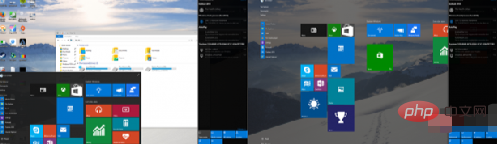
3. Notifications
Notifications, as a classic feature, have always had a place in the Windows operating system. Users can view various notification messages in the system tray, and programs running in the background such as Outlook, Dropbox, and Spotify often display pop-up messages in this area. However, Windows has not provided a unified place for messages from other applications to be properly displayed.4. File Management
It may not sound like much, but the tools used to find and manage files are the most frequently used functions and can be critical to an excellent operating system. Lay a good foundation. Windows 7’s performance in this aspect is quite satisfactory, and users don’t have many complaints. However, the operating system doesn't offer any advanced features, and in some ways it's even a step back from previous versions - does anyone remember the removal of the "Back to Previous Directory" button in Windows 7's Explorer?This small feature change caused a lot of inconvenience, but it is by no means the only problem with Windows 7 Explorer. The design of the app is not excellent by any means, and it seems to be a waste of space. Additionally, key functions are hidden from view.
The good news is that the "Return to the previous directory" button is back in front of users in Windows 10. At the same time, Explorer also has many improved features, many of which debuted on Windows 8. The top-level menu is now organized into the Ribbon interface, making it easy for users to access many commonly used functions and tools, and perhaps more importantly, easier for novices to get started.
Windows 10’s Explorer also provides a new “Sharing” Ribbon interface, making it easier for users to move files between different applications such as Outlook, Dropbox or Skype. Although it's not perfect yet, Microsoft is undoubtedly on the right track.
In addition to the above improvements, the resource manager has further improved the file copy interface. Copies and moves are now organized into one window, making them easier to manage. Transfer speeds are also displayed in real time, and operations can be paused, whereas previously they could only be canceled.
Another noteworthy change is in "Storage Spaces", which is a way to combine multiple hard disks together to form a single logical drive. Although It doesn't sound like a revolutionary new feature, but it is very useful to support multiple levels of hard drive redundancy. Although it does not support full hot-swapping like RAID, it can ensure that user data is backed up and the hard drive size can be different.
In general, Windows 10 adds many practical small changes to the file management tasks required every day, while retaining most of the previous traditional functions.
5. Workspace Management
For some users, it is very necessary to keep the workspace organized. Although laptop users may often use programs in full-screen mode, desktop users may already have multiple large-size monitors, so they need good tools to manage windows and desktops so that the entire workspace looks organized. sequence.
Although Windows 7 supports multiple monitors, its functions are very limited and there are many inconveniences in use, so I won’t list them one by one here.
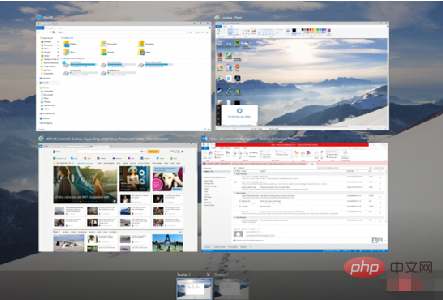
The above shortcomings have been improved in Windows 10. Different monitors can now have different backgrounds, as well as different slideshows, and images can span all monitors.
What’s more worth pointing out is that the taskbar can now appear on multiple monitors, or on the main monitor and the active monitor at the same time. Snap also supports docking at four corners, rather than just edge-to-edge.
Perhaps the biggest change is that Windows 10 adds support for virtual desktops. Although Windows 7 can also provide support for virtual desktops through third-party software, this time it is native support from the system level. Although this feature is not perfect, it is still a big surprise, especially for notebook users.
For more related knowledge, please visit:PHP Chinese website!
The above is the detailed content of What is the difference between windows10 and windows7. For more information, please follow other related articles on the PHP Chinese website!