
How to display the Recycle Bin in the File Explorer window in Win10: First, in the open File Explorer window, click the "View" menu in the menu bar; then click [Navigation Pane-Display] All folders].

How to display the Recycle Bin in the File Explorer window in Win10:
1. In Windows 10 system , by default, when you open the file explorer, the "Recycle Bin" menu item is not displayed in the left navigation bar.
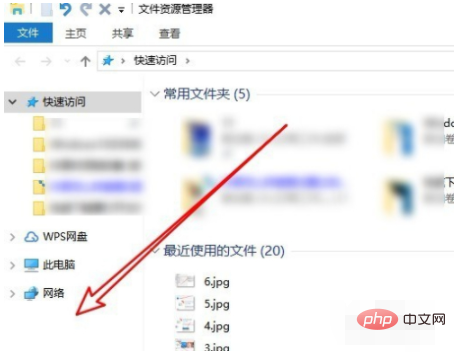
2. At this time, we can click on the opened file explorer window and click on the "View" menu in the menu bar
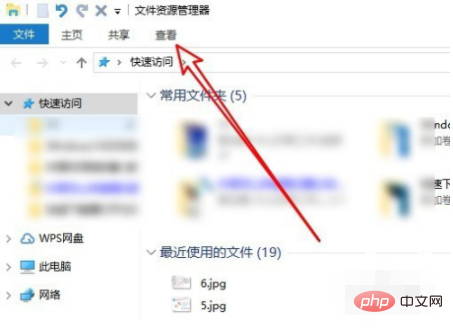
3. Then click the "Navigation Pane" drop-down button on the opened viewing toolbar.
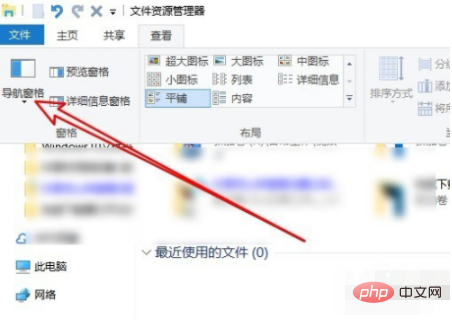
#4. In the drop-down menu of the pop-up navigation pane, we click the "Show all folders" menu item.
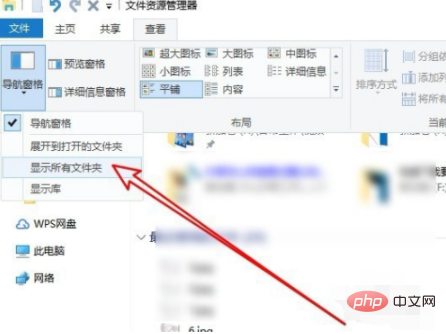
#5. At this time, in the open Windows 10 File Explorer window, you can see the "Recycle Bin" menu item.
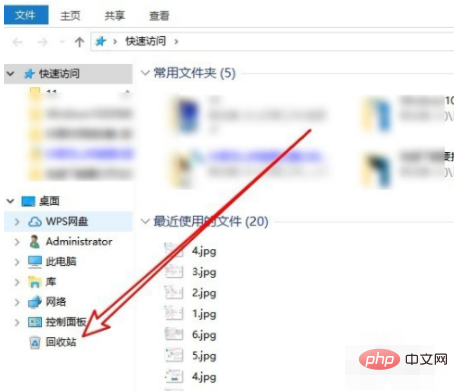
#6. If you want to delete a file or folder, just drag the file or folder to the "Recycle Bin" menu item on the left to delete it. .
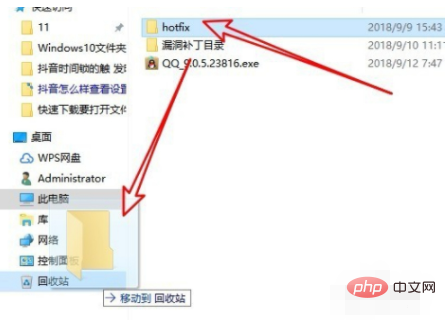
The above is the detailed content of How to display the Recycle Bin in the File Explorer window in Win10. For more information, please follow other related articles on the PHP Chinese website!
 How to recover files emptied from Recycle Bin
How to recover files emptied from Recycle Bin
 How to recover files emptied from Recycle Bin
How to recover files emptied from Recycle Bin
 mstsc remote connection failed
mstsc remote connection failed
 How to solve the problem that the folder does not have security options
How to solve the problem that the folder does not have security options
 Features of raysource download tool
Features of raysource download tool
 What are the application areas of mongodb?
What are the application areas of mongodb?
 Detailed explanation of sprintf function usage
Detailed explanation of sprintf function usage
 What is the difference between database views and tables
What is the difference between database views and tables




