
What should I do if windows audio cannot be started? How to deal with it? The following article will introduce to you how to solve the problem that Windows Audio cannot start. It has certain reference value. Friends in need can refer to it. I hope it will be helpful to everyone.

windows audio is a major service for system management of audio devices. If this service is disabled, the computer will not be able to output audio signals normally. Simply put, the computer will have no sound. , sometimes we may encounter the situation where windows audio cannot start.
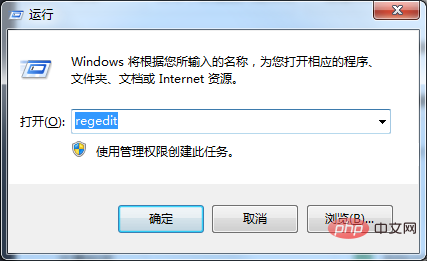
Solution 1:
1. Press "WIN R" at the same time to open the "Run" window, enter: regsvr32 audiosrv Press Enter after the .dll command to run, as shown in the figure.
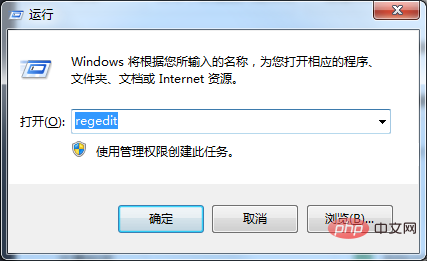
2. A prompt will appear: The file c:\windows\system32\audiosrv.dll has been loaded, but the Dllregisterserver input point cannot be found and the file cannot be registered. Ignore it and move on.
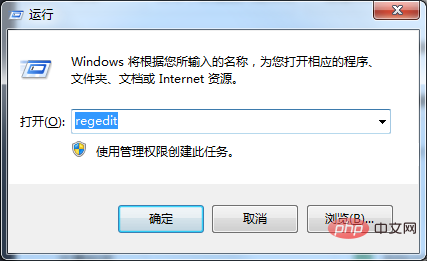
3. Open the "Run" window again, enter the regedit command and press Enter to run and open the registry editor;
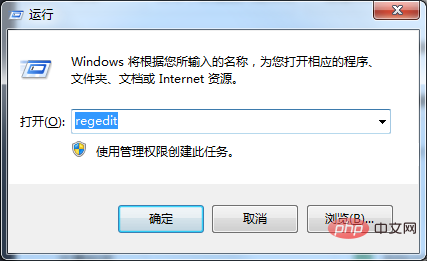
4. Open HKEY_LOCAL_MACHINE\Software\Microsoft\ WindowsNT\CurrentVersion\Svchost\netsvcs in the opened "Registry Editor", double-click on the default item, enter "AudioSrv" in the opened data value and press Sure.
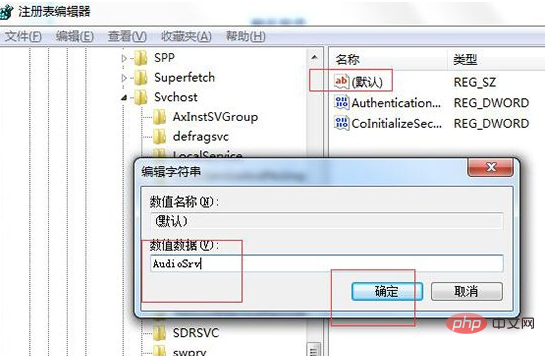
#5. At this time, go to the service management, start your Windows Audio service, and start a piece of music to give it a try.
Solution 2:
1. Double-click to open the Windows audio service.
2. Switch to the "Login" tab, select "This Account", then enter "Local Service" in the input box behind this account, and enter the local login account in the password box below. Password, confirm to save (do the same operation for the above two services, as shown below).
3. Then click back to the "General" tab, start the service, and set the startup type of the service to "Automatic" ”, finally don’t forget to apply and save the settings.
Recommended tutorial: windows tutorial
The above is the detailed content of What to do if windows audio cannot start?. For more information, please follow other related articles on the PHP Chinese website!