How to set the line spacing to 18 points in word:
1. First open the Word software on your computer, and then open the document to be processed in Word.
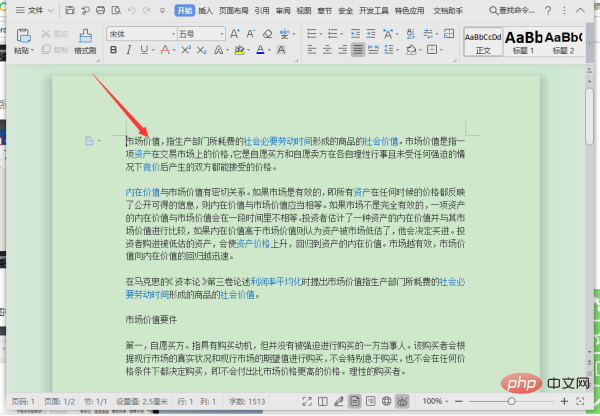
#2. Next, press the shortcut key "Ctrl A" to select the entire document.
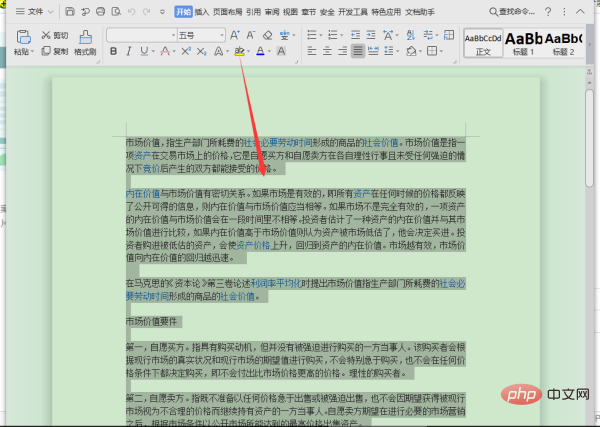
#3. Then right-click the mouse in the document and select "Paragraph".
#4. Next, in the pop-up dialog box, change the line spacing to "fixed value", set the value to 18, and click "OK".
For more Word-related technical articles, please visit the Word Tutorial column to learn!
The above is the detailed content of How to set line spacing in word to 18 points. For more information, please follow other related articles on the PHP Chinese website!
 How to change word background color to white
How to change word background color to white
 How to delete the last blank page in word
How to delete the last blank page in word
 Why can't I delete the last blank page in word?
Why can't I delete the last blank page in word?
 Word single page changes paper orientation
Word single page changes paper orientation
 word to ppt
word to ppt
 Word page number starts from the third page as 1 tutorial
Word page number starts from the third page as 1 tutorial
 Tutorial on merging multiple words into one word
Tutorial on merging multiple words into one word
 word insert table
word insert table