
word How to set Roman numeral page numbers:
1. Click Insert-Page Number-Set Page Number Format
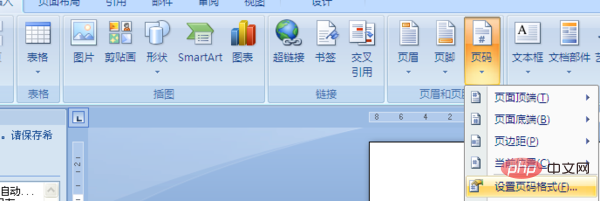
2. The page number format dialog box pops up, and in the numbering format, select the format as shown in the figure.
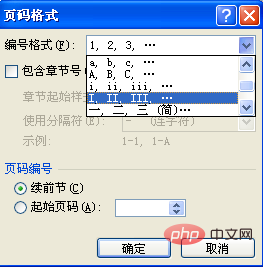
The most common Roman numerals are the dial symbols of clocks: I, II, III, IV (IIII), V, VI, VII, VIII, IX, X, XI ,XII.
For more Word-related technical articles, please visit the Word Tutorial column to learn!
The above is the detailed content of How to set Roman numeral page numbers in Word. For more information, please follow other related articles on the PHP Chinese website!
 How to change word background color to white
How to change word background color to white
 How to delete the last blank page in word
How to delete the last blank page in word
 Why can't I delete the last blank page in word?
Why can't I delete the last blank page in word?
 Word single page changes paper orientation
Word single page changes paper orientation
 word to ppt
word to ppt
 Word page number starts from the third page as 1 tutorial
Word page number starts from the third page as 1 tutorial
 Tutorial on merging multiple words into one word
Tutorial on merging multiple words into one word
 word insert table
word insert table