
1. Open the word document, edit your favorite article, find the "Insert" option under the "Menu Bar" option, and then find the "Page Border" option under "Insert" , click "Page Border"
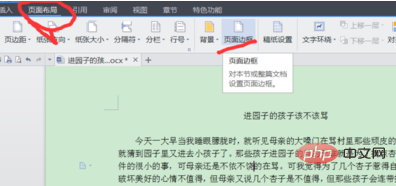
3. Under the options of "Border" and "Page Border", there is an "Apply to" option, you can set your own Paragraph or chapter, "Border" is for paragraphs and text, "Page Border" is set for the entire page
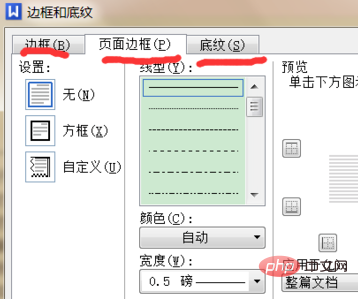
4. The picture below is under "Page Border" Options set by the "Apply to" option
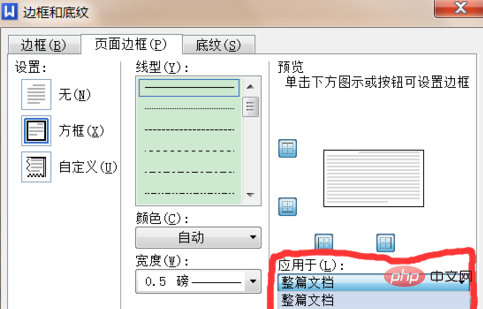
5. Under "Shading" you can set your favorite shading color. In my example, I chose yellow. The shading and color can also be set by yourself. The style is to choose different styles, such as fine lines, patterns, etc.
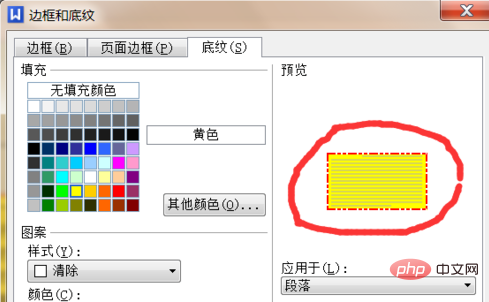
6. "Page Border" and "Border" in " Linear", "Color" and "Width", you can adjust it yourself and design your own layout
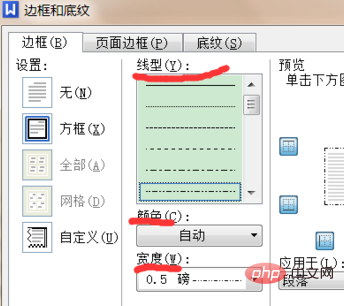
Recommended tutorial: word tutorial
The above is the detailed content of How to set green border and black shading. For more information, please follow other related articles on the PHP Chinese website!




