
First open a Word document, then click the "Insert" option in the upper menu bar, then select the "Cover" option, and then a pop-up There is a window with covers that come with the application. Just select a suitable cover and insert it into the document.
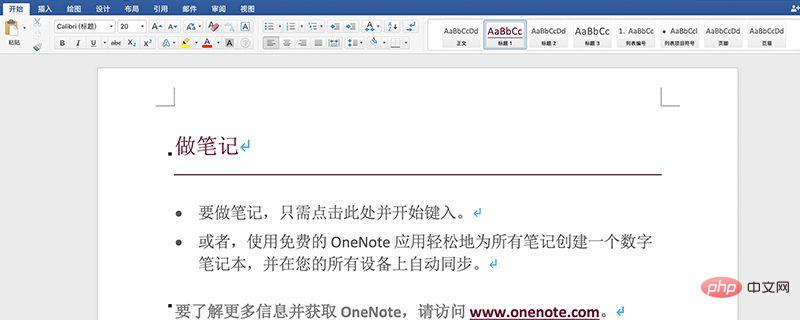
1. Open an edited word document. Place the cursor on the first line and hit Enter to form a blank line;
2. Then find Insert in the menu bar, and under Insert, find Cover;
3. Click For the cover, the built-in cover type will appear, you can choose the simple traditional type;
4. According to the format provided by the cover, you can fill in the required content;
5. Finally, you can go to Take a look at the production effect of this cover in the print preview. If you are not satisfied, you can modify it.
For more Word related technical articles, please visit the Word Tutorial column to learn!
The above is the detailed content of The solution to the missing traditional cover page in Word. For more information, please follow other related articles on the PHP Chinese website!
 How to change word background color to white
How to change word background color to white
 How to delete the last blank page in word
How to delete the last blank page in word
 Why can't I delete the last blank page in word?
Why can't I delete the last blank page in word?
 Word single page changes paper orientation
Word single page changes paper orientation
 word to ppt
word to ppt
 Word page number starts from the third page as 1 tutorial
Word page number starts from the third page as 1 tutorial
 Tutorial on merging multiple words into one word
Tutorial on merging multiple words into one word
 word insert table
word insert table