How to set the table column width to 3 cm in the center of the table: 1. Select the table, right-click, and select [Table Properties]; 2. Select the alignment as [Centered]; 3. Switch to [Column] tab, set the [Specify Width] to 3 cm.

Set the table to be centered and the table column width to be 3 cm
Word is a very commonly used office software. When designing tables We want to fix the column width of the table and display the table in the center. How to set it up? Let’s learn together.
1. Select the table and right-click the mouse
2. Select [Table] in the pop-up shortcut menu Properties] menu item.
3. The [Table Properties] dialog box pops up and select the alignment as [Centered]
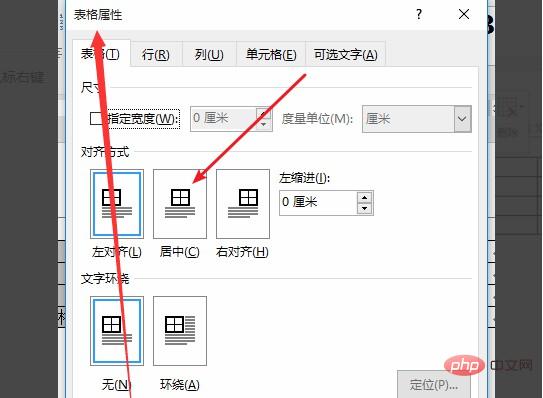
4. Switch to the [Column] tab.
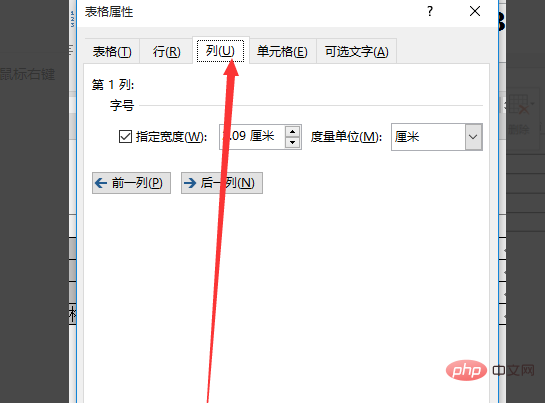
5. Select the Specify Width check box in the Font Size combo box and set it to three centimeters.
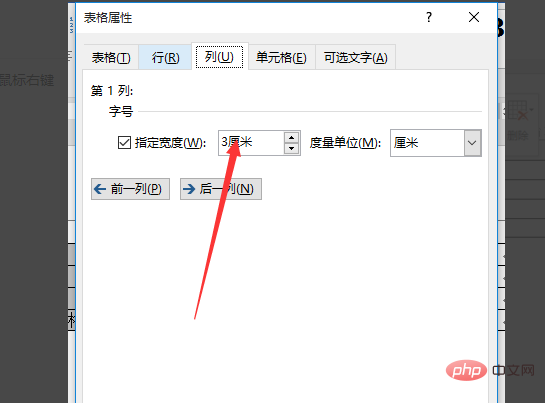
6. Enter the appropriate column width value in the spin box on the right and click the OK button.
Recommended tutorial: word tutorial
The above is the detailed content of Set the table to be centered and the table column width to be 3 cm. For more information, please follow other related articles on the PHP Chinese website!
 How to change word background color to white
How to change word background color to white
 How to delete the last blank page in word
How to delete the last blank page in word
 Why can't I delete the last blank page in word?
Why can't I delete the last blank page in word?
 Word single page changes paper orientation
Word single page changes paper orientation
 word to ppt
word to ppt
 Word page number starts from the third page as 1 tutorial
Word page number starts from the third page as 1 tutorial
 Tutorial on merging multiple words into one word
Tutorial on merging multiple words into one word
 word insert table
word insert table