
When we connect to a computer remotely, we need to know the username of the connected remote login. So how to query the username of the currently logged-in computer? The following article will introduce it to you.

How to view the user name in Windows:
1. Right-click this computer and select Properties
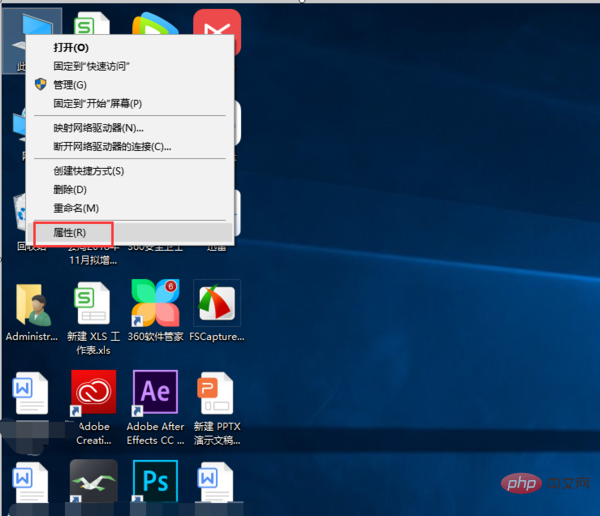
2. In the properties interface, click on the control panel homepage to enter
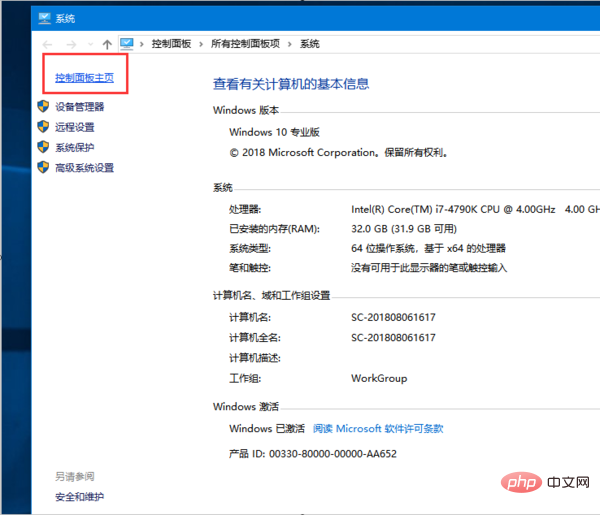
3. In the control panel homepage, click on the user account to enter
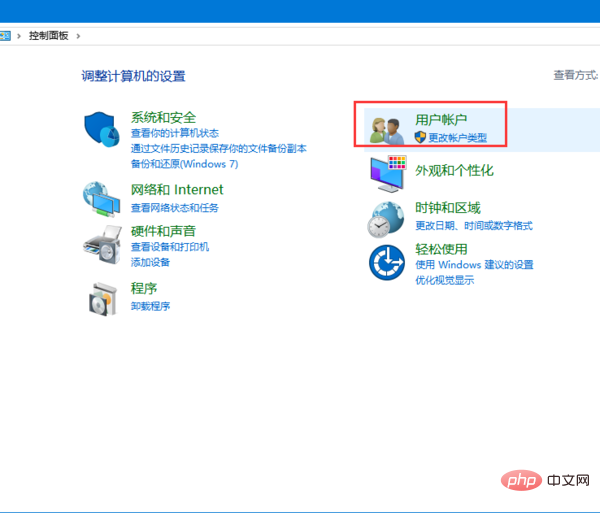
4. Continue to click on the user account to enter
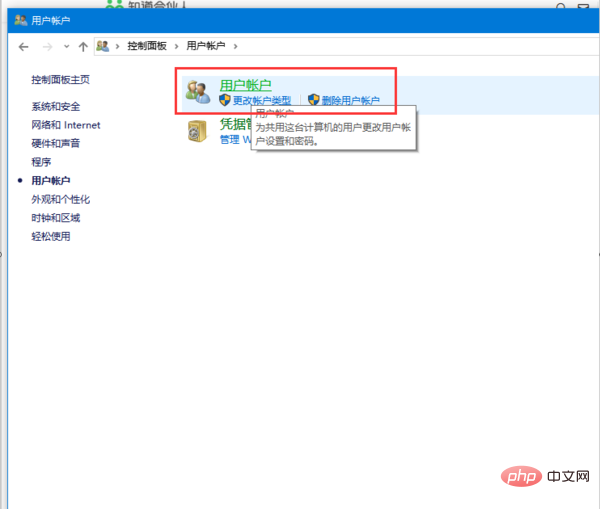
5. Enter the user account interface and you can see the user account name of this machine.
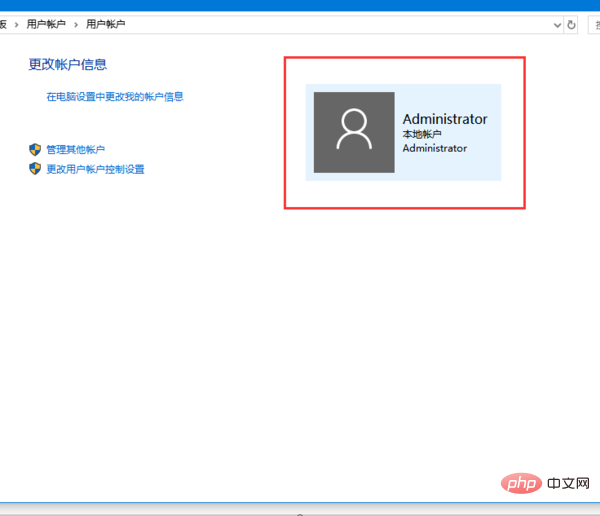
#6. Click on the account information to see the account details.
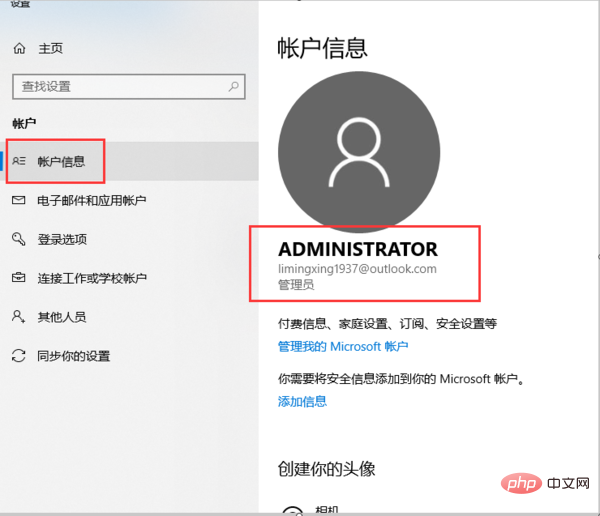
Note: Windows7 In addition to viewing the user name as above, you can also view the user name in the start menu.
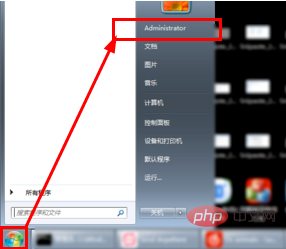
The above is the detailed content of How to check username in Windows?. For more information, please follow other related articles on the PHP Chinese website!