
This article mainly introduces the design examples of theme buttons in jQuery mobile page development. jQuery is the most popular JavaScript development library today. Friends who need it can refer to the half of the white icon after
The transparent black circle ensures that the image can be displayed clearly on any background color, and also makes it work well in the Jquery Mobile theme system. The following are some examples of icon buttons under different theme styles
"Icon button under the theme data-theme="a"
<p data-role="content"> <p data-role="controlgroup" data-type="horizontal"> <a href="index.html" data-role="button" data-icon="bars" data-iconpos="notext" data-theme="a" data-inline="true">My button</a> <a href="index.html" data-role="button" data-icon="edit" data-iconpos="notext" data-theme="a" data-inline="true">My button</a> <a href="index.html" data-role="button" data-icon="arrow-l" data-iconpos="notext" data-theme="a" data-inline="true">My button</a> <a href="index.html" data-role="button" data-icon="arrow-r" data-iconpos="notext" data-theme="a" data-inline="true">My button</a> <a href="index.html" data-role="button" data-icon="arrow-u" data-iconpos="notext" data-theme="a" data-inline="true">My button</a> <a href="index.html" data-role="button" data-icon="arrow-d" data-iconpos="notext" data-theme="a" data-inline="true">My button</a> <a href="index.html" data-role="button" data-icon="delete" data-iconpos="notext" data-theme="a" data-inline="true">My button</a> <a href="index.html" data-role="button" data-icon="plus" data-iconpos="notext" data-theme="a" data-inline="true">My button</a> <a href="index.html" data-role="button" data-icon="minus" data-iconpos="notext" data-theme="a" data-inline="true">My button</a> <a href="index.html" data-role="button" data-icon="check" data-iconpos="notext" data-theme="a" data-inline="true">My button</a> </p> <p data-role="controlgroup" data-type="horizontal"> <a href="index.html" data-role="button" data-icon="gear" data-iconpos="notext" data-theme="a" data-inline="true">My button</a> <a href="index.html" data-role="button" data-icon="refresh" data-iconpos="notext" data-theme="a" data-inline="true">My button</a> <a href="index.html" data-role="button" data-icon="forward" data-iconpos="notext" data-theme="a" data-inline="true">My button</a> <a href="index.html" data-role="button" data-icon="back" data-iconpos="notext" data-theme="a" data-inline="true">My button</a> <a href="index.html" data-role="button" data-icon="grid" data-iconpos="notext" data-theme="a" data-inline="true">My button</a> <a href="index.html" data-role="button" data-icon="star" data-iconpos="notext" data-theme="a" data-inline="true">My button</a> <a href="index.html" data-role="button" data-icon="alert" data-iconpos="notext" data-theme="a" data-inline="true">My button</a> <a href="index.html" data-role="button" data-icon="info" data-iconpos="notext" data-theme="a" data-inline="true">My button</a> <a href="index.html" data-role="button" data-icon="home" data-iconpos="notext" data-theme="a" data-inline="true">My button</a> <a href="index.html" data-role="button" data-icon="search" data-iconpos="notext" data-theme="a" data-inline="true">My button</a> </p> </p>

" B"The icon button under the theme data-theme="b"

"C"The icon button under the theme data-theme="c"

Themed Buttons
Query Mobile features a rich theming system that gives you full control over how your buttons are styled. When a link is added to a container, it is automatically assigned a letter that matches its parent bar or content box's visual integration button into the parent container's theme sample, like a chameleon. So a button placed with content with theme "a" (black in the default theme) will automatically be assigned the button's theme "a" (charcoal in the default theme). a is black, b is gray with blue, c is gray with gray, d is white with white, and e is yellow with yellow. This is an example of the default theme for a button. All buttons have the same HTML markup:
<p data-role="content"> <p class="ui-body ui-body-a"><h4>Swatch "a"</h4><a href="index.html" data-role="button">Button</a></p> <p class="ui-body ui-body-b"><h4>Swatch "b"</h4><a href="index.html" data-role="button">Button</a></p> <p class="ui-body ui-body-c"><h4>Swatch "c"</h4><a href="index.html" data-role="button">Button</a></p> <p class="ui-body ui-body-d"><h4>Swatch "d"</h4><a href="index.html" data-role="button">Button</a></p> <p class="ui-body ui-body-e"><h4>Swatch "e"</h4><a href="index.html" data-role="button">Button</a></p> </p>
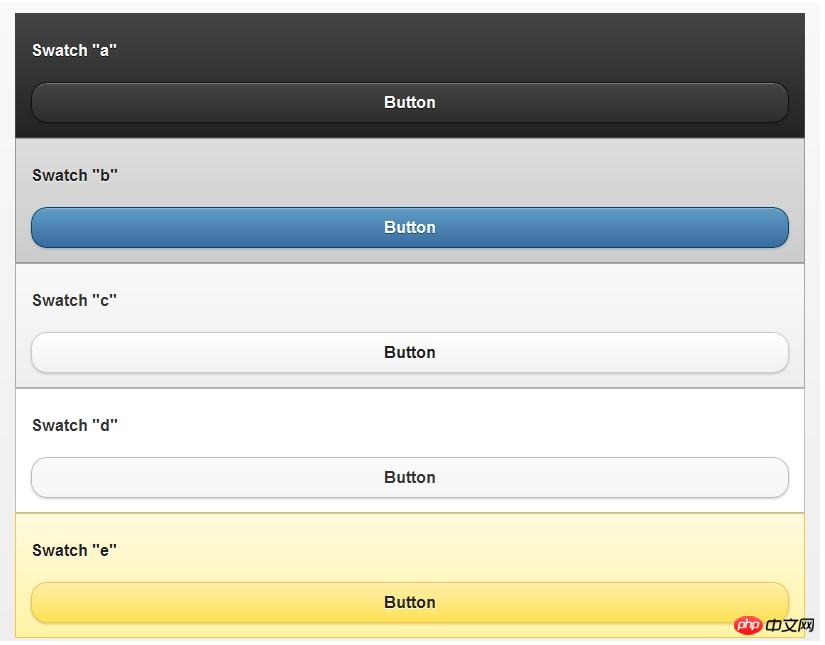
Assign system style data-theme
Add data-theme to the button ="letter" attribute, you can manually add styles to the button, so that the button does not have to match the style of the parent container
<p data-role="content"> <a href="index.html" data-role="button" data-theme="a" data-icon="arrow-l" data-inline="true">Swatch a</a> <a href="index.html" data-role="button" data-theme="b" data-icon="arrow-l" data-inline="true">Swatch b</a> <a href="index.html" data-role="button" data-theme="c" data-icon="arrow-l" data-inline="true">Swatch c</a> <a href="index.html" data-role="button" data-theme="d" data-icon="arrow-l" data-inline="true">Swatch d</a> <a href="index.html" data-role="button" data-theme="e" data-icon="arrow-l" data-inline="true">Swatch e</a> </p>

Theme changes ui- body
There are five sets of styles by default, ui-body-a, ui-body-b, ui-body-c, ui-body-d, ui-body-e
<p class="ui-body ui-body-a"> <a href="index.html" data-role="button" data-theme="a" data-icon="arrow-l" data-inline="true">Swatch a</a> <a href="index.html" data-role="button" data-theme="b" data-icon="arrow-l" data-inline="true">Swatch b</a> <a href="index.html" data-role="button" data-theme="c" data-icon="arrow-l" data-inline="true">Swatch c</a> <a href="index.html" data-role="button" data-theme="d" data-icon="arrow-l" data-inline="true">Swatch d</a> <a href="index.html" data-role="button" data-theme="e" data-icon="arrow-l" data-inline="true">Swatch e</a> </p>

<p class="ui-body ui-body-b"> <a href="index.html" data-role="button" data-theme="a" data-icon="arrow-l" data-inline="true">Swatch a</a> <a href="index.html" data-role="button" data-theme="b" data-icon="arrow-l" data-inline="true">Swatch b</a> <a href="index.html" data-role="button" data-theme="c" data-icon="arrow-l" data-inline="true">Swatch c</a> <a href="index.html" data-role="button" data-theme="d" data-icon="arrow-l" data-inline="true">Swatch d</a> <a href="index.html" data-role="button" data-theme="e" data-icon="arrow-l" data-inline="true">Swatch e</a> </p>

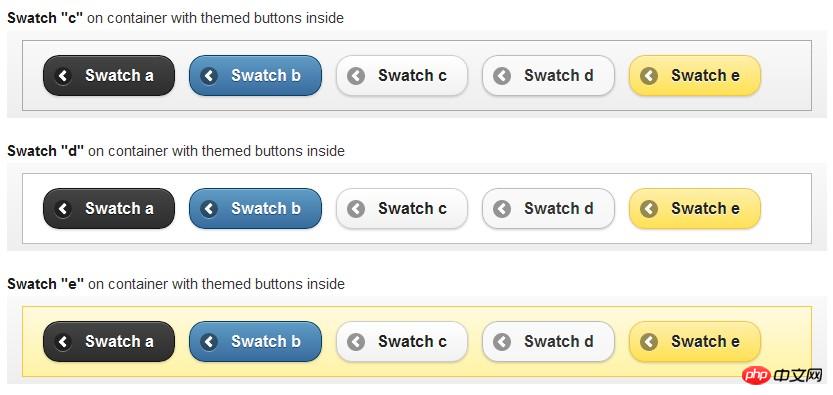
The above is the detailed content of Design example of theme button in jQuery mobile page development. For more information, please follow other related articles on the PHP Chinese website!