
This article mainly introduces the use of HTML to write simple email templates. The author advocates minimalism... You can first look at the finished template introduced in the link at the end of the article. Friends who need it can refer to it
Today, I want to write about a "low-tech" question.
By the way, I have subscribed to a lot of newsletters (Newsletters), such as JavaScript Weekly. Get a weekly email with the big stories of the week. 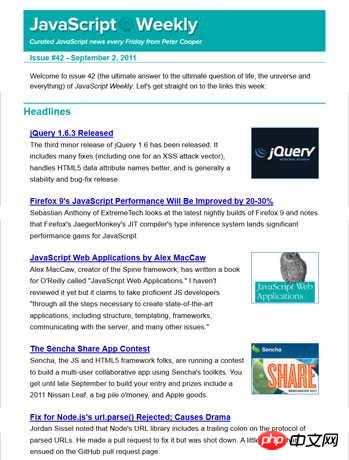
One day, I was thinking, can I also make an email like this?
Then, I found that it was not that easy. Putting aside the background and editing work, just designing an Email template requires a lot of thought. 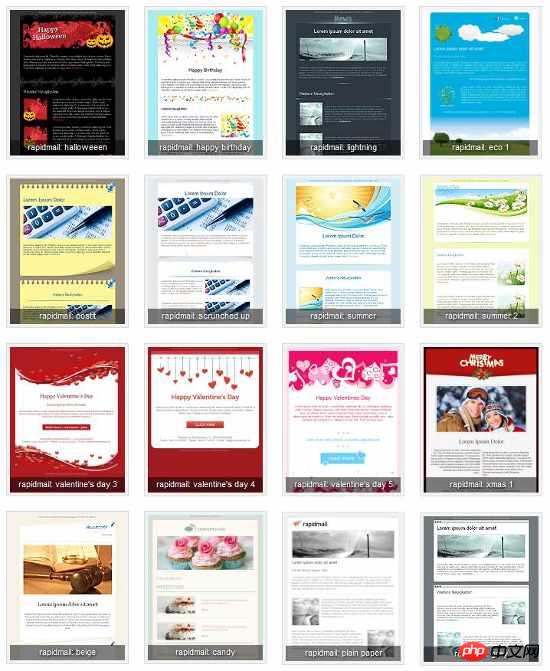
Because this kind of formatted email is actually a web page, its official name is HTML Email. Whether it displays properly depends entirely on the mail client. Most email clients (such as Outlook and Gmail) filter HTML settings, making emails unrecognizable.
I found that the trick to writing HTML emails is to use the web page creation method from 15 years ago. Below is the writing guide I put together.
1. Doctype
At present, the most compatible Doctype is XHTML 1.0 Strict. In fact, Gmail and Hotmail will delete your Doctype and replace it with this Doctype .
<!DOCTYPE html PUBLIC "-//W3C//DTD XHTML 1.0 Transitional//EN" "http://www.w3.org/TR/xhtml1/DTD/xhtml1-transitional.dtd"> <html xmlns="http://www.w3.org/1999/xhtml"> <head> <meta http-equiv="Content-Type" content="text/html; charset=UTF-8" /> <title>HTML Email编写指南</title> <meta name="viewport" content="width=device-width, initial-scale=1.0"/> </head> </html>
Using this Doctype means that HTML5 syntax cannot be used.
2. Layout
The layout of the web page must use a table. First, place a large outermost table to set the background.
<body style="margin: 0; padding: 0;"> <table border="1" cellpadding="0" cellspacing="0" width="100%"> <tr> <td> Hello! </td> </tr> </table> </body>
The border attribute of the table is equal to 1 for the convenience of development. When officially released, set this attribute to 0.
In the inner layer, place the second table. Used to display content. The width of the second table is set to 600 pixels to prevent it from exceeding the client's display width.
<table align="center" border="1" cellpadding="0" cellspacing="0" width="600" style="border-collapse: collapse;"> <tr> <td> Row 1 </td> </tr> <tr> <td> Row 2 </td> </tr> <tr> <td> Row 3 </td> </tr> </table>
The email content has several parts, so just set a few rows.
3. Pictures
Pictures are the only external resources that can be quoted. Other external resources, such as style sheet files, font files, video files, etc., cannot be quoted.
Some clients will add borders to image links, and the borders need to be removed.
img {outline:none; text-decoration:none; -ms-interpolation-mode: bicubic;}
a img {border:none;}
<img border="0" style="display:block;">It should be noted that many clients do not display images by default (such as Gmail), so make sure that the main content can be read even without images.
4. Inline style
It is best to use inline style for all CSS rules. Because the styles placed in the head of the web page are likely to be deleted by the client. For client support for CSS rules, please see here.
In addition, do not use the abbreviation form of CSS, some clients do not support it. For example, don’t write it like this:
style="font: 8px/14px Arial, sans-serif;"
If you want to express
<p style="margin: 1em 0;">
, write it like this:
<p style="margin-top: 1em; margin-bottom: 1em; margin-left: 0; margin-right: 0;">
5. W3C Checksum Testing Tool
It is necessary to ensure that the final code can pass W3C verification, because some clients will strip off unqualified attributes. Also use the test tools (1, 2, 3) to see the display results on different clients.
When sending HTML Email, don’t forget that the MIME type cannot be used
Content-Type: text/plain;
. Instead, use
Content-Type: Multipart/Alternative;
. For sending tools, consider using MailChimp and Campaign Monitor.
6. Template
It is a good choice to use templates that others have already made (here and here), and you can find more online.
If you develop it yourself, you can refer to HTML Email Boilerplate and Emailology.
The above is the entire content of this article. I hope it will be helpful to everyone's study. For more related content, please pay attention to the PHP Chinese website!
Related recommendations:
How to use Html to create a simple login page
Remove the blank Inline-Block in HTML method
The above is the detailed content of How to write email templates using HTML. For more information, please follow other related articles on the PHP Chinese website!




