How to enable dark mode in Microsoft Edge
There are three ways to enable Microsoft Edge dark mode: 1. Adjust the theme color, go to Settings > Appearance > Theme color, and select dark or follow the system; 2. Enable "Dark Mode Browse Web Pages" to force the web page to dark display; 3. In conjunction with Windows system dark mode, set both system and application mode to dark, and set Edge to "Follow the System" to automatically switch. These three methods can be used individually or in combination according to needs to achieve a dark browsing experience of the interface or the entire web page.

Turning on the dark mode of Microsoft Edge is actually very simple, but many people may not know how there are several different ways to achieve it. The key is to choose the most suitable method based on your system settings or browser preferences.

Toggle theme colors in Edge browser
If you just want to make the Edge interface darker, instead of the entire web content, you can adjust it in the browser's theme color.
Open Edge, click the three dots (⋯) in the upper right corner to enter "Settings" . Select Appearance in the menu on the left and find the "Theme Color" option. Here you can choose dark, light, or follow the system settings. This method will not change the background color of the web page itself, but will only affect the color of the browser sidebar and tab page.
Enable dark mode to browse web pages
If you want most web pages to appear in dark colors, you need to enable "Forced Dark Mode".
Also go to Settings > Appearance and scroll down to find "Dark Mode Browse Web Pages" or similar options (there may be slight differences in different versions). When enabled, Edge attempts to automatically convert web pages that do not support dark mode to dark display. It should be noted that not all websites can fit perfectly, and sometimes the text contrast is not ideal.
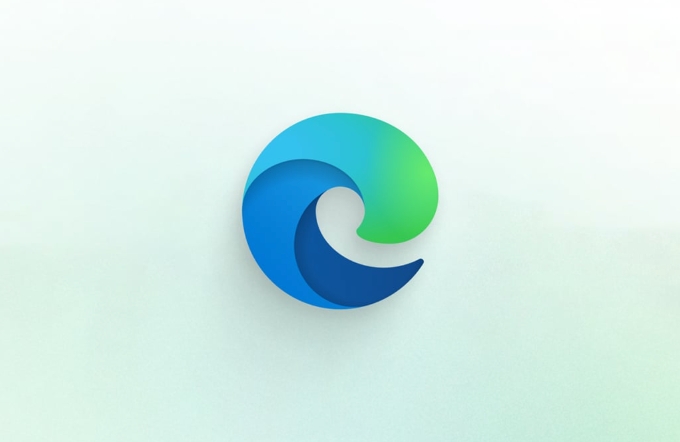
Use with dark mode on Windows
Edge can also follow the dark settings of Windows completely.
In Windows Settings (Settings > System > Display), set both App Mode and Windows Mode to dark. In this way, if Edge is set to "Follow System", it will automatically switch to dark interface and web browsing mode. This method is the most worry-free and is suitable for users who want a unified overall system style.
Basically these methods. You can choose whether to make Edge completely darker according to your habits, or just adjust the interface color. Although the operation is not complicated, if you don’t find the right entry, it is indeed easy to ignore.

The above is the detailed content of How to enable dark mode in Microsoft Edge. For more information, please follow other related articles on the PHP Chinese website!

Hot AI Tools

Undress AI Tool
Undress images for free

Undresser.AI Undress
AI-powered app for creating realistic nude photos

AI Clothes Remover
Online AI tool for removing clothes from photos.

Clothoff.io
AI clothes remover

Video Face Swap
Swap faces in any video effortlessly with our completely free AI face swap tool!

Hot Article

Hot Tools

Notepad++7.3.1
Easy-to-use and free code editor

SublimeText3 Chinese version
Chinese version, very easy to use

Zend Studio 13.0.1
Powerful PHP integrated development environment

Dreamweaver CS6
Visual web development tools

SublimeText3 Mac version
God-level code editing software (SublimeText3)
 Deal | Samsung Galaxy Book4 Edge with 120 Hz 2.8K AMOLED display, Snapdragon X Elite chip drops to record-low price
Sep 04, 2024 am 06:40 AM
Deal | Samsung Galaxy Book4 Edge with 120 Hz 2.8K AMOLED display, Snapdragon X Elite chip drops to record-low price
Sep 04, 2024 am 06:40 AM
Samsung's Galaxy Book4 Edge lineup were among the first laptops to launch with Qualcomm's new Snapdragon X chips earlier this summer. Now, the 14-inch model can be snagged for just $899 at Best Buy and the Samsung web store, representing a $450 disco
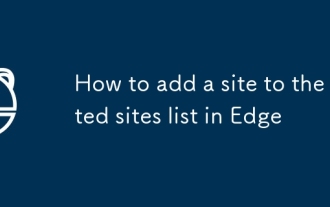 How to add a site to the trusted sites list in Edge
Jul 21, 2025 am 12:18 AM
How to add a site to the trusted sites list in Edge
Jul 21, 2025 am 12:18 AM
To add a website to Edge's list of trusted sites, first open the Edge browser, go to Settings → Privacy, Search and Services, find the Security section and click on Internet Options. Then click "Trusted Sites" in the "Security" tab, enter the URL and click "Add". To include subdomain names, use wildcard formats (such as https://*.example.com). 1. Open the Edge settings and enter the Internet options; 2. Click the "Site" button on the "Security" tab; 3. Enter the URL and confirm the addition; 4. Optionally adjust the security level or custom permissions; 5. Verify whether the target website is successfully accessed. Pay attention to the URL format and coordination when operating
 Why are videos not playing in Microsoft Edge
Jul 27, 2025 am 01:23 AM
Why are videos not playing in Microsoft Edge
Jul 27, 2025 am 01:23 AM
The inability to play videos in Microsoft Edge is usually caused by several common reasons, which can be solved by the following steps: 1. Browser extension interference, try to temporarily disable all extensions to troubleshoot problems; 2. Browser or media codec is outdated, check Edge and system updates to ensure the latest; 3. Hardware acceleration issues, you can turn off hardware acceleration in settings and test whether it is improved; 4. Cache and cookies conflict, clearing caches and cookies in browsing data helps restore playback functions. Trying these methods in order usually solves most video playback problems.
 How to find saved passwords in Microsoft Edge
Jul 10, 2025 am 11:02 AM
How to find saved passwords in Microsoft Edge
Jul 10, 2025 am 11:02 AM
The method of viewing saved passwords in the Edge browser is as follows: 1. Open Edge, click the three dots in the upper right corner → Settings → Select "Password" on the left; 2. For the first time, you need to verify your identity through a Windows password or PIN; 3. Click the eye icon on the right side of the specific website entry to display the plain text password; 4. The password can be exported as a CSV file, and it needs to be verified again before exporting, and the file needs to be properly saved without encryption; 5. It is recommended to enable the password synchronization function to ensure that the passwords are consistent between multiple devices. Follow this process to manage saved passwords safely and conveniently.
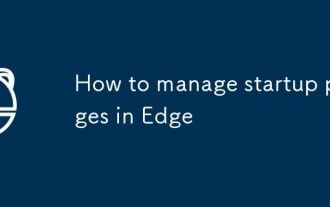 How to manage startup pages in Edge
Jul 25, 2025 am 01:09 AM
How to manage startup pages in Edge
Jul 25, 2025 am 01:09 AM
The launch page settings of the Edge browser help improve efficiency. First, go to "Settings" → "General" → "When Startup", and you can choose to open a new tab page, continue the last page or a specific page; secondly, you can expand the customization of new tab page content by installing Infinity or Momentum to enhance practicality and aesthetics; if the settings are invalid, it may be due to plug-in interference, enterprise policy restrictions or errors in setting paths, and you need to check and resolve them one by one. Properly configuring the startup page can significantly optimize the daily browsing experience.
 How to enable dark mode in Microsoft Edge
Jul 15, 2025 am 12:19 AM
How to enable dark mode in Microsoft Edge
Jul 15, 2025 am 12:19 AM
There are three ways to enable Microsoft Edge dark mode: 1. Adjust the theme color, go to Settings > Appearance > Theme color, and select dark or follow the system; 2. Enable "Dark Mode Browse Web Pages" to force the web page to dark display; 3. In conjunction with the Windows system dark mode, set both the system and application mode to dark, and set Edge to "Follow the System" to automatically switch. These three methods can be used individually or in combination according to needs to achieve a dark browsing experience of the interface or the entire web page.
 How to change Edge's graphics backend (ANGLE)
Jul 27, 2025 am 12:52 AM
How to change Edge's graphics backend (ANGLE)
Jul 27, 2025 am 12:52 AM
Ifyou’reexperiencinggraphicsrenderingissuesinMicrosoftEdge,especiallywithWebGL-heavysites,youcanchangethegraphicsbackendusingcommand-lineflags.EdgeusesANGLEbydefault,translatingOpenGLEStoDirectX,butsupportsswitchingtoVulkan,OpenGL,orDirectX11.Toacces
 How to use password health dashboard in Edge
Jul 13, 2025 am 12:42 AM
How to use password health dashboard in Edge
Jul 13, 2025 am 12:42 AM
The password health dashboard of Edge browser helps users check the security status of saved passwords, including finding weak passwords, duplicate passwords, and leaked passwords. The enable method is: Open Edge → click on the three dots in the upper right corner → Settings → Profile → Password → Enter the "Password Health" section. This function evaluates three aspects: 1. Weak password; 2. Reused passwords; 3. Passwords that appear in data leakage and provide an overall score. The steps to improve security are: 1. Use the built-in strong password generator to modify weak passwords or repeated passwords; 2. Replace and update Edge to save records as soon as possible. You need to log in to your Microsoft account and enable the synchronization function before you can use it completely. Only by dealing with prompt questions can you truly improve account security.







