How to find saved passwords in Microsoft Edge
The method of viewing saved passwords in the Edge browser is as follows: 1. Open Edge, click the three dots in the upper right corner → Settings → Select "Password" on the left; 2. For the first view, you need to verify your identity through a Windows password or PIN; 3. Click the eye icon on the right side of the specific website entry to display the plain text password; 4. The password can be exported as a CSV file, and it needs to be verified again before exporting, and the file needs to be properly saved without encryption; 5. It is recommended to enable the password synchronization function to ensure that the passwords are consistent between multiple devices. Follow this process to manage saved passwords safely and conveniently.

It is not difficult to view saved passwords in the Edge browser. The key point is that you have to know where to start. If you have logged in to the website before and selected "Remember Password", Edge will save these account information and can view it at any time.

How to find the password saved in Edge
Open Edge, click the three dot icons in the upper right corner to enter Settings . Select "Password" in the menu on the left, and you can see all the saved website accounts and corresponding passwords here.
However, one thing to note: when you first check your password, the system may ask you to authenticate, such as entering your Windows login password or PIN code. This is for security reasons and prevent others from viewing your account information at will.
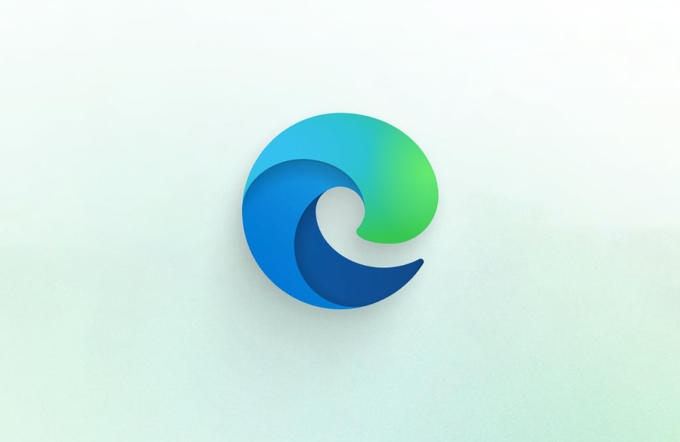
Check the password of a specific website
Once you enter the Password page, you will see a list of all the websites you have saved. Click the entry you want to view, then click the eye icon on the right to see the password.
Sometimes you will find that the password is displayed as an asterisk (****), because the default is hidden. Only by clicking the eye icon will the plain text password be displayed. If you want to see multiple passwords at a time, you need to click on them one by one.

Export saved passwords (convenient backup)
Edge also supports exporting all saved passwords into CSV files, a feature suitable for those who want to back up or transfer to other browsers.
The operation path is:
- Find "Export Password" below the Password page
- After clicking, the system will prompt you to verify your identity again
- After verification is passed, you can choose the save location and generate a file containing the URL, username and password.
It should be noted that this file is not encrypted and should be placed in a safe place when saving to avoid leakage.
Reminder: Remember to enable the synchronization function
If you are using your Microsoft account to log in to Edge, it is recommended to enable password synchronization . This way you can see the same set of saved passwords on different devices.
How to enable:
- Go to Settings → Privacy, Search and Services
- Find the "Password" section and confirm that "Sync Saved Password" is open
Basically, that's not complicated to operate, but some steps are easy to ignore, such as authentication and security processing after export. As long as you follow the process, it is not difficult to retrieve or manage your saved password.
The above is the detailed content of How to find saved passwords in Microsoft Edge. For more information, please follow other related articles on the PHP Chinese website!

Hot AI Tools

Undress AI Tool
Undress images for free

Undresser.AI Undress
AI-powered app for creating realistic nude photos

AI Clothes Remover
Online AI tool for removing clothes from photos.

Clothoff.io
AI clothes remover

Video Face Swap
Swap faces in any video effortlessly with our completely free AI face swap tool!

Hot Article

Hot Tools

Notepad++7.3.1
Easy-to-use and free code editor

SublimeText3 Chinese version
Chinese version, very easy to use

Zend Studio 13.0.1
Powerful PHP integrated development environment

Dreamweaver CS6
Visual web development tools

SublimeText3 Mac version
God-level code editing software (SublimeText3)
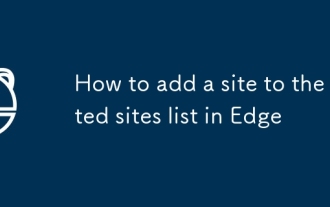 How to add a site to the trusted sites list in Edge
Jul 21, 2025 am 12:18 AM
How to add a site to the trusted sites list in Edge
Jul 21, 2025 am 12:18 AM
To add a website to Edge's list of trusted sites, first open the Edge browser, go to Settings → Privacy, Search and Services, find the Security section and click on Internet Options. Then click "Trusted Sites" in the "Security" tab, enter the URL and click "Add". To include subdomain names, use wildcard formats (such as https://*.example.com). 1. Open the Edge settings and enter the Internet options; 2. Click the "Site" button on the "Security" tab; 3. Enter the URL and confirm the addition; 4. Optionally adjust the security level or custom permissions; 5. Verify whether the target website is successfully accessed. Pay attention to the URL format and coordination when operating
 Why are videos not playing in Microsoft Edge
Jul 27, 2025 am 01:23 AM
Why are videos not playing in Microsoft Edge
Jul 27, 2025 am 01:23 AM
The inability to play videos in Microsoft Edge is usually caused by several common reasons, which can be solved by the following steps: 1. Browser extension interference, try to temporarily disable all extensions to troubleshoot problems; 2. Browser or media codec is outdated, check Edge and system updates to ensure the latest; 3. Hardware acceleration issues, you can turn off hardware acceleration in settings and test whether it is improved; 4. Cache and cookies conflict, clearing caches and cookies in browsing data helps restore playback functions. Trying these methods in order usually solves most video playback problems.
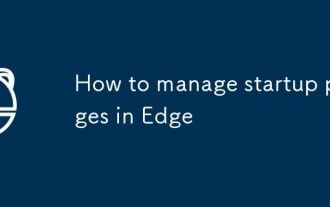 How to manage startup pages in Edge
Jul 25, 2025 am 01:09 AM
How to manage startup pages in Edge
Jul 25, 2025 am 01:09 AM
The launch page settings of the Edge browser help improve efficiency. First, go to "Settings" → "General" → "When Startup", and you can choose to open a new tab page, continue the last page or a specific page; secondly, you can expand the customization of new tab page content by installing Infinity or Momentum to enhance practicality and aesthetics; if the settings are invalid, it may be due to plug-in interference, enterprise policy restrictions or errors in setting paths, and you need to check and resolve them one by one. Properly configuring the startup page can significantly optimize the daily browsing experience.
 How to change Edge's graphics backend (ANGLE)
Jul 27, 2025 am 12:52 AM
How to change Edge's graphics backend (ANGLE)
Jul 27, 2025 am 12:52 AM
Ifyou’reexperiencinggraphicsrenderingissuesinMicrosoftEdge,especiallywithWebGL-heavysites,youcanchangethegraphicsbackendusingcommand-lineflags.EdgeusesANGLEbydefault,translatingOpenGLEStoDirectX,butsupportsswitchingtoVulkan,OpenGL,orDirectX11.Toacces
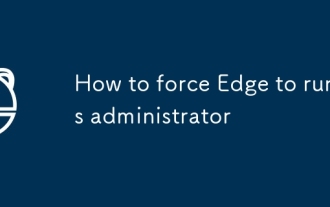 How to force Edge to run as administrator
Jul 25, 2025 am 01:02 AM
How to force Edge to run as administrator
Jul 25, 2025 am 01:02 AM
TorunMicrosoftEdgeasadministrator,useashortcutbyright-clickingandselecting"Runasadministrator,"orcreateacustomshortcutwithelevatedpermissions.Alternatively,configuretheEdgeexecutabletoalwaysrunasadminviaitsProperties.Advanceduserscanbypasst
 How to create multiple profiles in Microsoft Edge
Jul 21, 2025 am 12:38 AM
How to create multiple profiles in Microsoft Edge
Jul 21, 2025 am 12:38 AM
Creating multiple user profiles can help differentiate between work, study, and personal browsing needs in Microsoft Edge. First, click the profile icon in the upper right corner, select "Add" or "Manage User", enter a name, set avatar, and optionally log in to a Microsoft account; second, each configuration file independently saves bookmarks, extensions, caches, default search engines and other settings; finally, toggle users, just click on the user's avatar or use the shortcut key Alt F to select the target configuration file. In addition, logging into a Microsoft account allows you to synchronize data across devices, which can be used by local users without networking. It is recommended to set different avatars and colors for different users to identify.
 How to fix Edge video playback stuttering
Jul 19, 2025 am 12:12 AM
How to fix Edge video playback stuttering
Jul 19, 2025 am 12:12 AM
When Edge videos are stuck, you can solve the following methods: 1. Update or reset the browser, clear cache, and disable extensions; 2. Adjust the hardware acceleration settings and try to turn off to test the effect; 3. Modify Windows graphics settings and specify that Edge uses a high-performance GPU; 4. Check the network and video sources to eliminate burst delays or CDN issues. These steps can effectively improve lag problems.
 How to disable automatic profile switching in Edge
Jul 25, 2025 am 01:11 AM
How to disable automatic profile switching in Edge
Jul 25, 2025 am 01:11 AM
To turn off the Edge browser's automatic switching profile function, you can perform the following steps: Turn on Edge settings, go to "Manage profile", and turn off the "Use this profile to automatically log in to the website" option. In addition, to avoid account confusion caused by synchronization function, it is recommended to check and turn off the synchronization function of unnecessary accounts. Finally, multi-account users can reduce automatic switching interference by setting different avatars, using the InPrivate window, or exiting infrequently used accounts.







