Miss the Old Office Interface? Here's How to Get It Back
Microsoft Office New Theme Guide: How to Recover Classic Themes?
Did you notice that your Microsoft Office application looks a little different lately? That's because the new default Office theme is in effect. I personally like the new look, but if you don't, you can restore to the old theme.
What are the differences in new Office themes?
Before we introduce how to restore an old Office theme, let's take a look at the changes made in the new theme:
- Default Fonts: After more than 15 years, Microsoft has removed Calibri from Office's default fonts. Instead, Aptos, which is very similar to Calibri, but is clearer in definition and easier to read.
- Palette: You will notice that when creating tables and inserting shapes, purple has replaced the yellow in the palette and the colors are usually more vivid.
- Contour Weight: The outline of the shape and object is now more obvious.
These changes are designed to make your documents more modern and accessible, but if you prefer to keep the old style, you can easily switch back to the older Office theme. Here is how to do this in different applications.
How to Recover Old Themes in Word
In Microsoft Word, go to the Design tab and select Theme to open the theme library.
Select "Office 2013-2022 Theme" to switch to the old theme.

How to restore old themes in PowerPoint
In PowerPoint, switch to the Design tab and click the drop-down menu to view all available topics.

Click "Office 2013-2022 Theme" to restore the old theme.

How to restore classic themes in Excel
In Excel, switch to the Page Layout tab, and click Theme. This will open the theme library. Click the Office 2013-2022 theme to restore the old theme.

Restore the old version of Office theme only works for the current document. If you don't want to switch themes every time you open a new document, you need to set the old theme as the default theme.
Set the old Office theme as the default theme in Word
In Word, after switching to the old theme, click the Set as Default button.

You will receive a message asking you to confirm this action. Click Yes.
Set the classic Office theme as the default theme in PowerPoint
To set the old theme as the default theme in PowerPoint, right-click the Office 2013-2022 theme and select Set as default theme.

Set the old Office theme as the default theme in Excel
Unfortunately, setting up a new default theme in Excel is not as simple as it is in Word and PowerPoint. There are no convenient buttons to set a new default theme, so as a workaround, you need to create a template with the old Office theme and create a new workbook from this template. Here is how to do it.
First, create a blank workbook and apply the Office 2013-2022 topic. Name the file "book" and save it as an Excel template (the ".xlxt" file).

Note the location where you saved the file, or better yet, save it to your desktop so you can find it easily.
Now click File>Options>Trust Center. Open Trust Center Settings and navigate to the Trusted Locations tab.

Find options that display "Excel Default Location: Excel Start".

Double-click it and copy the file path.
Next, close Excel and open File Explorer. Paste the file path into the address bar to open the XLSTART folder.

Move the template file you created earlier to the XLSTART folder. You need to grant administrator permissions to complete the move.
After successfully moving the file, open Excel again and navigate to "File" > "Options" > "General". Scroll down and uncheck the option to show "Show startup screen when starting this application".

Now, every time you open Excel, it creates a new document using the old topic.
It's that - how to restore the Office theme you are familiar with and love. If you want to learn more about how to change the appearance of Office applications, you can also explore how to enable dark mode or change the color theme of Microsoft Office applications.
The above is the detailed content of Miss the Old Office Interface? Here's How to Get It Back. For more information, please follow other related articles on the PHP Chinese website!

Hot AI Tools

Undress AI Tool
Undress images for free

Undresser.AI Undress
AI-powered app for creating realistic nude photos

AI Clothes Remover
Online AI tool for removing clothes from photos.

Clothoff.io
AI clothes remover

Video Face Swap
Swap faces in any video effortlessly with our completely free AI face swap tool!

Hot Article

Hot Tools

Notepad++7.3.1
Easy-to-use and free code editor

SublimeText3 Chinese version
Chinese version, very easy to use

Zend Studio 13.0.1
Powerful PHP integrated development environment

Dreamweaver CS6
Visual web development tools

SublimeText3 Mac version
God-level code editing software (SublimeText3)
 how to add page numbers in word
Aug 05, 2025 am 05:51 AM
how to add page numbers in word
Aug 05, 2025 am 05:51 AM
To add page numbers, you need to master several key operations: First, select the page number position and style through the "Insert" menu. If you start from a certain page, you need to insert the "section break" and cancel the "link to the previous section"; second, set the "Home page different" to hide the home page number, check this option in the "Design" tab and manually delete the home page number; third, modify the page number format such as Roman numerals or Arabic numerals, and select and set the starting page number in the "Page Number Format" after sectioning.
 How to add transitions between slides in a PPT?
Aug 11, 2025 pm 03:31 PM
How to add transitions between slides in a PPT?
Aug 11, 2025 pm 03:31 PM
Open the "Switch" tab in PowerPoint to access all switching effects; 2. Select switching effects such as fade in, push, erase, etc. from the library and click Apply to the current slide; 3. You can choose to keep the effect only or click "All Apps" to unify all slides; 4. Adjust the direction through "Effect Options", set the speed of "Duration", and add sound effects to fine control; 5. Click "Preview" to view the actual effect; it is recommended to keep the switching effect concise and consistent, avoid distraction, and ensure that it enhances rather than weakens information communication, and ultimately achieve a smooth transition between slides.
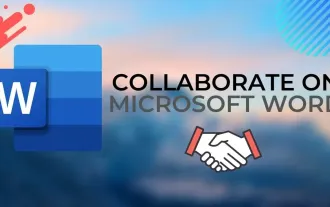 Complete guide to collaborate in Word and Real Time Co -authorship
Aug 17, 2025 am 01:24 AM
Complete guide to collaborate in Word and Real Time Co -authorship
Aug 17, 2025 am 01:24 AM
Microsoft Word CollolaBate: How to work with co -authors in Word, edit in real time and manage versions easily.
 How to customize the tapes in Office step by step
Aug 22, 2025 am 06:00 AM
How to customize the tapes in Office step by step
Aug 22, 2025 am 06:00 AM
Learn to customize the tapes in Office: Change names, hide chips and create your own commands.
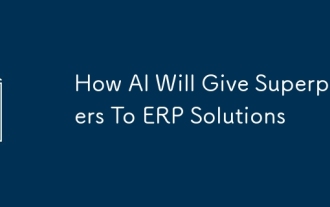 How AI Will Give Superpowers To ERP Solutions
Aug 29, 2025 am 07:27 AM
How AI Will Give Superpowers To ERP Solutions
Aug 29, 2025 am 07:27 AM
Artificial intelligence holds the key to transforming ERP (Enterprise Resource Planning) systems into next-generation powerhouses—equipping organizations with what can only be described as digital superpowers. This shift isn't just a minor upgrade; i
 How to use free Word: all the advantages of the Office online version
Aug 14, 2025 pm 02:30 PM
How to use free Word: all the advantages of the Office online version
Aug 14, 2025 pm 02:30 PM
Do you want to use free Word? Discover here all the advantages that the Microsoft Office online version can offer you for your team.
 Get a list of unique values in Excel & extract unique rows
Aug 18, 2025 am 07:39 AM
Get a list of unique values in Excel & extract unique rows
Aug 18, 2025 am 07:39 AM
This is the concluding segment of the Excel Unique Values series, detailing how to retrieve distinct or unique values from a column using formulas, along with customization tips for various data types. You'll also discover how to swiftly generate a d
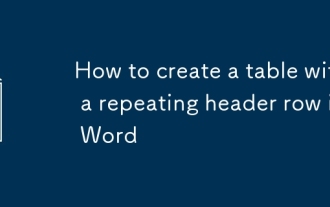 How to create a table with a repeating header row in Word
Aug 08, 2025 am 04:41 AM
How to create a table with a repeating header row in Word
Aug 08, 2025 am 04:41 AM
Ensurethefirstrowofyourtablecontainscolumnheaderslike"Name"or"Date"andmaintainspropertablestructurewithoutmergedcells.2.Clickanywhereinthefirstroworselectitentirelybyclickingitsleftedge.3.GototheTableDesigntab(Windows)orTabletab(M







