
Troubled by OneDrive stubbornly stuck on the taskbar? Struggling to find a way to hide it? Don’t worry, PHP editor Baicao will provide you with a detailed guide to hiding OneDrive in Win10 to solve your urgent need. This article will guide you step by step, allowing you to easily say goodbye to worries and keep your desktop in order.
1. Shortcut key "win R" to start running, enter "regedit". Press Enter to open.

2. Enter the registry editor, copy and paste "HKEY_CLASSES_ROOTCLSID{018D5C66-4533-4307-9B53-224DE2ED1FE6}ShellFolder" into the address bar above, and press Enter Position here.

3. Then find the "Attributes" value on the right, double-click to open it, change the "numeric data" in the window to "f090004d", and click OK to save.
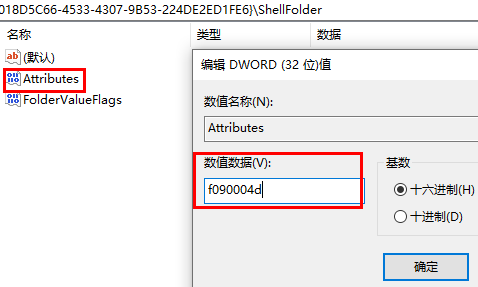
4. Right-click the taskbar below and select "Task Manager" in the option list to open it.

5. Finally find "Windows Explorer", right-click and select "Restart".

The above is the detailed content of How to hide OneDrive in Win10 How to hide OneDrive in Win10. For more information, please follow other related articles on the PHP Chinese website!




