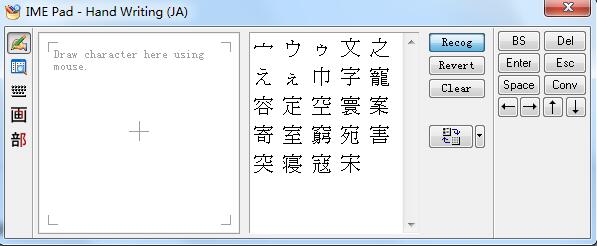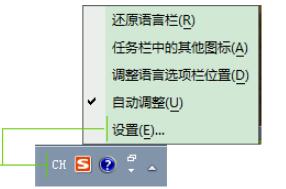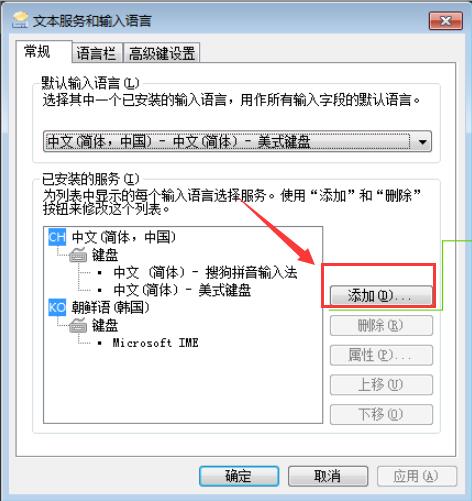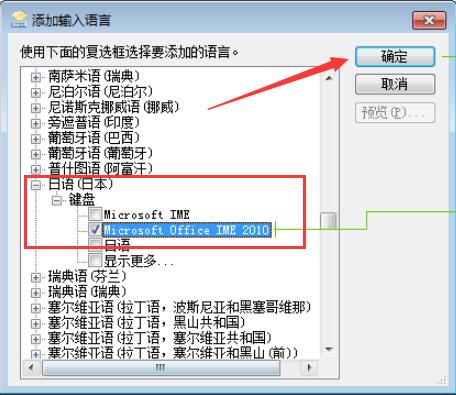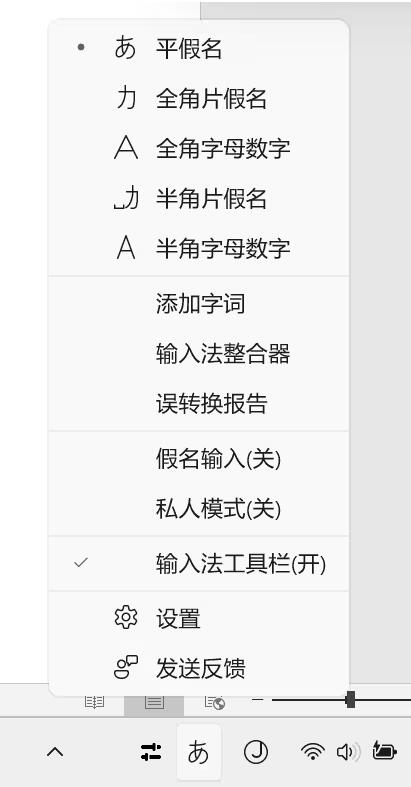Today, the editor explained the relevant tutorials on how to use Microsoft Japanese Input Method. The following is how to use Microsoft Japanese Input Method. Let’s learn together. I hope it can help everyone. How to use Microsoft Japanese input method? How to use Microsoft Japanese Input Method 1. How to switch handwriting state in Microsoft Japanese Input Method? If you want to change the Japanese input method to handwriting mode, you can switch the input method to Microsoft Japanese input method, and then click the icon as shown in the figure below to open the input method input pad.


2. What should I do if I can’t find the Microsoft Japanese input method after installing it? 1. First, use the mouse to right-click CH Chinese Input Method in the language bar and select Settings.

2. Then in the settings panel, we can see three tabs: General, Language Bar, Advanced Key Settings, etc. Here we switch the tab to "General", and then click the "Add" button on the right;

3. Then an "Add Input Language" dialog box will pop up. Here we click "Japanese", check "Microsoft Office IME 2010" in the Japanese drop-down list, and click OK;

Three. How to switch to Hirakatakana? (1) Hiragana "F6", katakana "F7" (press after typing the kana). (If there is no response when pressing F6 or F7, you can try pressing the 'Fn' key in the lower left corner and try again.) (2) The right mouse button "あ" can also be used to switch.

The above is the detailed content of How to use Microsoft Japanese Input Method How to use Microsoft Japanese Input Method. For more information, please follow other related articles on the PHP Chinese website!