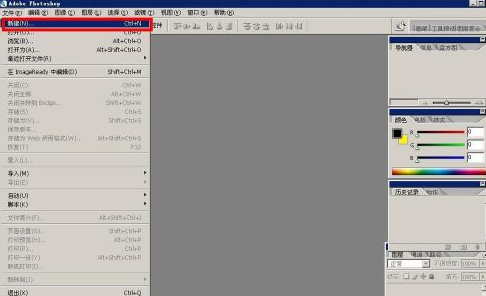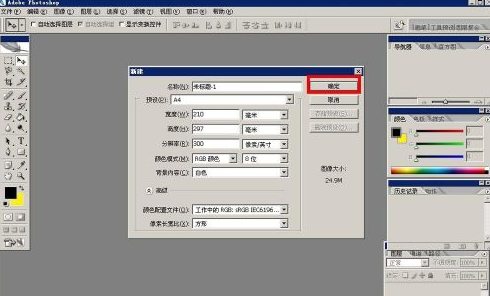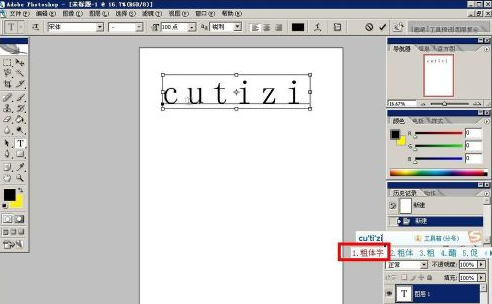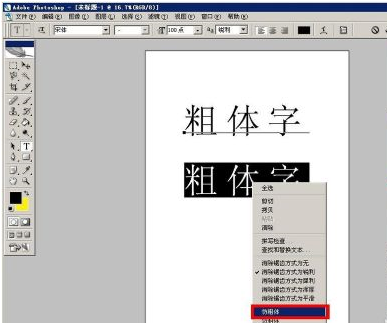Many people are using photoshop software in the office, so do you know how to add bold fonts in photoshop when using it? Next, the editor will show you how to add bold fonts in Photoshop. Interested users can take a look below. How to add bold text in photoshop? To add bold text in photoshop, we first open photoshop, then click File - New, create a new blank picture file;

As shown in the picture below, we select A4 canvas, the default resolution is 300, create a new canvas;

Then We click on the text tool on the left and enter the words we want to type. I use the bold text in the picture below as an example;

As shown in the picture below, I typed two lines directly to compare the effect before and after setting. First, we Select the text to be set, which will become the black selection box as shown below;

Then we right-click on the selected text, and then you will see the drop-down menu, we directly select the faux bold option;

As shown in the picture below, the bold font has been set, and you can see the difference between the text above and the text after setting the bold font;

The above is the detailed content of How to add bold fonts in photoshop How to add bold fonts in photoshop. For more information, please follow other related articles on the PHP Chinese website!