
Speaking of BarTender software, I believe many people are familiar with it, so do you know how to add automatic time to BarTender? The following will bring you the method of adding automatic time to BarTender, let us take a look together. How to add automatic time in BarTender? How to add automatic time to BarTender In BarTender, double-click the text to open the text properties dialog box, select the BarTender data source type as "Clock"

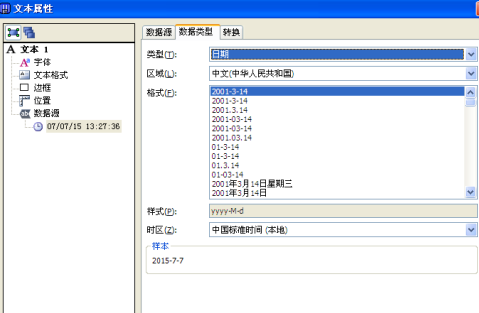


The above is the detailed content of How to add automatic time in BarTender How to add automatic time in BarTender. For more information, please follow other related articles on the PHP Chinese website!




