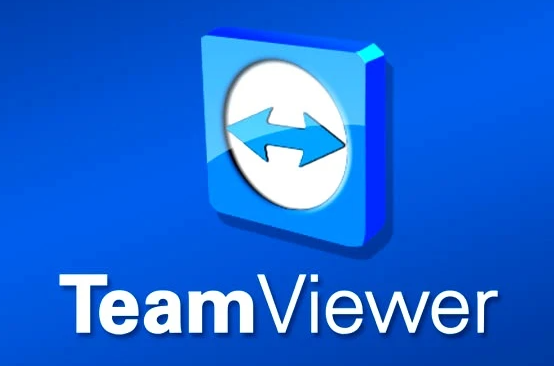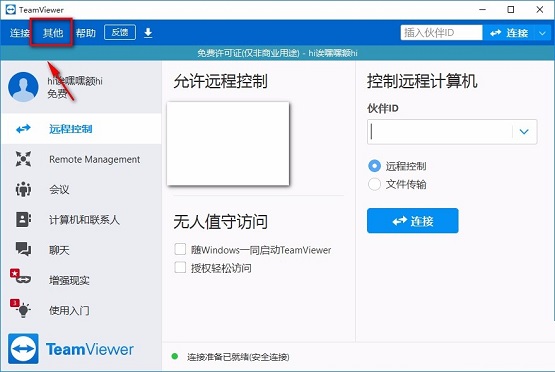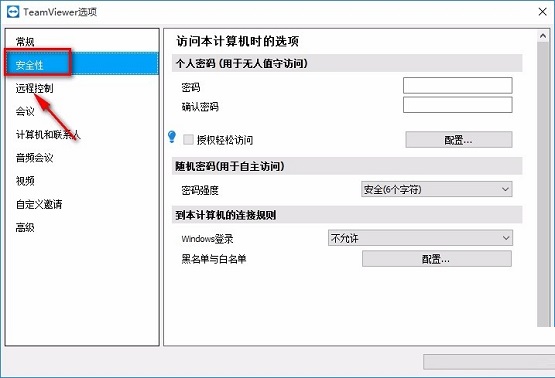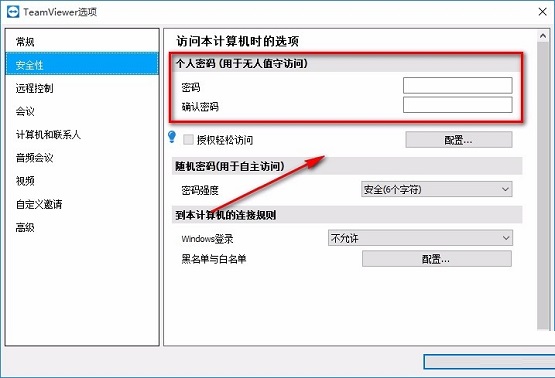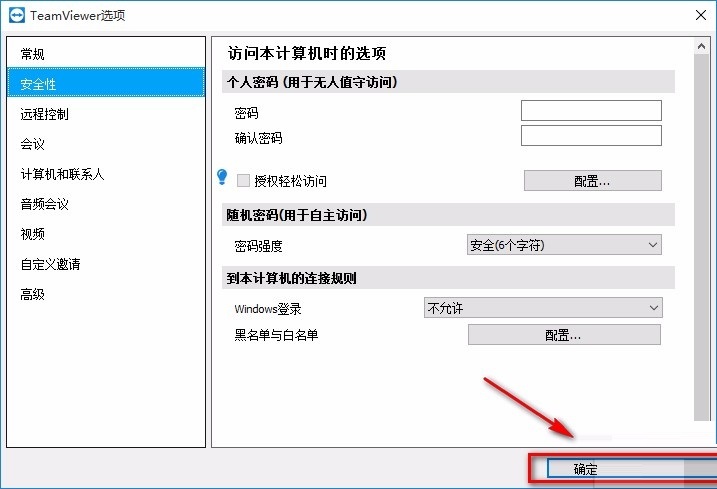TeamViewer is the preferred tool for remote connection, specially designed to improve work efficiency. Whether it is an individual user or an enterprise team, this software can achieve seamless remote access and control. TeamViewer does not require complex configuration, just a few simple steps to establish a connection and enjoy a high-definition and smooth remote experience. At the same time, the powerful security performance ensures that data transmission and sessions are safe and worry-free, making it an ideal choice for remote office, technical support and distance education.

How to set a fixed password in teamviewer? 1. Open the TeamViewer software and look at the "Others" option in the upper left corner of the interface. Clicking on it will expand a drop-down menu with several options.

2. Browse the options in the drop-down menu and select the "Options" button. At this point, a new page will pop up showing the detailed settings of TeamViewer.

3. At the top of the settings page, select the "Security" tab, which will display a series of security-related options.

4. In the right area of the page, find and enter the password you wish to set, first enter it once in the "Password" box, and then enter it again in the "Confirm Password" box to confirm.

5. After setting up, move the cursor to the "OK" button at the bottom of the page and click to complete the password setting to make your TeamViewer session more secure.

This is the complete step to set a fixed password for TeamViewer. Hope these steps help you.
The above is the detailed content of How to use teamviewer How to set a fixed password for teamviewer. For more information, please follow other related articles on the PHP Chinese website!