
Windows 11 taskbar icon size adjustment problem After upgrading to Windows 11, many users found that the size of the taskbar icons was not satisfactory, but they could not find the adjustment entry in the personalization settings. Faced with this problem, PHP editor Xinyi has specially prepared this tutorial, which will lead you to easily solve the problem through the registry editor.
Win11 taskbar icon resizing tutorial
1. First, press the shortcut key win+r to open run, and enter the regedit command to confirm.
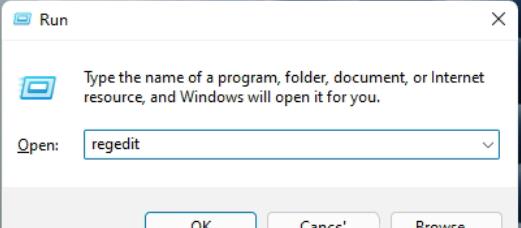
2. Open the registry editor and navigate to: HKEY_CURRENT_USERSoftwareMicrosoftWindowsCurrentVersionExplorerAdvanced.

3. Create a new DWORD value named TaskbarSi.

4. Then modify the value:
0 is the small taskbar.
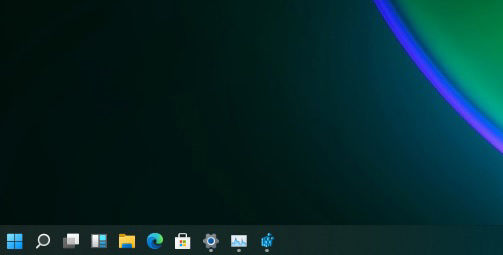
1 is in the taskbar.
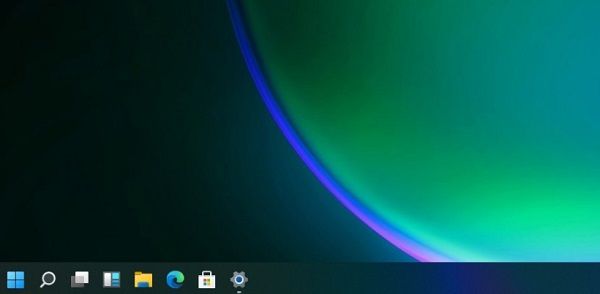
2 is a large taskbar.

The above is the detailed content of How to adjust the taskbar icon size in win11? How to resize taskbar icons in win11. For more information, please follow other related articles on the PHP Chinese website!




