
If your 360 Secure Browser often encounters unresponsive web pages, this is annoying. It's important to understand and fix this issue to ensure a smooth browsing experience. The following guide will take you through what causes this issue and a step-by-step method to fix it, helping you get back to your worry-free browsing days. Please continue to pay attention to the following content, carefully written by php editor Banana, to learn how to solve the problem of unresponsive web pages in 360 Secure Browser.
1. Open 360 Safe Browser, click Help in the upper right corner, and select Repair Browser.

2. Then select the content to be repaired according to your own problem. For example, the author has a video playback problem, click Repair Now. However, in order to better solve the problem, it is recommended to repair all options.

3. You need to close the browser before repairing, please save your work.
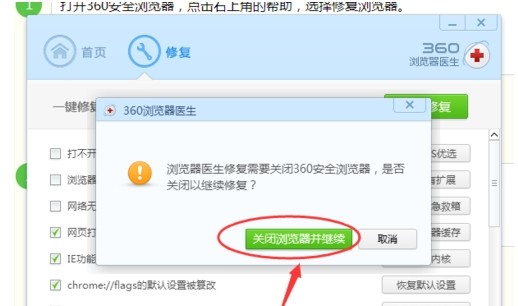
4. If the problem is still not solved, you can click on the manual service of 360 Security Butler.
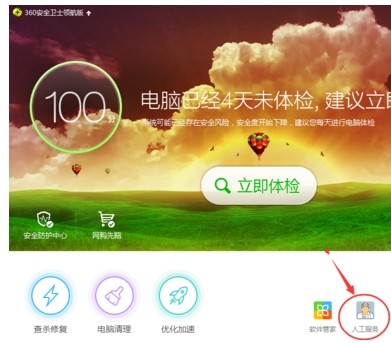
5. Select the browser in the opened page and it is not responding.
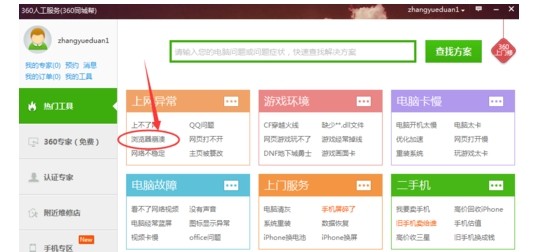
6. Find similar problems and corresponding solutions.
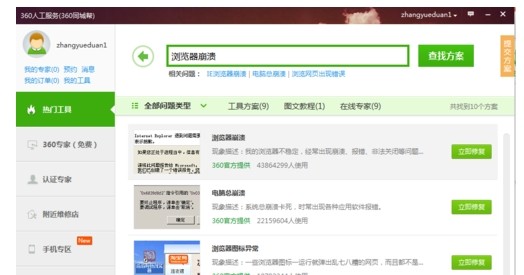
7. Check and update the browser to see if the version is too old.

8. Touch the cooling holes on the base of the notebook and feel the temperature. If it is overheated, it is recommended to clean it or add a USB radiator, or at least use a bottle cap to support the notebook.
The above is the detailed content of What should I do if 360 Browser keeps not responding? What should I do if 360 Browser keeps not responding?. For more information, please follow other related articles on the PHP Chinese website!




