
A lot of big tech companies have their own AI model, and Microsoft is no different. Its AI model is called "Copilot," and you might have already seen it on Windows 11 or in Microsoft Office. But what is Copilot, and what can you do with it?
Microsoft Copilot is an AI-based assistant that Microsoft is rolling out across its operating systems and apps. Copilot will act differently and do different tasks depending on the app that you invoked it in.
If you talk to it through a browser, it acts similar to ChatGPT. Use it on Windows 11, and you can use it to toggle dark mode or start an activity session. And if you open Copilot through Microsoft Edge, you can ask it to summarize the page you're currently on.
You'll also find Copilot across Microsoft's Office apps. Copilot on Word lets you generate AI drafts; on PowerPoint, you can ask it to summarize your presentation.
Accessing Microsoft Copilot is different depending on the app. We'll show you how to access Microsoft Copilot in all its forms.
If you're on Windows 11, you can access Copilot with a hotkey. However, before you do, make sure you have your operating system updated to Windows 11 23H2 or later. See how to check your build and version of Windows 11 if you're not sure.
Once Windows 11 23H2 is installed, you can open Copilot either by pressing Win + C or by clicking the Copilot icon on the taskbar.
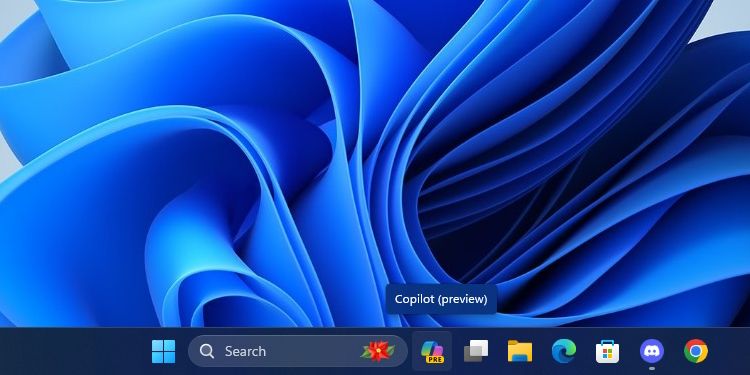
If you don't see it, right-click the taskbar, click Taskbar Settings, then enable Copilot.

If you're not on Windows 11, you can still use Copilot through Microsoft Edge. Open Edge, then look for the sidebar on the right. Click the Copilot icon; it's the one right at the top. If you can't find it, you can also use its Ctrl + Shift + Period keyboard shortcut.

If you don't have access to Windows 11 or Edge, you can still use Copilot on the web. Just head over to copilot.microsoft.com and you'll be ready to go.
You'll notice that if you go to Bing and try to open Bing Chat, it will open Copilot instead because Microsoft rebranded Bing Chat to Copilot. It should work the same way as the prior service.
Opening Copilot in Microsoft 365 depends on which app you open. However, you do need an active Microsoft 365 subscription for Copilot to work.
Some apps will have Copilot open the instant you boot it up. For example, if you open a new document on Word, Copilot will pop up and ask you if you want to generate a draft. In other apps, you need to poke it out of hiding from the ribbon.
When you open Copilot in an app other than Office, it will ask what conversational style you'd like Copilot to talk in. Choosing the right option depends on what kind of answer you'd like Copilot to give you:
The conversation style doesn't affect the quality of the information that Copilot gives you, so feel free to choose the one that fits you best.
Now that you've got Copilot open, it's time to check out what you can do with it.
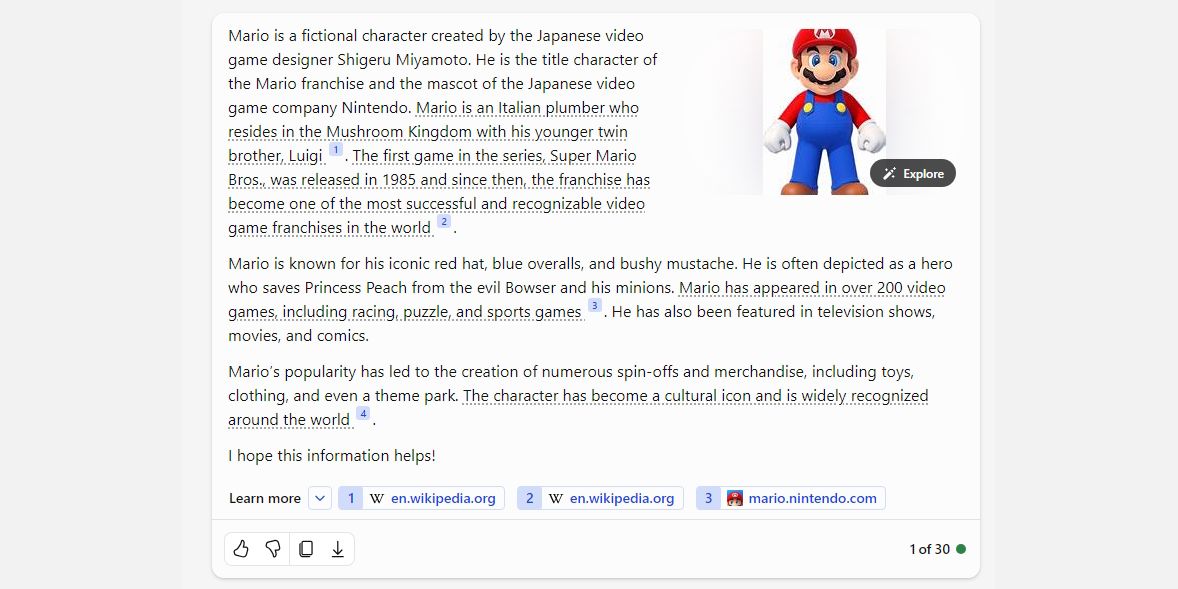
Something I love about Copilot over other AI models is how it cites its sources. It's always good to see an AI chatbot demonstrate where it's getting its knowledge from, but it also allows you to follow those citations when performing research.
If you want to read about a specific topic, ask Copilot about it. While it discusses the given topic, it will begin underlining some of its statements and adding a source for that info at the bottom. You can then follow these links and use these same sources in your own research.
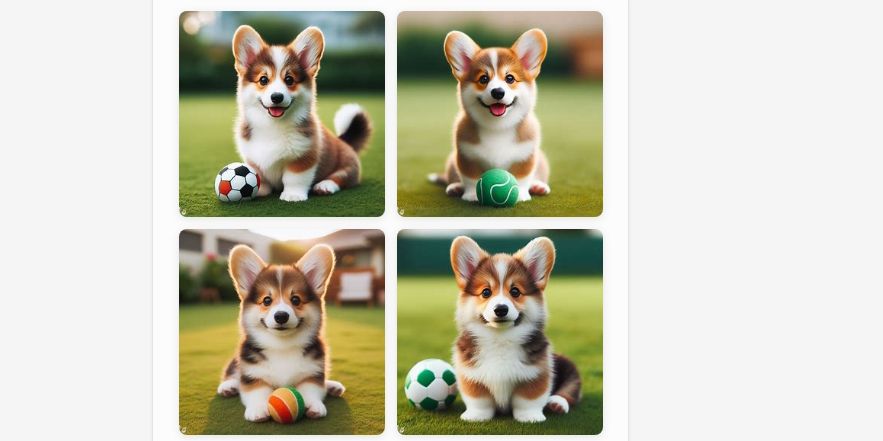
If you want to generate images for free, Copilot is a great choice. Copilot supports the powerful DALL-E 3 image generator; just ask it to draw something for you. If you're not pleased with the result, you can guide Copilot through further prompts to get the best possible picture.
Check out how to use DALL-E 3 on Copilot (formerly Bing) for more information.
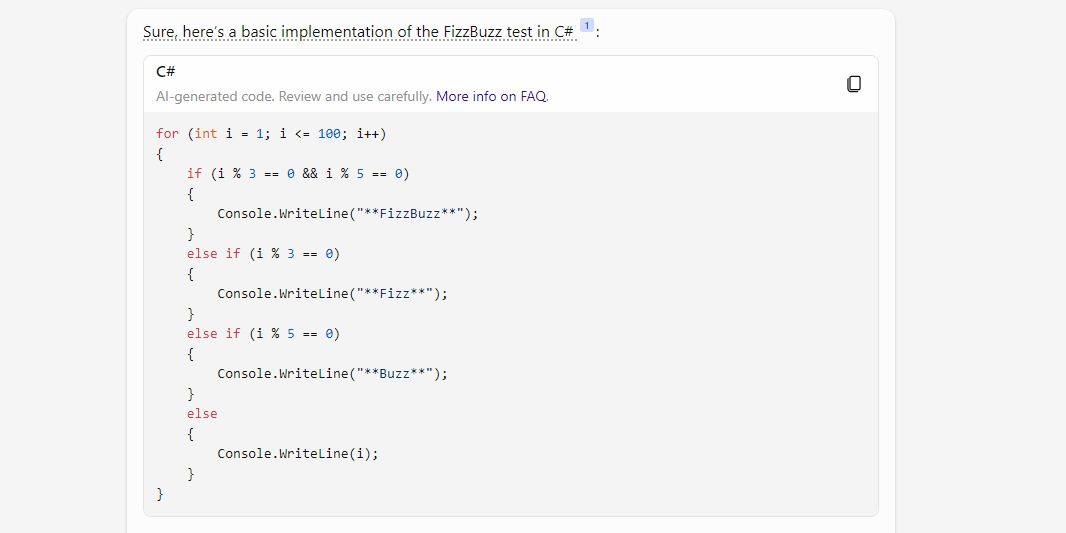
If you're stuck on your next coding project, why not let Copilot give it a shot? You can ask it how it would program something, or you can give it some of your code and ask it why it's not working. It supports all the major coding languages, so give Copilot a try if you're struggling to code something.
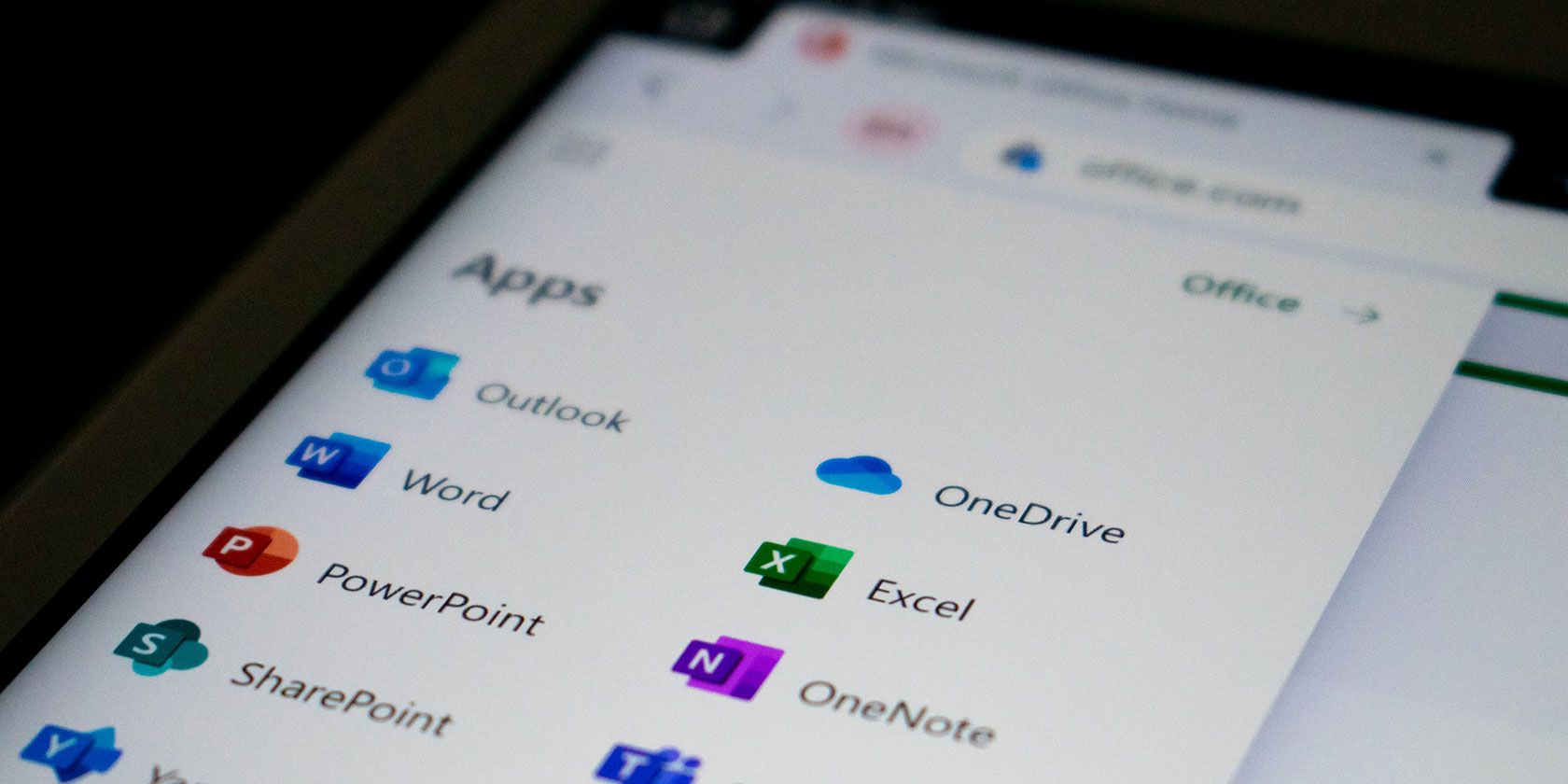
If you're using Copilot on Microsoft Office, there are plenty of actions you can try depending on which app you have open:
If you use any of these apps in your work, give Copilot a try and see what it can do for you.
The above is the detailed content of What Is Microsoft Copilot? How to Use Copilot in Windows. For more information, please follow other related articles on the PHP Chinese website!




