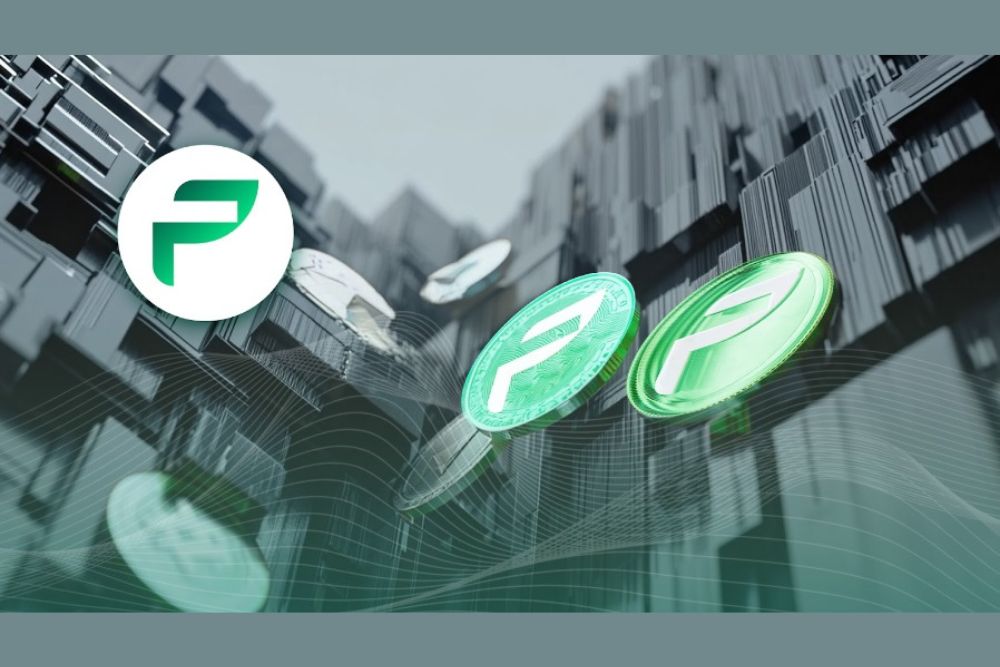current location:Home > Technical Articles > Computer Tutorials > Browser
- Direction:
- All web3.0 Backend Development Web Front-end Database Operation and Maintenance Development Tools PHP Framework Daily Programming WeChat Applet Common Problem Other Tech CMS Tutorial Java System Tutorial Computer Tutorials Hardware Tutorial Mobile Tutorial Software Tutorial Mobile Game Tutorial
- Classify:
-

- How to enable keyboard arrow keys to browse the web in Firefox
- How to enable the use of keyboard arrow keys to browse the web in Firefox? We want to enable the function of browsing the web using keyboard arrow keys. How to enable it? Arrow keys to browse web pages This function allows you to use the arrow keys to browse web pages up and down without using a mouse! Very fast and convenient! Some users want to experience it, but don’t know where to set it! The editor below has compiled the steps on how to enable Firefox and use the keyboard arrow keys to browse web pages. If you don’t know how, follow me and read on! How to open Firefox and use keyboard arrow keys to browse the web 1. First check in Firefox. In the upper right corner of the browser, you can see an "Open Menu" icon composed of three horizontal lines. Use the mouse to click on the icon. 2. The Firefox browser menu will pop up.
- Browser 1076 2024-01-30 16:42:24
-

- How to solve the problem that the 2345 browser cannot display the favorites bar
- What should I do if the 2345 browser does not display the favorites bar? What should I do if the 2345 browser does not display the favorites bar? Here are the specific methods! A line of favorites is displayed below the address bar of the 2345 browser. All our favorite URLs will appear below. Just click on it when necessary. However, sometimes the favorites bar is not displayed due to our mistakes. Then How should I make it display? The editor below has compiled the steps to solve the problem of 2345 browser not showing the favorites bar. If you don’t know how to solve it, follow me below! What to do if the 2345 browser does not display the favorites bar? 1. First, we open the 2345 browser, find the "menu" icon in the upper right corner of the browser, and click the icon with the mouse. 2. At this time, the browser menu window will open below. In the window
- Browser 1296 2024-01-30 16:39:26
-

- How to set up web pages to automatically refresh in Google Chrome
- How to set Google Chrome to automatically refresh web pages? Google Chrome has many simple and easy-to-use functions that can provide us with diversified Internet browsing services. In Google Chrome, the automatic web page refresh function is a very useful function. It can provide convenient content services when we need to grab tickets, obtain the latest news and information, and rush to buy. However, many friends do not I know very well how to use this function, so the editor will introduce to you how to set up the automatic refresh of web pages. How to set up Google Chrome to automatically refresh web pages 1. Open the browser, enter "chrome web app store" in the search bar, and click "Search". 2. Click to enter the "Chrome Online App Store" 3. After entering, enter "
- Browser 1987 2024-01-30 16:36:11
-

- How to use Baidu Browser for private browsing
- How to browse incognito on Baidu Browser? In Baidu browser, there is a special Internet browsing mode called incognito mode. When we need to protect our privacy and browse web pages on the Internet without leaving traces, we can choose to turn on this function so that our online traces will no longer be recorded. If you don’t know how to use the incognito browsing mode, let’s follow the editor to introduce the method of incognito browsing in Baidu Browser. How to browse incognito in Baidu Browser Method 1: Open Baidu APP, click the search box at the top, and click the "Incognito Browsing" icon in the upper right corner of the keyboard to turn on the incognito browsing mode. 2. Click the "Exit Incognito" icon again to exit and turn off incognito browsing mode. Method 2 1. Open Baidu APP "My"
- Browser 1467 2024-01-30 16:30:29
-

- How to solve the problem of black screen in 2345 browser video playback
- What should I do if the screen goes black when watching videos on the 2345 browser? We are using the 23456 browser to watch videos. What should we do if the screen goes black? Let’s introduce it below! When we use the 2345 browser to go online and watch videos on video websites, the video screen often goes black, which brings us a very bad experience. How should we solve this situation? Is there any good solution! The editor below has sorted out the solutions to the black screen when watching videos on the 2345 browser. If you don’t know how, follow me and read on! What to do if the screen is black when watching videos in the 2345 browser 1. First, we open the 2345 browser. You can see a "menu" icon composed of three horizontal lines in the upper right corner of the browser. Use the mouse to click on the icon. 2. After clicking, the 2345 browser menu will pop up below.
- Browser 1400 2024-01-30 16:30:13
-

- How to solve the problem of 2345 browser avatar box not displaying
- What should I do if the avatar box is not displayed in the 2345 browser? What should I do if I find that the avatar box is not displayed when using the 2345 browser? Recently, a friend reported that the avatar box of the 2345 browser is no longer displayed. Originally, when we logged in to the 2345 browser, there would be an avatar box in the upper right corner to display the avatar, but now the avatar box is not displayed in the 2345 browser. How should this situation be solved? Well, the editor has compiled the steps below on how to deal with the problem that the 2345 browser does not display the avatar frame. If you don’t know how to do it, follow me and read on! What to do if the 2345 browser does not display the avatar box 1. First, we open the 2345 browser, find the "menu" icon in the upper right corner of the browser, and click the icon with the mouse. 2. At this time, the browser menu window will open below. In the window
- Browser 544 2024-01-30 16:27:24
-

- How to disable web page sounds in Google Chrome
- How to turn off web page sound in Google Chrome? The web page settings of Google Chrome are very diverse, allowing you to enjoy convenient Internet browsing services and obtain a diverse Internet experience. When we use Google Chrome, if we want to disable the sound of a web page, we can directly set the corresponding content settings by muting the web page. If you don’t know how to set it up, follow the editor to take a look. Let’s introduce how to mute the web page. How to turn off web page sound in Google Chrome. Open Google Chrome on your computer and enter the browser's main page. Click on the three dots icon in the upper right corner to bring up a drop-down menu. Select the "Settings" option. 2. After entering the settings page, there is a [Settings] option on the upper left side of the page. Click it to open it, and then it will pop up.
- Browser 1206 2024-01-30 16:27:10
-

- How to install plugins in Edge browser
- How to add plug-ins to edge browser? The edge browser is a browser software that supports plug-in extensions, allowing you to freely install any plug-ins according to your needs. When you use the edge browser, these plug-ins will automatically operate to help you complete various online operations. If you don't know how to install plug-ins, follow the editor to take a look at the plug-in extension installation tutorial. . How to add plug-ins to the edge browser 1. Open the edge browser and click [More – Extensions] to the right of the avatar in the upper right corner to enter the add plug-in page. 2. After entering the extension page, if we have downloaded the plug-in to the computer, turn on [Developer Mode] in the lower left corner, then click [Load Unzipped Extension], and then select
- Browser 2070 2024-01-30 16:24:25
-

- What is the method to view history using 2345 browser?
- 2345 How to check the history of the browser? If you forget to save an important URL, you can retrieve it by checking the history. So how do we check it? When we use the 2345 browser, we forget to save some important URLs to favorites, but have closed the web page. In this case, we can check the history records, which contain the records of our browsing! So how to check it? The editor has compiled the method of checking the history of 2345 browser. Let’s take a look! How to view the history of 2345 Browser 1. Click the menu bar in the upper right corner of 2345 Browser 2. Click History 2. You can view your history according to time 3. If you want to clear the history of 2345 Browser, please directly click "Clear Internet Access" trace
- Browser 542 2024-01-30 16:24:11
-

- Solutions to Sogou Browser download issues
- What should I do if Sogou Browser cannot download? What should we do if we cannot download files when using Sogou Browser? What are the specific steps? We often download some files when using Sogou Browser, but recently some friends found that they cannot download when using Sogou Browser. How to solve the problem? What is the specific operation method? Here is the solution to Sogou Browser being unable to download. If you don’t know how to do it, follow me and read on! Sogou Browser cannot download solution 1. In Sogou High-speed Browser, click the "Menu" icon in the upper right corner 2. In the drop-down menu, click "Ad Blocking" 3. In the next-level menu of ad blocking, click " Stop blocking pop-ups from this website." 4. After the settings are completed, you can
- Browser 902 2024-01-30 16:18:09
-

- How to set World Window Browser to automatically save account password
- How does World Window Browser automatically save account passwords? There are some useful auxiliary Internet tools in World Window Browser, which can make our Internet browsing more convenient and efficient. You can help yourself record your account and password by turning on the function of automatically saving your account and password in the World Window browser, so that you can directly use the corresponding account and password when you visit again. If you don’t know how to automatically save passwords, follow the editor to see how to enable the automatic saving function of web page passwords. How to automatically save the account password in the World Window browser 1. Download and install the "World Window" browser, click the desktop software shortcut to enter, as shown in the figure. 2. In the browser page, click the "Menu" button (three horizontal lines icon) in the upper right corner, and click
- Browser 1461 2024-01-30 16:12:39
-

- How to cancel the account of Sogou Browser Express Edition
- How to log out of Sogou Browser Express Edition? If we no longer need to use Sogou Browser, how should we log out of our account? When we use Sogou Browser in daily life, we will log in to our account, which is more convenient for us. If we no longer need to use Sogou Browser, how should we log out of the account for fear of leaking our privacy? The editor has compiled the account Sogou Browse below. If you don’t know how to log out your account in the Express Edition, follow me and read on! Specific operations for canceling the account of Sogou Green Browser Express Edition: 1. Click "My" in the lower right corner of Sogou Green Browser Express Edition, as shown in the figure. 2. Click "Settings" in the upper right corner of the page, as shown in the figure. 3. Click "Account and Security" on the settings page, as shown in the figure. 4. Click "Account" on the current page.
- Browser 925 2024-01-30 16:12:22
-

- How to upgrade Firefox online
- How to upgrade Firefox online? When you upgrade your browser, the browser's interface and functions will be upgraded accordingly, making it easier to use. Some friends reported that when using the browser, when browsing the web, it always prompts that the browser version is too low and needs to be upgraded to browse normally. However, many friends do not know how to upgrade. The editor has compiled the online upgrade method of Firefox browser below. Steps, if you are interested, take a look below! How to upgrade Firefox online [Solved] 1. Open the Firefox secure browser, click "Open Menu" and "Help" in sequence, as shown in the figure; 2. Then select "About Firefox" in the Firefox Green Browser, As shown in the picture; 3. Finally, press the "Update to XXX" button, as shown in the picture.
- Browser 1250 2024-01-30 16:09:25
-

- How to download the PC version of Cheetah Browser?
- How to download the PC version of Cheetah Browser? Cheetah Browser is a browser launched by Cheetah Mobile Company (formerly Kingsoft Company). Since Cheetah Browser is produced by Kingsoft Corporation, it focuses on the security of users. At the same time, as the name suggests, fast is also a major feature of Cheetah Browser. In addition, Cheetah Browser also has Chromium and IE kernels to ensure that web pages can be opened normally. So, with such an excellent browser, how do we download it? How to download Cheetah Browser on your computer. For Cheetah Browser, we have two methods to download it, and these two methods have their own advantages and disadvantages. Please listen to what the editor will tell you. Method 1: Download the official website and enter the Cheetah Browser website. We can see that the official website homepage is in black
- Browser 1282 2024-01-30 16:00:13
-

- How to use the video picture-in-picture function in Sogou Browser
- How to enable the picture-in-picture function of videos in Sogou Browser? We want to watch videos and browse the web at the same time. If we want to turn on the picture-in-picture function, how do we do it? The picture-in-picture function is a very convenient and fast function in Sogou Browser. Turning this function on allows us to watch videos and browse the web at the same time. Some users like this function very much. If you want to know how to turn on the picture-in-picture function, the editor will summarize it below. Learn how to enable the video picture-in-picture function on Sogou Browser. If you don’t know how, follow me and read on! How to enable the video picture-in-picture function in Sogou Browser: 1. First open Sogou Browser. You can see a "Show Menu" icon composed of three horizontal lines in the upper right corner of the browser. Use the mouse to click on the icon. 2. After clicking, a menu window will pop up below.
- Browser 697 2024-01-30 15:48:38