
php editor Youzi will introduce to you how the World Window browser automatically saves your account password. World Window Browser is a powerful browser. In addition to providing the function of quickly browsing the web, it can also automatically save account passwords to facilitate users to log in to frequently used websites. To realize the function of automatically saving account passwords, only simple settings are required. In the browser settings, find the password management option and check "Remember password". In this way, the next time you log in to the website, the browser will automatically fill in the account password, saving you the trouble of manually entering it. World Window Browser's automatic saving of account passwords makes your online experience more convenient and efficient.

1. Download and install the "World Window" browser, click the desktop software shortcut to enter, as shown in the figure.
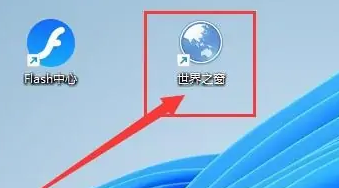
2. In the browser page, click the "Menu" button (three horizontal lines icon) in the upper right corner, and select "Settings" in the drop-down item to enter, as shown by the arrow in the figure.
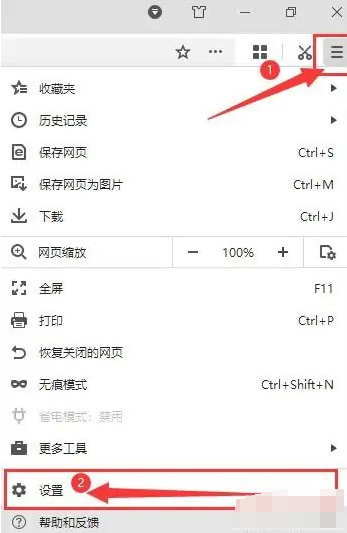
3. After entering the "Settings" interface, under the "Passwords and Forms" item, check the "Prompt me to save the passwords I enter on the web page." option, as shown in the figure.
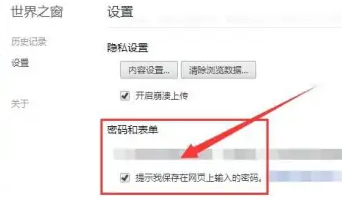
The above is the detailed content of How to set World Window Browser to automatically save account password. For more information, please follow other related articles on the PHP Chinese website!




