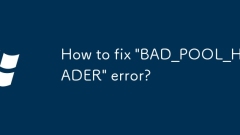
How to fix 'BAD_POOL_HEADER' error?
When encountering the "BAD_POOL_HEADER" error, priority should be given to the driver and system problems. The specific steps are as follows: 1. Uninstall the recently installed driver or suspicious software, especially graphics card drivers, virtual machine tools or antivirus software; 2. Enter the clean boot mode to disable third-party services to eliminate conflicts; 3. Update or roll back the graphics card driver, and use DDU to completely uninstall if necessary; 4. Run SFC and DISM tools to check and repair system files; 5. Troubleshoot memory problems through Windows memory diagnostic tools and physical cleaning of memory sticks. If the above method is invalid, consider reinstalling the system or contacting the hardware manufacturer for further inspection.
Jul 21, 2025 am 03:26 AM
How to fix '0x80070020' file in use error?
When encountering "File is in use" or error code 0x80070020, 1. First restart the computer to release resources that are not completely closed; 2. Use resource monitor to find and end the process of occupying files; 3. Automatically unlock the lock with tools such as Unlocker or LockHunter; 4. Pause the antivirus software or close the relevant system services to eliminate background interference. Follow the above steps to find and remove the file occupancy source.
Jul 21, 2025 am 03:24 AM
How to fix '0x800f081f' DISM error?
The DISM error encountered "0x800f081f" is usually caused by the Windows update component's inability to access the required system files. 1. First check the system file path and update the source settings to ensure that the ISO file is correctly mounted and has correct paths, or try to run the DISM command directly without specifying the source path. 2. Use a Windows image that is consistent with the current system version, such as confirming the system version by running winver and downloading the corresponding ISO file from Microsoft's official website. 3. Check the network connection and WindowsUpdate service to ensure the network is normal, and restart WindowsUpdate and BackgroundIntelligentTransferSer
Jul 21, 2025 am 03:23 AM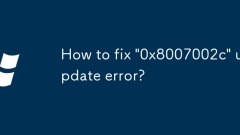
How to fix '0x8007002c' update error?
Common solutions for Windows update error 0x8007002c include: 1. Make sure that the system disk retains at least 10GB of free space, clean up temporary files, or use disk cleaning tools to free up space; 2. Run Windows update troubleshooting, automatically detect and fix update problems; 3. Run command prompt as an administrator, stop updating related services, clear cache, and restart services; 4. Use sfc/scannow and DISM commands to check and repair system file corruption problems, and restart the computer after completion and try to update.
Jul 21, 2025 am 03:07 AM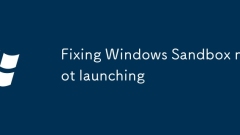
Fixing Windows Sandbox not launching
Common reasons and repair methods for WindowsSandbox cannot start include: 1. Confirm that the system version is Windows 10Pro, Enterprise, Education (1903 or higher) or supported Windows 11 version, and has a virtualized CPU, at least 4GB of memory, 1GB of free space and enabled virtual machine platform function; 2. Turn on Sandbox by "Enable or Turn off Windows Functions" and restart; 3. Check and make sure that the Hyper-V virtual machine management service and Windows Sandbox service are running; 4. Temporarily disable antivirus software or turn off kernel isolation function to eliminate conflicts; 5. Use sfc/scannow and DIS
Jul 21, 2025 am 03:04 AM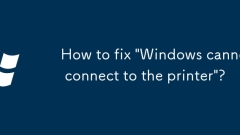
How to fix 'Windows cannot connect to the printer'?
When encountering the problem of "Windows cannot connect to the printer", you can usually solve it through the following steps: 1. Make sure that the printer and the computer are connected to the same network, check whether the IP address matches, or try to replace the USB cable; 2. Make sure that the printer is online and not offline, enable file and printer sharing; 3. Update or reinstall the printer driver and operate through the Device Manager; 4. Check and restart the PrintSpooler service to ensure that its startup type is automatic. Troubleshooting according to the above methods can usually solve the connection problem. If it still cannot be solved, there may be hardware failures or network restrictions. It is recommended to check further or contact support.
Jul 21, 2025 am 03:03 AM
How to adjust screen brightness on Windows 10?
Adjusting the screen brightness on Windows 10 can be achieved by the following ways: 1. Use system settings to manually adjust the brightness, go to "Settings" > "System" > "Display", and drag the slider to adjust; 2. Quickly adjust the keyboard shortcuts (such as F5/F6 or F1/F2) with the Fn key; 3. Enable the automatic brightness adjustment function and enable the corresponding options in "Advanced Power Settings" (the device requires the light sensor to be supported). In addition, when the brightness cannot be adjusted, you should check the drive, power mode, or monitor type.
Jul 21, 2025 am 03:00 AM
Windows system restore points not being created
Common reasons for not creating a system restore point include system protection shutdown, insufficient disk space, system files corruption, or Group Policy/registry configuration errors. 1. Confirm whether the system protection is on. If it is turned off, manually enable and allocate sufficient disk space; 2. Check whether the system disk space is sufficient, clean temporary files or adjust the maximum usage; 3. Run the sfc/scannow and DISM commands to repair the system files; 4. Check the group policy or registry-related settings to ensure that the system restore function is not disabled.
Jul 21, 2025 am 02:56 AM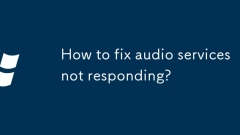
How to fix audio services not responding?
If the audio service is not responding, it can be solved by checking the basic settings, restarting the audio service, updating the driver and troubleshooting the background program. First, make sure the volume is not muted and the playback device is selected correctly, try to replace the jack; then restart WindowsAudio and its related services through services.msc; then update or roll back the audio driver in the device manager; finally close the background program that occupies audio resources, run the audio troubleshooting provided by the system, and temporarily disable third-party interference software if necessary.
Jul 21, 2025 am 02:49 AM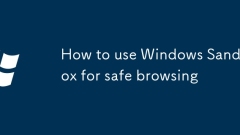
How to use Windows Sandbox for safe browsing
To use Windows sandbox to safely access the Internet, 1. Confirm that the system supports and enables the sandbox function: You need to use Windows 10Pro or higher, go to "Enable or Turn off Windows Functions" to check "WindowsSandbox". If it cannot be enabled, it may be that the system version or the CPU does not support virtualization technology; 2. Run the browser or link in the sandbox: You can right-click to select the "Run in the sandbox" executable file, or manually copy the link to open it in the sandbox; 3. Pay attention to its limitations: the sandbox will be reset after each time it is closed, and it does not save data, relies on the system security mechanism, and has a high resource occupancy, which is not suitable for long-term testing or in-depth analysis.
Jul 21, 2025 am 02:35 AM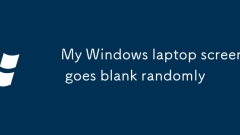
My Windows laptop screen goes blank randomly
The random blackening of Windows laptop screen may be caused by a variety of reasons and needs to be checked one by one. 1. First check whether the graphics card driver is outdated or damaged, and try to update, reinstall or roll back the driver through the Device Manager. 2. Check the power settings, adjust the display and sleep time, and test the wake-up function. 3. Clean the fan dust, eliminate overheating problems, and connect the external screen to confirm whether it is a screen failure of the unit. 4. Enter the safe mode to check software conflicts, run antivirus software scanning, and consider system restoration. Sequentially checking can solve most problems.
Jul 21, 2025 am 02:25 AM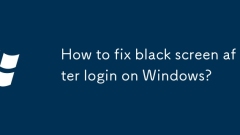
How to fix black screen after login on Windows?
The black screen after a computer logs in is usually not a hardware problem, but a result of a conflict in the system, driver or software. 1. First determine whether it is a "fake black screen". You can try to open the task manager through Ctrl Shift Esc. If there is no "Windows Explorer" process, run explorer.exe to restore the desktop. 2. Update or rollback the graphics card driver, press Win Ctrl Shift B to refresh the driver, or uninstall/roll back the graphics card driver in safe mode. 3. Troubleshoot third-party software interference, disable startup items through the task manager, or use CleanBoot to check for conflicting software one by one. 4. Check whether the display settings are abnormal, try to connect to the external monitor and switch the display mode, and enter "Settings"
Jul 21, 2025 am 02:21 AM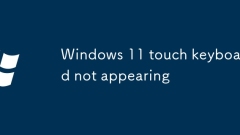
Windows 11 touch keyboard not appearing
The touch keyboard does not appear on Windows 11. Common reasons include not turning on the settings, improper usage scenarios, input method conflicts, system service abnormalities, drivers or system problems. The solution is as follows: 1. Check "Settings" > "Personalization" > "Task Bar" to ensure that the "Touch Keyboard" option is on; 2. Make sure that it is in the touch device environment and uses the system default input method; 3. Restart or set to automatically start "TouchKeyboard and HandwritingPanelService" in "Services"; 4. Update the system and touch-related drivers; 5. Try manually clicking the taskbar input icon or using Win Ctrl O shortcut keys to call up the touch keyboard. Most cases are adjusted
Jul 21, 2025 am 02:20 AM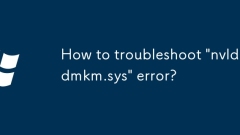
How to troubleshoot 'nvlddmkm.sys' error?
When encountering the "nvlddmkm.sys" error, it is usually caused by graphics card driver problems or hardware failures. You can solve it as follows: 1. Update or roll back the graphics card driver and use the device manager or DDU tool to handle it; 2. Check and install Windows system updates; 3. Troubleshoot hardware problems, including GPU temperature, overclocking status and memory stability; 4. Disable PCIExpress energy-saving settings in power management. Through the above methods, the problem can be effectively solved by gradual investigation.
Jul 21, 2025 am 02:10 AM
Hot tools Tags

Undress AI Tool
Undress images for free

Undresser.AI Undress
AI-powered app for creating realistic nude photos

AI Clothes Remover
Online AI tool for removing clothes from photos.

Clothoff.io
AI clothes remover

Video Face Swap
Swap faces in any video effortlessly with our completely free AI face swap tool!

Hot Article

Hot Tools

vc9-vc14 (32+64 bit) runtime library collection (link below)
Download the collection of runtime libraries required for phpStudy installation

VC9 32-bit
VC9 32-bit phpstudy integrated installation environment runtime library

PHP programmer toolbox full version
Programmer Toolbox v1.0 PHP Integrated Environment

VC11 32-bit
VC11 32-bit phpstudy integrated installation environment runtime library

SublimeText3 Chinese version
Chinese version, very easy to use









