
How to Enable Wake on LAN (Windows 11)
Wake on LAN (or Windows 11 WOL) allows you to remotely power on or wake a computer through a network connection. While its full capabilities may require more advanced networking knowledge such as port forwarding, it's still a handy tool for occasiona
Jul 19, 2025 am 01:44 AM
How to customize Windows 11 power modes
To customize Windows 11 power mode, first you can switch pre-design plans in the taskbar battery icon or control panel, such as "Balance", "High Performance" and "Power Saving"; secondly, click "Create Power Plan" to select the template and set the name, turn off the monitor and sleep time; then, adjust advanced options such as processor power management, hard disk sleep time and USB settings through "Change Plan Settings". Finally, advanced users can further optimize through the powercfg command or registry, such as viewing plans, modifying settings or exporting configurations. It is also recommended to adjust strategies according to the device type, such as notebooks distinguish between battery and power supply, desktops focus on performance settings, and tablets strengthen energy saving.
Jul 19, 2025 am 01:37 AM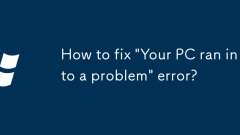
How to fix 'Your PC ran into a problem' error?
When encountering the "YourPCranintoaproblem" error, most cases can be gradually investigated and resolved. 1. First try to restart the computer to eliminate temporary crashes or resource conflicts; 2. Check and uninstall recently installed software, roll back or uninstall new drivers, unplug external devices, and eliminate compatibility issues; 3. Force shutdown twice and enter safe mode, start repair, uninstall updates, disable drivers or antivirus; 4. Run sfc/scannow and DISM commands to repair system files or bad hard disk problems. Follow the above steps and in most cases, you can solve the problem without reinstalling the system.
Jul 19, 2025 am 01:34 AM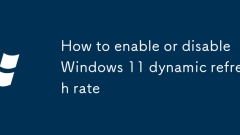
How to enable or disable Windows 11 dynamic refresh rate
Dynamicrefreshrate(DRR)inWindows11isafeaturethatallowsyourdisplaytoautomaticallyadjustitsrefreshratebasedonthecontentbeingshown.1.DRRreducesscreenflickerduringstatictasksbyloweringtherefreshrate,suchasto48Hzor60Hz.2.Itimprovesresponsivenessduringdyna
Jul 19, 2025 am 01:21 AM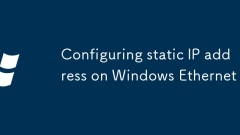
Configuring static IP address on Windows Ethernet
To set the static IP address of a Windows Ethernet connection, you need to manually fill in the correct IP, subnet mask, default gateway, and DNS information. 1. Run ipconfig/all through the command prompt to obtain the current network parameters; 2. Select an IP address that does not conflict with DHCP (such as 192.168.1.100); 3. Open the network settings and enter the "Internet Protocol Version 4 (TCP/IPv4)" configuration interface; 4. Fill in the IP address, subnet mask (usually 255.255.255.0), the default gateway (such as 192.168.1.1) and the DNS server (you can use the gateway or public DNS such as 8.8.8.8); 5. Troubleshoot IP errors when encountering problems.
Jul 19, 2025 am 01:18 AM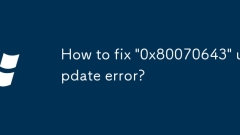
How to fix '0x80070643' update error?
When encountering the "0x80070643" Windows update error, it is usually caused by system file corruption, component update exceptions or driver conflicts. The solution is as follows: 1. Run Windows Update troubleshooting, and automatically detect and fix the problem through the system tools in the settings; 2. Use SFC and DISM tools to execute the dism/online/cleanup-image/scanhealth, dism/online/cleanup-image/restorehealth and sfc/scannow commands to repair the system files; 3. Clean the Windows Update cache, manually stop the service and delete the cache folder.
Jul 19, 2025 am 01:16 AM
How to use Disk Management in Windows?
How to open DiskManagement and perform disk management operations? 1. Press Win R to enter diskmgmt.msc or open it through "This Computer" → "Manage" → "Disk Management"; 2. You can view the status and information of all disk partitions; 3. Create a new partition: Right-click unallocated space → "New Simple Volume" and set parameters; 4. Expand partition: Right-click the target partition → "Extended Volume", only for NTFS format and adjacent unallocated space; 5. Reduce partition: Right-click → "Compress Volume" to free up unallocated space; 6. Modify disk letters: Right-click partition → "Change drive letter and path"; 7. Format partition: Right-click → "Format", be careful to clear data; 8. Initialize new disk: Right-click disk → "Initialize disk
Jul 19, 2025 am 01:15 AM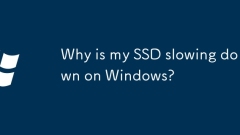
Why is my SSD slowing down on Windows?
SSD slowing may be because the TRIM command is not enabled, so you can check and enable it through the command prompt; 2. The disk is close to full load, which will affect performance, and it is recommended to retain 10%-15% of the space; 3. The firmware or driver is too old and needs to be updated, so you can use manufacturer tools to upgrade; 4. The resources occupied by background processes can be checked and optimized with the help of the task manager. The above methods usually solve the problem of SSD slowing down on Windows without changing it immediately.
Jul 19, 2025 am 01:09 AM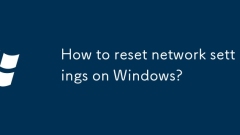
How to reset network settings on Windows?
When encountering network problems, you can try resetting Windows network settings first. The specific methods are as follows: 1. Use "Network Troubleshooting" to automatically troubleshoot problems; 2. Run the command prompt through administrator permissions, and execute the netsh command to reset TCP/IP and Winsock in turn; 3. Use the "Network Reset" function in "Settings" to restore the default network configuration; 4. Update or reinstall the network card driver to troubleshoot driver problems. The above method is suitable for network failures of different severity, and in most cases, network connections can be effectively restored.
Jul 19, 2025 am 01:00 AM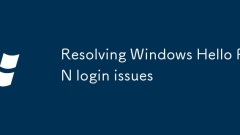
Resolving Windows Hello PIN login issues
When WindowsHelloPIN cannot be logged in, you can follow the following steps to troubleshoot: 1. Make sure that the PIN is entered correctly, check the keyboard layout, case and special characters, and try to reset the PIN; 2. Make sure that the WindowsHello function is enabled and check the TPM chip status; 3. Check the account permissions and group policy, and confirm that the account has the permission to use the PIN; 4. Clear the cache or repair the system files, and run relevant commands to solve the problem.
Jul 19, 2025 am 12:51 AM
My desktop background keeps changing in Windows
If the Windows desktop background changes automatically, it is usually caused by personalized settings, third-party software or group policy, it can be solved by the following methods: first check whether the personalized settings have enabled slide show mode and changed to static images; second check whether there is malware or third-party tools and uninstall it; finally, advanced users can check Group Policy or registry settings. Troubleshooting problems in order can effectively solve the automatic changes in desktop background.
Jul 19, 2025 am 12:45 AM
How to connect to Wi-Fi on Windows?
To connect to Wi-Fi, first click the taskbar network icon to select the target network and enter the correct password. The specific steps are: 1. Find the network icon in the lower right corner of the taskbar and click to enter the Wi-Fi list; 2. Select the target network and click "Connect"; 3. Enter the password (note the case and special characters), and check "Auto Connect" for subsequent automatic online; 4. If you encounter problems, try releasing/renewing the IP address, updating the wireless network card driver, or checking the router's MAC address filtering settings; 5. You can clear the old configuration through "Forgot this network" or manage the detailed options of known networks in the settings. Master the above points and complete the connection smoothly.
Jul 19, 2025 am 12:35 AM
How to update BIOS on Windows?
Updating the BIOS can improve hardware compatibility and fix bugs, but it needs to be done with caution. You need to confirm whether there is a need to update, such as supporting a new CPU or resolving compatibility issues. You can view the BIOS version through the System Information Tool. When downloading, you need to enter the official motherboard website, and search and check the update log according to the model. Update methods include using the motherboard's own tools, manufacturer programs or USB flash drive updates. Notes include ensuring power connection, avoiding interruptions and matching BIOS files correctly.
Jul 19, 2025 am 12:34 AM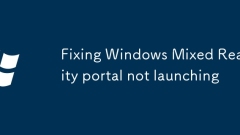
Fixing Windows Mixed Reality portal not launching
When Windows MixedRealityPort cannot be started, you can fix it as follows: 1. Make sure that the system meets the hardware requirements, including graphics card, USB and DisplayPort versions; 2. Restart MixedReality-related services and set them to automatically start; 3. Reinstall the MixedRealityPortal application to clear corrupt files; 4. Update or reinstall the graphics card driver to ensure compatibility and stability; if it is still invalid, you can try system file checking or reset the MixedReality settings.
Jul 19, 2025 am 12:19 AM
Hot tools Tags

Undress AI Tool
Undress images for free

Undresser.AI Undress
AI-powered app for creating realistic nude photos

AI Clothes Remover
Online AI tool for removing clothes from photos.

Clothoff.io
AI clothes remover

Video Face Swap
Swap faces in any video effortlessly with our completely free AI face swap tool!

Hot Article

Hot Tools

vc9-vc14 (32+64 bit) runtime library collection (link below)
Download the collection of runtime libraries required for phpStudy installation

VC9 32-bit
VC9 32-bit phpstudy integrated installation environment runtime library

PHP programmer toolbox full version
Programmer Toolbox v1.0 PHP Integrated Environment

VC11 32-bit
VC11 32-bit phpstudy integrated installation environment runtime library

SublimeText3 Chinese version
Chinese version, very easy to use









