Fixing Windows Sandbox not launching
Common reasons and repair methods for Windows Sandbox cannot start include: 1. Confirm the system version is Windows 10 Pro, Enterprise, Education (1903 or higher) or supported Windows 11 version, and has a virtualized CPU, at least 4GB of memory, 1GB of free space and enabled virtual machine platform functionality; 2. Turn on Sandbox by "Enable or Turn off Windows Features" and restart; 3. Check and make sure that the Hyper-V Virtual Machine Management Service and Windows Sandbox Service are running; 4. Temporarily disable antivirus software or turn off kernel isolation to eliminate conflicts; 5. Use the sfc /scannow and DISM commands to scan and repair system files; if the above method is invalid, it is recommended to update the system or consider reinstalling the system.

Windows Sandbox is a lightweight desktop environment suitable for safely running untrusted applications. However, sometimes users will encounter the problem of "Sandbox cannot be started", which is manifested as no response, crash or error after clicking to start. This situation may be caused by a variety of reasons. Here are some common troubleshooting and repair methods.
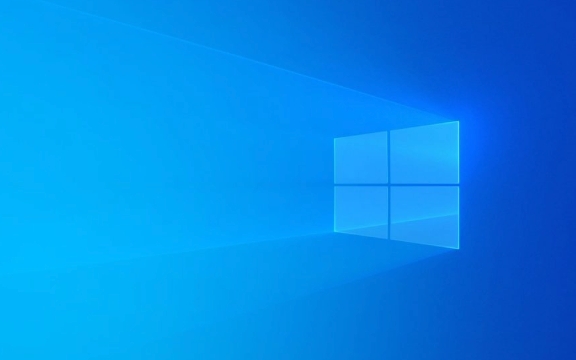
Check whether the system requirements are met
Sandbox is not supported on all Windows versions. It is only available for Windows 10 Pro, Enterprise, and Education (version 1903 or higher), and some Windows 11 versions. If you are using the Home version, Sandbox cannot be enabled.
In addition, your computer needs to meet the following conditions:

- CPUs that support virtualization (Intel VT-x or AMD-V)
- At least 4GB of memory
- The system disk space is at least 1GB available
- Virtual machine platform feature enabled
If the system does not meet these requirements, Sandbox will not function properly.
Enable Windows Sandbox
Even if your system version supports Sandbox, you need to enable this feature manually. You can use the following steps:

- Open Control Panel → Programs → Enable or turn off Windows features
- Check "Windows Sandbox"
- Click "OK" and wait for the system to install components
- Restart the computer to complete the configuration
If you have not enabled this function before, or the function is disabled after the system is updated, there may be problems that cannot be started.
Check whether Hyper-V related services are running normally
Sandbox relies on Hyper-V technology, so the related services must be in operation. You can check it as follows:
- Press
Win Rand enterservices.mscto enter - Find the following services:
- Hyper-V Virtual Machine Management Services
- Windows Sandbox Service
- Make sure they are "Running" and their startup type is "Auto"
If the service is not running, try to start manually. If the startup fails, it may be a system file corruption or other compatibility issues.
Disable conflicting security software or kernel isolation
Some third-party antivirus software or the "kernel isolation" feature that comes with Windows may prevent Sandbox from starting. You can try:
- Temporarily turn off antivirus software or firewall
- Turn off "Kernel Isolation":
- Open Settings → Privacy and Security → Device Security
- Turn off the "Kernel Isolation" option
Some users have reported that Sandbox can start normally after turning off these features. If confirming that these settings are causing problems, you can selectively adjust the policy, such as allowing Sandbox to run in an isolated environment.
Scan system files using DISM and SFC
System files corruption may also cause Sandbox to fail to start. You can try running the system file scanning tool to fix it:
- Open a command prompt as administrator
- Enter the following command and execute:
sfc /scannow DISM /Online /Cleanup-Image /ScanHealth DISM /Online /Cleanup-Image /RestoreHealth
- Restart the computer after completion
These commands can help fix errors in the system image and may resolve the exceptions of Sandbox.
Basically, these common investigation directions. If you have tried the above method but it still doesn't work, it may be that there are deeper problems in the current system. Considering updating system patches or reinstalling the system is also a solution.
The above is the detailed content of Fixing Windows Sandbox not launching. For more information, please follow other related articles on the PHP Chinese website!

Hot AI Tools

Undress AI Tool
Undress images for free

Undresser.AI Undress
AI-powered app for creating realistic nude photos

AI Clothes Remover
Online AI tool for removing clothes from photos.

Clothoff.io
AI clothes remover

Video Face Swap
Swap faces in any video effortlessly with our completely free AI face swap tool!

Hot Article

Hot Tools

Notepad++7.3.1
Easy-to-use and free code editor

SublimeText3 Chinese version
Chinese version, very easy to use

Zend Studio 13.0.1
Powerful PHP integrated development environment

Dreamweaver CS6
Visual web development tools

SublimeText3 Mac version
God-level code editing software (SublimeText3)
 How to Change ChatGPT Personality in Settings (Cynic, Robot, Listener, Nerd)
Aug 08, 2025 am 09:33 AM
How to Change ChatGPT Personality in Settings (Cynic, Robot, Listener, Nerd)
Aug 08, 2025 am 09:33 AM
Visit our disclosure page to learn how you can support MSPoweruser in maintaining the editorial team Read moreWant ChatGPT to reflect your mood or communication style? With the launch of ChatGPT 5, OpenAI introduces five distinct personalities – choo
 How to manage notifications and actions in Windows
Aug 15, 2025 am 11:31 AM
How to manage notifications and actions in Windows
Aug 15, 2025 am 11:31 AM
You can manage notifications and actions in Windows through settings to stay focused and track important reminders. 1. Open "Settings" (Win I), enter "System>Notifications", and you can turn off notifications globally or manage notification permissions one by one, including banners, sounds and lock screen displays. 2. Select "Off", "Priority Only" or "Alarm Only" mode in "Focus Assist", and customize the priority apps and contacts. You can also set the automatic activation time or turn it on when projecting screens or playing games. 3. Open the Operation Center (Windows10) or Notification Center (Windows11) through the taskbar icon or swipe right, and clear all or individual notifications, and edit common shortcut buttons in "Quick Action". 4. Other prompts include closing notifications
 How to fix a '0x800f0954' error when installing optional features in Windows
Aug 05, 2025 am 09:30 AM
How to fix a '0x800f0954' error when installing optional features in Windows
Aug 05, 2025 am 09:30 AM
First, run Windows Update troubleshooter to automatically repair common problems, 1. Run Windows Update troubleshooter; 2. Check network connection and proxy settings to ensure that you can access the Windows Update Server; 3. Use DISM command to repair component storage, and specify the local Windows ISO source if necessary; 4. Manually specify the ISO source path when installing optional functions through PowerShell; 5. Reset Windows Update component services and clear cache; 6. Run sfc/scannow and chkdsk to check system and disk errors; finally ensure that the system is updated to the latest and use official ISO first to solve the problem of missing files, and in most cases, you can successfully repair 0x800f0954 errors
 Windows permanently stops system update
Aug 12, 2025 pm 08:24 PM
Windows permanently stops system update
Aug 12, 2025 pm 08:24 PM
Permanently stop Windows system updates: Use the Group Policy Editor: Double-click "Auto Update" settings and select "Disabled". Using the Registry Editor: Set the data value of "NoAutoUpdate" to "1". Advantages: Completely stop future updates and free up storage space. Disadvantages: Increased security risks, loss of functions, and incompatibility problems. Note: Use only after understanding the risks, you will be responsible for the consequences.
 Fixed: Windows Update Failed to Install
Aug 08, 2025 pm 04:16 PM
Fixed: Windows Update Failed to Install
Aug 08, 2025 pm 04:16 PM
RuntheWindowsUpdateTroubleshooterviaSettings>Update&Security>Troubleshoottoautomaticallyfixcommonissues.2.ResetWindowsUpdatecomponentsbystoppingrelatedservices,renamingtheSoftwareDistributionandCatroot2folders,thenrestartingtheservicestocle
 How to fix mouse lag or stuttering in Windows 11
Aug 13, 2025 am 11:45 AM
How to fix mouse lag or stuttering in Windows 11
Aug 13, 2025 am 11:45 AM
First check the hardware and connection, replace the mouse, use different USB ports, replace the wireless mouse battery, avoid using the USB hub and reduce wireless interference; 2. Update or reinstall the mouse driver, automatically update through the device manager or download the latest driver from the manufacturer's official website, uninstall if necessary and restart the system to reinstall; 3. Adjust the mouse and power settings, turn off the "Improve pointer accuracy" option, and disable all USB root hubs in the device manager to enable the computer to turn off this device to save power; 4. Turn off the high-occupancy applications and services in the background, troubleshoot programs with high resource occupancy through the task manager, manage startup items or perform clean boots to troubleshoot conflicting software; 5. Update the Windows system and BIOS, and install the latest system supplement
 How to restore the original system font in Windows
Aug 04, 2025 am 08:46 AM
How to restore the original system font in Windows
Aug 04, 2025 am 08:46 AM
To restore Windows system fonts, please first check whether you have modified the font using a third-party tool. If so, reset the "Restore Default" option of the tool; if no tool is available, you can manually locate HKEY_LOCAL_MACHINE\SOFTWARE\Microsoft\WindowsNT\CurrentVersion\Fonts through the registry editor to ensure that the font value of SegoeUI is correctly pointed to segoeui.ttf and other files, and back up the registry if necessary; then run the command prompt as an administrator and execute the sfc/scannow command to repair the system files; finally go to Settings → Personalization → Theme, and select Windows to light it by default.
 How to set up multiple monitors on Windows 11
Aug 05, 2025 pm 07:25 PM
How to set up multiple monitors on Windows 11
Aug 05, 2025 pm 07:25 PM
Connectyourmonitorsusingappropriatecablesandpowerthemon.2.OpenDisplaysettingsbyright-clickingthedesktopandselect"Displaysettings"todetectmonitors.3.Arrangedisplayiconstomatchyourphysicalsetup,setaprimarydisplay,andadjustresolutionandscaling







