Windows 11 touch keyboard not appearing
The touch keyboard does not appear on Windows 11. Common reasons include not turning on the settings, improper usage scenarios, input method conflicts, system service abnormalities, drivers or system problems. The solution is as follows: 1. Check Settings > Personalization > Taskbar to ensure that the "Touch Keyboard" option is on; 2. Make sure that you are in the touch device environment and use the system default input method; 3. Restart or set to automatically start the "Touch Keyboard and Handwriting Panel Service" in "Services"; 4. Update the system and touch-related drivers; 5. Try manually clicking the taskbar input icon or using the Win Ctrl O shortcut key to call up the touch keyboard. Most cases can be solved by adjusting settings or switching input methods.

The touch keyboard does not appear on Windows 11, which is a common problem, especially when used in tablet mode or two-in-one devices. This problem may be caused by improper setup, system errors, or input method conflicts. Below are some troubleshooting and solutions that can help you quickly restore the normal use of the touch keyboard.
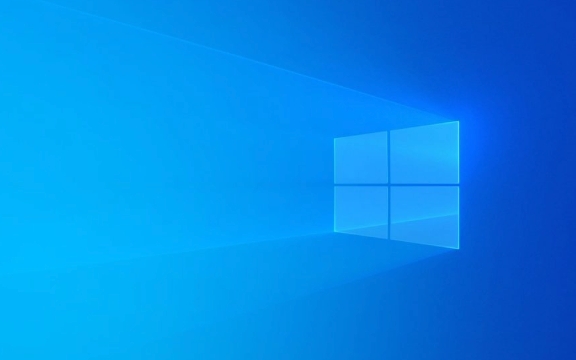
Check whether the touch keyboard function is enabled
The Windows 11 touch keyboard is turned on by default, but it is sometimes turned off by mistake or only displayed under certain conditions.
- Open Settings > Personalization > Taskbar
- Find the "Taskbar Icon" next to "Search" and click to enter
- Make sure the Touch Keyboard option is on
This will display a keyboard icon in the lower right corner of the taskbar. Clicking it will manually call out the touch keyboard. If you are using a touch screen device, the keyboard should pop up automatically when you click on the text box.

Confirm whether it is in the correct usage scenario
The touch keyboard does not pop up automatically in all cases. for example:
- When using an external mouse or keyboard, the touch keyboard will not pop up by default
- It will not appear on non-touch devices
- If you are using some third-party input method, it may prevent the default keyboard from popping up
You can try switching back to Microsoft Pinyin input method to see if there is any improvement.

Restart or reset the Touch Keyboard and Handwriting service
Sometimes there is a problem with the system service, which will cause the touch keyboard to not function properly.
- Press
Win Rto open the run window, enterservices.mscto enter to enter - Find a service called Touch Keyboard and Handwriting Panel Service
- Right-click to select "Restart"
- If it still doesn't work, you can try changing its startup type to "automatic"
If this service is disabled, it may also cause the touch keyboard to disappear at all.
Update system and drivers
If the system version is too old or the driver is incompatible, it can also cause abnormal touch keyboards.
- Go to Settings > Windows Update to check and install the latest updates
- Update your graphics card, touch screen controller and other hardware drivers (can be through the device manager or the manufacturer's official website)
Especially for Surface or other brand two-in-one devices, it is recommended to check regularly for the official support page for updated drivers or firmware.
Try to manually call up the touch keyboard
If the automatic pop-up fails, you can also call it manually:
- Find the "Input Icon" (usually a "A" or "Medium" character) in the lower right corner of the taskbar, and select "Show Touch Keyboard Button" after clicking
- Or press
Win Ctrl Odirectly to quickly open the touch keyboard
In addition, you can also search for "On-Screen Keyboard" through the "Start Menu" to run a traditional virtual keyboard. Although the interface is different, it can also be used instead in emergency situations.
Basically, these common causes and solutions are all there. Most of the time, the settings are not turned on or the input method conflicts are not complicated but are easy to ignore.
The above is the detailed content of Windows 11 touch keyboard not appearing. For more information, please follow other related articles on the PHP Chinese website!

Hot AI Tools

Undress AI Tool
Undress images for free

Undresser.AI Undress
AI-powered app for creating realistic nude photos

AI Clothes Remover
Online AI tool for removing clothes from photos.

Clothoff.io
AI clothes remover

Video Face Swap
Swap faces in any video effortlessly with our completely free AI face swap tool!

Hot Article

Hot Tools

Notepad++7.3.1
Easy-to-use and free code editor

SublimeText3 Chinese version
Chinese version, very easy to use

Zend Studio 13.0.1
Powerful PHP integrated development environment

Dreamweaver CS6
Visual web development tools

SublimeText3 Mac version
God-level code editing software (SublimeText3)
 How to Change ChatGPT Personality in Settings (Cynic, Robot, Listener, Nerd)
Aug 08, 2025 am 09:33 AM
How to Change ChatGPT Personality in Settings (Cynic, Robot, Listener, Nerd)
Aug 08, 2025 am 09:33 AM
Visit our disclosure page to learn how you can support MSPoweruser in maintaining the editorial team Read moreWant ChatGPT to reflect your mood or communication style? With the launch of ChatGPT 5, OpenAI introduces five distinct personalities – choo
 How to manage notifications and actions in Windows
Aug 15, 2025 am 11:31 AM
How to manage notifications and actions in Windows
Aug 15, 2025 am 11:31 AM
You can manage notifications and actions in Windows through settings to stay focused and track important reminders. 1. Open "Settings" (Win I), enter "System>Notifications", and you can turn off notifications globally or manage notification permissions one by one, including banners, sounds and lock screen displays. 2. Select "Off", "Priority Only" or "Alarm Only" mode in "Focus Assist", and customize the priority apps and contacts. You can also set the automatic activation time or turn it on when projecting screens or playing games. 3. Open the Operation Center (Windows10) or Notification Center (Windows11) through the taskbar icon or swipe right, and clear all or individual notifications, and edit common shortcut buttons in "Quick Action". 4. Other prompts include closing notifications
 How to fix a '0x800f0954' error when installing optional features in Windows
Aug 05, 2025 am 09:30 AM
How to fix a '0x800f0954' error when installing optional features in Windows
Aug 05, 2025 am 09:30 AM
First, run Windows Update troubleshooter to automatically repair common problems, 1. Run Windows Update troubleshooter; 2. Check network connection and proxy settings to ensure that you can access the Windows Update Server; 3. Use DISM command to repair component storage, and specify the local Windows ISO source if necessary; 4. Manually specify the ISO source path when installing optional functions through PowerShell; 5. Reset Windows Update component services and clear cache; 6. Run sfc/scannow and chkdsk to check system and disk errors; finally ensure that the system is updated to the latest and use official ISO first to solve the problem of missing files, and in most cases, you can successfully repair 0x800f0954 errors
 Windows permanently stops system update
Aug 12, 2025 pm 08:24 PM
Windows permanently stops system update
Aug 12, 2025 pm 08:24 PM
Permanently stop Windows system updates: Use the Group Policy Editor: Double-click "Auto Update" settings and select "Disabled". Using the Registry Editor: Set the data value of "NoAutoUpdate" to "1". Advantages: Completely stop future updates and free up storage space. Disadvantages: Increased security risks, loss of functions, and incompatibility problems. Note: Use only after understanding the risks, you will be responsible for the consequences.
 Fixed: Windows Update Failed to Install
Aug 08, 2025 pm 04:16 PM
Fixed: Windows Update Failed to Install
Aug 08, 2025 pm 04:16 PM
RuntheWindowsUpdateTroubleshooterviaSettings>Update&Security>Troubleshoottoautomaticallyfixcommonissues.2.ResetWindowsUpdatecomponentsbystoppingrelatedservices,renamingtheSoftwareDistributionandCatroot2folders,thenrestartingtheservicestocle
 How to fix mouse lag or stuttering in Windows 11
Aug 13, 2025 am 11:45 AM
How to fix mouse lag or stuttering in Windows 11
Aug 13, 2025 am 11:45 AM
First check the hardware and connection, replace the mouse, use different USB ports, replace the wireless mouse battery, avoid using the USB hub and reduce wireless interference; 2. Update or reinstall the mouse driver, automatically update through the device manager or download the latest driver from the manufacturer's official website, uninstall if necessary and restart the system to reinstall; 3. Adjust the mouse and power settings, turn off the "Improve pointer accuracy" option, and disable all USB root hubs in the device manager to enable the computer to turn off this device to save power; 4. Turn off the high-occupancy applications and services in the background, troubleshoot programs with high resource occupancy through the task manager, manage startup items or perform clean boots to troubleshoot conflicting software; 5. Update the Windows system and BIOS, and install the latest system supplement
 How to restore the original system font in Windows
Aug 04, 2025 am 08:46 AM
How to restore the original system font in Windows
Aug 04, 2025 am 08:46 AM
To restore Windows system fonts, please first check whether you have modified the font using a third-party tool. If so, reset the "Restore Default" option of the tool; if no tool is available, you can manually locate HKEY_LOCAL_MACHINE\SOFTWARE\Microsoft\WindowsNT\CurrentVersion\Fonts through the registry editor to ensure that the font value of SegoeUI is correctly pointed to segoeui.ttf and other files, and back up the registry if necessary; then run the command prompt as an administrator and execute the sfc/scannow command to repair the system files; finally go to Settings → Personalization → Theme, and select Windows to light it by default.
 How to set up multiple monitors on Windows 11
Aug 05, 2025 pm 07:25 PM
How to set up multiple monitors on Windows 11
Aug 05, 2025 pm 07:25 PM
Connectyourmonitorsusingappropriatecablesandpowerthemon.2.OpenDisplaysettingsbyright-clickingthedesktopandselect"Displaysettings"todetectmonitors.3.Arrangedisplayiconstomatchyourphysicalsetup,setaprimarydisplay,andadjustresolutionandscaling







