
Deletion method: 1. Right-click the "Start Menu" button and select "Control Panel"; 2. Click "Programs and Features" - "Turn Windows features on or off"; 3. Cancel "Internet Explorer 11" Check the box in front and click "OK"; 4. Wait for the progress bar to finish loading and then restart the computer.
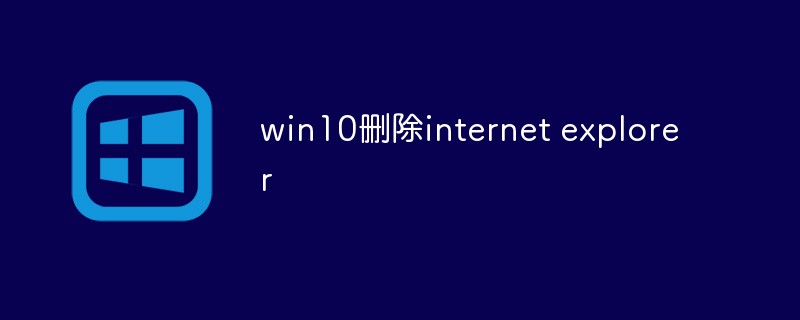
The operating environment of this tutorial: windows10 system, Dell G3 computer, internet explorer11.
Win10 Delete Internet Explorer
1. Open the Control Panel
Right-click the "Start Menu" button, and then click to enter the Control Panel.
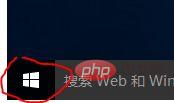
2. Find "Programs and Features" in the Control Panel and left-click to enter.
#3. In the left menu of the "Programs and Features" interface, you will see "Turn Windows features on or off". Click to open the settings box for Windows features.

4. Find Internet Explorer 11 in the list, uncheck the small box on the left, a prompt box will appear, click Confirm to remove.
5. Uncheck IE and click OK to save.
#6. Then Windows will help you remove IE11. You only need to restart your computer for it to take effect.
Recommended tutorial: "windows tutorial"
The above is the detailed content of Delete internet explorer in win10. For more information, please follow other related articles on the PHP Chinese website!