Solution: 1. Click "System" in "Windows Settings"; 2. Click "Power and Sleep"; 3. Click "Choose what the power button does"; 4. Click "Change Current "Unavailable Settings"; 5. Cancel "Quick Startup" and click "Save"; 6. Click the "Start" button, left-click "Shutdown Options" - "Shutdown".

The operating environment of this tutorial: Windows 10 system, Dell G3 computer.
Solution to the problem that the Windows 10 system cannot be shut down
1. Use the "Win i" key combination to open the "Windows Settings" window and click System
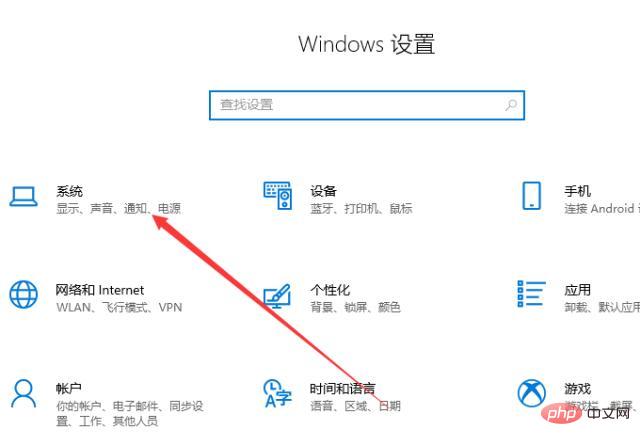
2. Click Power and Sleep on the left to select other power settings
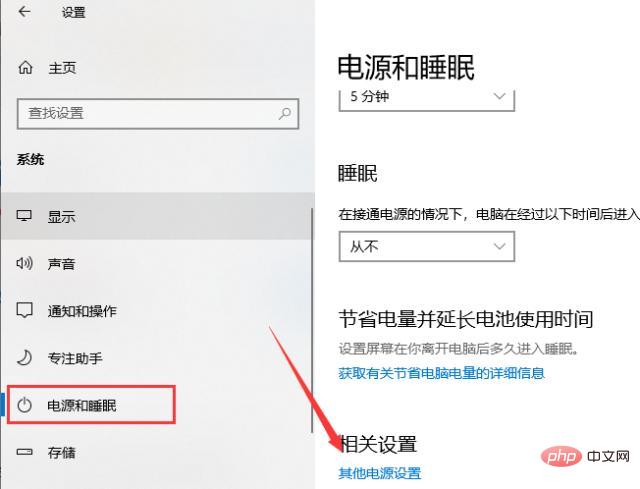
3. Click "Choose what the power button does"
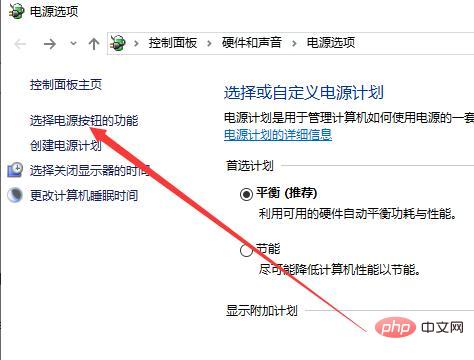
4. Open the "System Settings" window and click "Change settings that are currently unavailable"
5. Cancel Quick Launch and click Save to make changes.
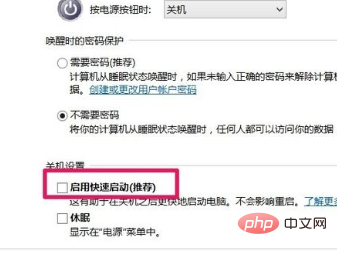
#6. Click the "Start" button, left-click: Shutdown Options - Shutdown, the computer can be shut down smoothly.
Recommended tutorial: "windows tutorial"
8. After shutting down successfully, we turn it on again. In the system settings window, left-click: Enable fast startup, tick the small box in front (does not affect shutdown), and then click to save changes.
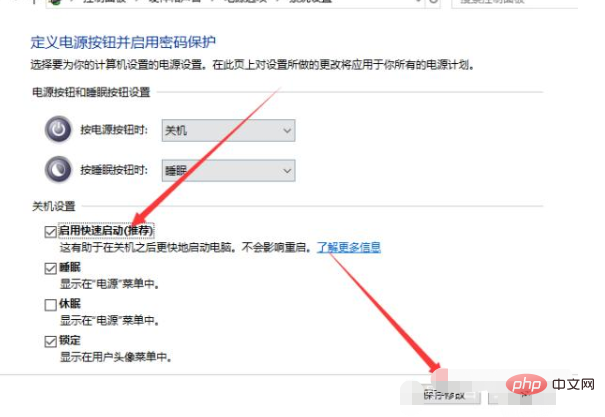
To read more related articles, please visitPHP Chinese website! !
The above is the detailed content of What to do if Windows 10 won't shut down?. For more information, please follow other related articles on the PHP Chinese website!
 win10 bluetooth switch is missing
win10 bluetooth switch is missing Why do all the icons in the lower right corner of win10 show up?
Why do all the icons in the lower right corner of win10 show up? The difference between win10 sleep and hibernation
The difference between win10 sleep and hibernation Win10 pauses updates
Win10 pauses updates What to do if the Bluetooth switch is missing in Windows 10
What to do if the Bluetooth switch is missing in Windows 10 win10 connect to shared printer
win10 connect to shared printer Clean up junk in win10
Clean up junk in win10 How to share printer in win10
How to share printer in win10