
After updating the Win10 preview system, I can’t find the run command. The command format has changed, but it can still be opened through shortcut keys. Let’s share with you how to open the Win10 run command
The running command is very useful sometimes, but some users found that after updating the Win10 preview system, they could not find the running command. Although the run command of Win10 system has changed somewhat, it can still be opened through shortcut keys. Now I will share with you how to open the run command of Win10.
How to open the Win10 run command
1. Click: Start Button》All Apps》Windows System》Run
2.Use the shortcut key Win +R, you can also easily open the run command.

3. Directly enter "Run" in the Search column of the start menu, and that will be the first item in the search results.
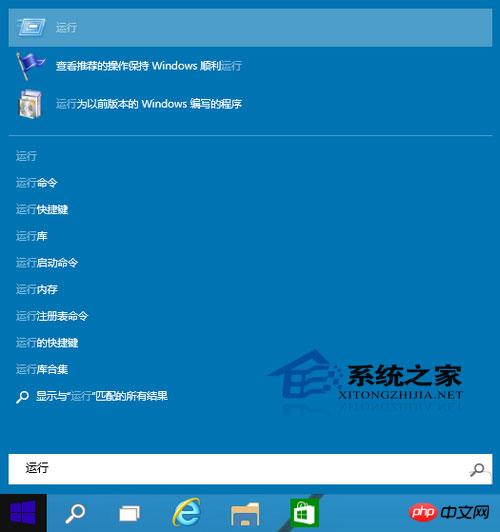
Among these three methods, the simplest and most convenient is to open it through shortcut keys. Therefore, as long as you master the shortcut keys, I believe you can still easily play with Win10 preview. version system.
[Related recommendations]
1. File system permission problems and solutions when php is run in fastCGI_PHP tutorial
2. Solution to the inability to run PHP on Windows 2003 64-bit system
3. Using Python to develop windows desktop programs
4. How to install Mysql5.7.11 on 64-bit Win10 system (detailed case explanation)_MySQL
The above is the detailed content of Summarize several methods to open running commands in Win10 system. For more information, please follow other related articles on the PHP Chinese website!
 win10 bluetooth switch is missing
win10 bluetooth switch is missing
 Why do all the icons in the lower right corner of win10 show up?
Why do all the icons in the lower right corner of win10 show up?
 The difference between win10 sleep and hibernation
The difference between win10 sleep and hibernation
 Win10 pauses updates
Win10 pauses updates
 What to do if the Bluetooth switch is missing in Windows 10
What to do if the Bluetooth switch is missing in Windows 10
 win10 connect to shared printer
win10 connect to shared printer
 Clean up junk in win10
Clean up junk in win10
 How to share printer in win10
How to share printer in win10




