Do you often encounter some strange problems when using your computer? Many friends reported that WinXP computers show that there is noaudiodevice? The editor below will share with you the solution to the problem that the XP system shows that there is no audio device. Friends who need it can refer to it
We often encounter some inexplicable system problems when using computers. For example: In the XP system, sometimes there is no sound. How to solve the problem that the XP computer shows that there is no audio device? If you want to know, let’s take a look at the tutorial that the editor will share with you below!
1. Turn on the computer volume and a prompt will appear that there is no audio device;
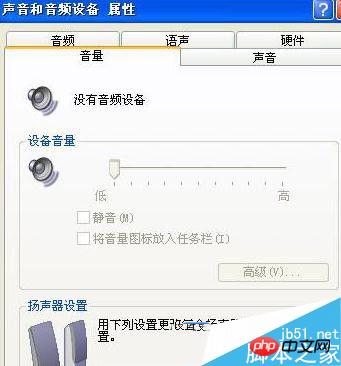
2. How to solve the problem of no audio? First, click "Start" Menu -> Select "Run" -> Enter "services.msc" in run;

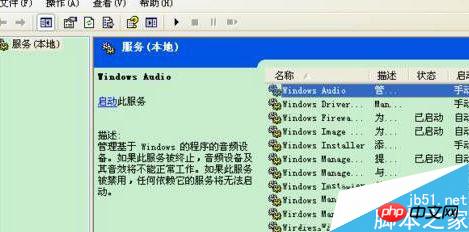
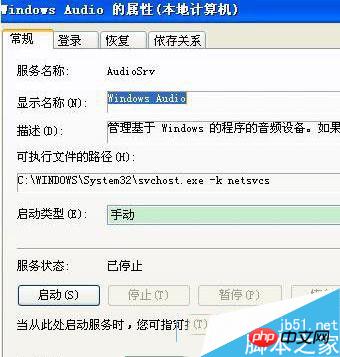 ## 5. Change the startup type in Windows Audio to automatic, and then Just enable it;
## 5. Change the startup type in Windows Audio to automatic, and then Just enable it;
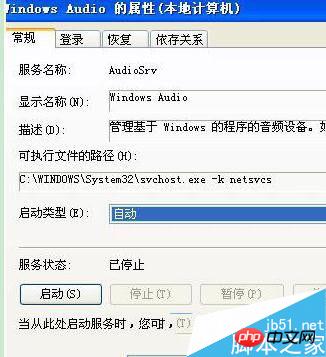 6. Finally remember to apply and confirm;
6. Finally remember to apply and confirm;
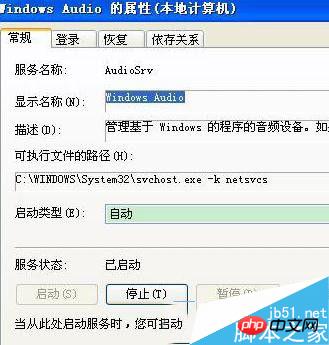 7. Then open the control panel You can see that the audio device in the display is normal, that is, it can be used normally.
7. Then open the control panel You can see that the audio device in the display is normal, that is, it can be used normally.
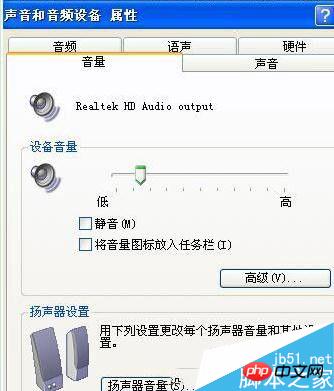 The above is the solution to the problem that the XP system shows that there is no audio device shared by the editor today. Friends who encounter this problem can just follow the above method. I hope Can help everyone.
The above is the solution to the problem that the XP system shows that there is no audio device shared by the editor today. Friends who encounter this problem can just follow the above method. I hope Can help everyone.
[Related recommendations]
1.
The above is the detailed content of Share an example tutorial to solve the problem that WinXP cannot display audio. For more information, please follow other related articles on the PHP Chinese website!




