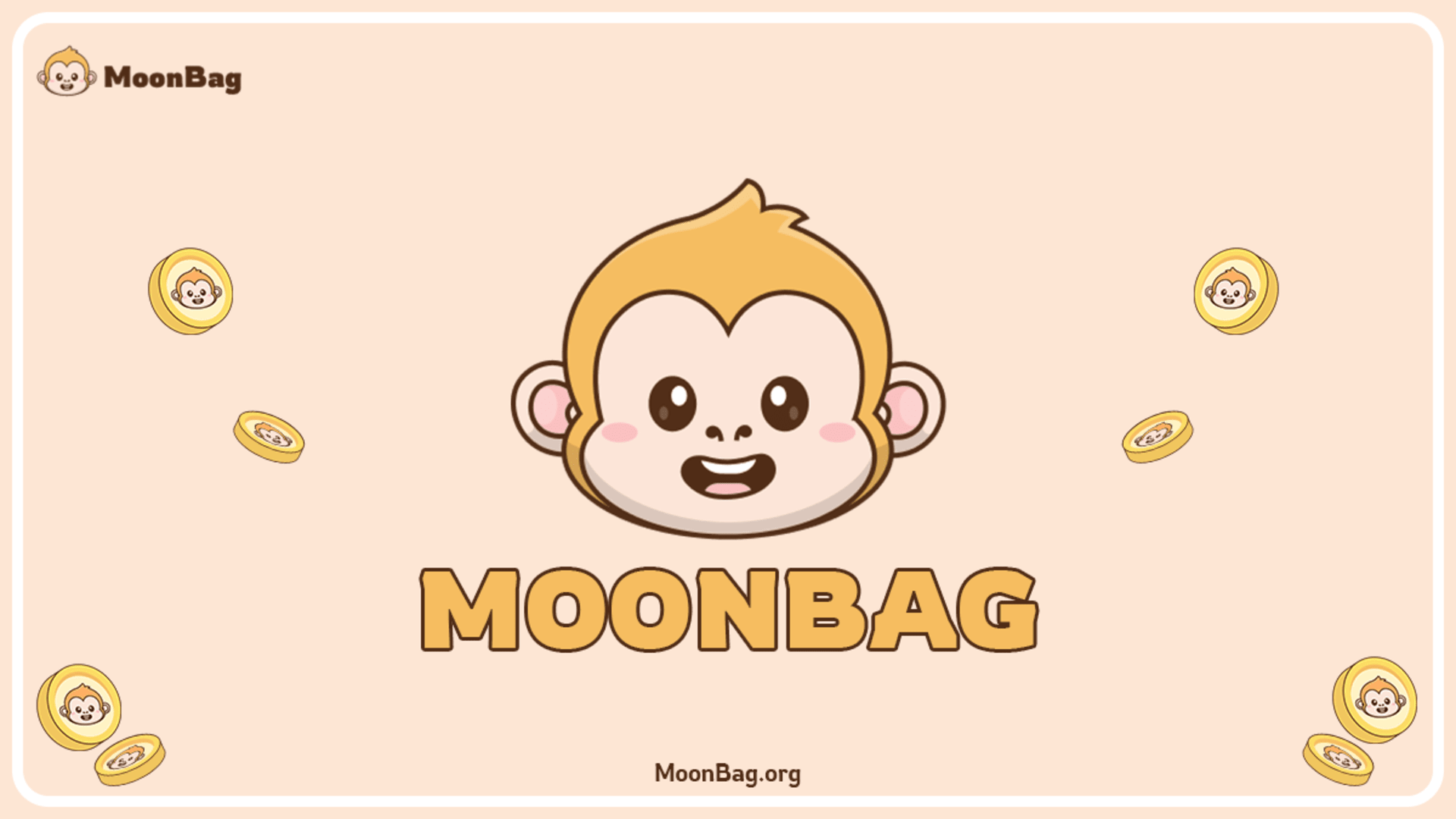current location:Home>Technical Articles>Topics>word
- Direction:
- All web3.0 Backend Development Web Front-end Database Operation and Maintenance Development Tools PHP Framework Daily Programming WeChat Applet Common Problem Other Tech CMS Tutorial Java System Tutorial Computer Tutorials Hardware Tutorial Mobile Tutorial Software Tutorial Mobile Game Tutorial
- Classify:

- What should I do if the word count column at the bottom of Word is missing?
- Solution to the missing word count bar at the bottom of word: 1. Open the word document; 2. Click to open the file and select the "Options" function; 3. Under the "Options, View" page, check "Status Bar" and click "OK" You can restore the word count column at the bottom.
- word 33988 2023-03-07 11:38:28

- Practical Word skills sharing: two methods for making joint document headers
- How should I use Word to create a joint post for redheads? The following article will teach you two methods to create red heads for joint posts from multiple units. I hope it will be helpful to you!
- word 12345 2023-03-06 19:05:54

- What size does font size 2 correspond to?
- Font size 2 corresponds to size 22; in document editing, we commonly use Song font, small 4-size font, and New Roman font. Arial font is used for letters and numbers. The first line of a paragraph is indented by 2 fonts, and multi-line spacing is used. 1.25 times line spacing. In web development, Microsoft Yahei and Song fonts, 14, 16px, and sans-serif are commonly used.
- word 36196 2023-03-06 14:40:13

- What to do if black squares appear when typing in Word
- Black squares appear when typing in Word because the rewrite mode is turned on. The solution: 1. Open the Word file and check where the black squares appear; 2. Press the Insert key on the keyboard to turn off the rewrite mode; 3. Re-enter the text. .
- word 34151 2023-03-06 11:57:25

- Let's talk about how to use Word to create red header files
- As an office worker, whether you work in an administrative agency or an enterprise or institution, you should have heard of "red-headed documents", and sometimes you even need to make "red-headed documents". So how to use Word to create red header files? This article will introduce it below.
- word 8085 2023-03-03 19:28:52

- Practical Word Tips Sharing: Quickly swap table rows and columns
- How to exchange rows and columns in Word tables? Are you still copying and pasting stupidly? The following article will share with you how to quickly exchange table rows and columns. I hope it will be helpful to you!
- word 8273 2023-03-02 19:17:33

- Why can't I copy and paste in word all of a sudden?
- Word suddenly cannot copy and paste because editing is restricted. The solution is: 1. Open the Word document that needs to be edited and click to open "Review"; 2. Click to open "Restrict Editing" in the pop-up page; 3. In the pop-up page Click to uncheck "Editing Restrictions" in the window.
- word 22920 2023-03-02 16:05:59

- How to display symbols such as spaces and carriage returns in word
- How to set the words to display symbols such as spaces and carriage returns: 1. Open a Word document; 2. Click "File" on the toolbar and select "Options" in the drop-down list; 3. Click to select "View" and select "Format" Under Marks, click to select "Space", "Paragraph Mark", "Tab" and other marks, and then click "OK".
- word 15318 2023-03-02 13:52:45

- What should I do if my word document has underlines for no apparent reason?
- Solution to the problem that Word documents have underlines inexplicably: 1. Open Word, click "File" in the upper left corner; 2. In the pop-up window, scroll down to the bottom, and then click "Options"; 3. In the pop-up options window, click Select "Proofing" on the left, and then uncheck "Mark grammatical errors as you type" on the right.
- word 30303 2023-03-02 13:48:09

- What should I do if the word start bar is always hidden?
- Solution to the problem that the word start bar is always hidden: 1. Open a word document; 2. Click the "Toolbar" option in the view toolbar; 3. Select the "Customize" option in the "Toolbar" tab; 4. Select the "Always show the entire menu" checkbox in the custom tab and click the "Close" button.
- word 28588 2023-03-02 13:41:55

- Practical Word skills sharing: 3 super practical tabulation skills that you can know at a glance!
- In daily office work, we often use Word to create some simple forms, such as resumes, schedules, work arrangements, etc. But many people habitually use the mouse to operate when using Word to create tables. Therefore, today this article will share with you several tips for adjusting Word tables that are often used in daily work.
- word 2670 2023-03-01 19:45:15

- What to do if the embedded image is not displayed completely
- Solution to incomplete display of embedded pictures: 1. Open the Word file and select the required picture; 2. Click "Format->Wrap Text"; 3. In the pop-up white box, click "Embedded"; 4. Press The "Ctrl+1" shortcut key can display the image completely.
- word 53711 2023-03-01 15:24:53

- What should I do if the paragraph format copied from the pdf is wrong?
- Solution to the incorrect format of paragraphs copied from PDF: 1. Select the text content in the PDF, right-click on the selected content, click copy, and paste into word; 2. Enter a mark where you want to segment; 3. Press "Ctrl+H" key, enter "^p" in the search content in the "Find and Replace" dialog box, leave the replacement content blank, and then click the "Replace All" button; 4. Reset the segments.
- word 13052 2023-03-01 11:07:01

- Practical Word skills sharing: two ways to quickly create slash table headers
- How to quickly create a slash header in Word? This question may bother many friends who have just entered the workplace. Whether you are an office worker or a front-line worker, your work will more or less involve the production of diagonal headers. Therefore, today I will share with you how to make a slash header.
- word 10755 2023-02-28 19:14:23

- What to do if there is a big gap between words in wps
- Solution to the problem of large gaps between WPS words: 1. Open the WPS document, select all the words, and then right-click the mouse; 2. Click "Font" in the options that pop up on the page; 3. Enter the font options box, click "Character Spacing"; 4. Select "Standard" for spacing, and click "OK".
- word 43893 2023-02-28 14:57:00