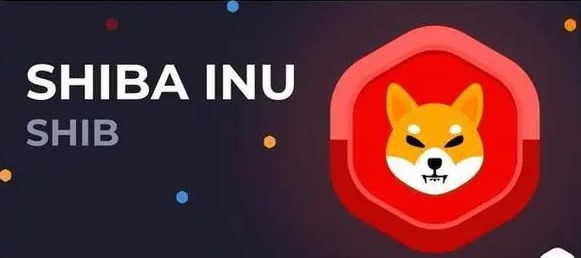current location:Home>Technical Articles>Topics>excel
- Direction:
- All web3.0 Backend Development Web Front-end Database Operation and Maintenance Development Tools PHP Framework Daily Programming WeChat Applet Common Problem Other Tech CMS Tutorial Java System Tutorial Computer Tutorials Hardware Tutorial Mobile Tutorial Software Tutorial Mobile Game Tutorial
- Classify:

- How to use excel nested functions
- How to use excel nested functions: First open an excel worksheet, select cell D3, click the "Insert Function" button in the "Function Library" group under the "Formulas" tab; then click the "Insert Function" that pops up Select the SUM function in the dialog box; finally set the Number1 and Number3 parameters and confirm.
- excel 16432 2020-03-13 09:33:37

- Where to find excel installation package
- How to find the excel installation package: first click [Start] in the lower left corner of the computer; then find [office] in the application list; then right-click on office and select [Properties]; finally, you can view it in the [General] tab to the excel installation package.
- excel 20874 2020-03-13 09:28:11

- What should I do if excel sharing is found to be unreadable and only read-only?
- The solution to the problem that excel sharing is found to be unreadable and read-only: first open office excel and open the problematic excel file; then when opening, select open and repair; then after the pop-up box, select repair excel file; finally wait for repair That's it.
- excel 5987 2020-03-13 09:22:54

- How to use trigonometric functions in excel
- How to use trigonometric functions in Excel: First open Excel, find "Formulas", click "Mathematics and Trigonometric Functions"; then click "Mathematics and Trigonometric Functions", find [Sine] and click; then enter the value in the pop-up dialog box; Finally click [OK].
- excel 12892 2020-03-13 09:16:43

- How to highlight data greater than 100 and less than 200 in excel
- How to highlight data greater than 100 and less than 200 in Excel: first create a new table and fill in some data; then select the data, click Conditional Formatting - Highlight Cell Rules - Between; then fill in 100 and 200 and click OK; finally you can see Effect.
- excel 29202 2020-03-12 11:57:46

- How to add the same numbers to one column in Excel
- How to add the same numbers to a column in Excel: first create a new table and fill in some data in a column; then select the column data, right-click to set the cell format; finally select Custom and enter the number you want to add in the type.
- excel 43578 2020-03-12 11:32:25

- How to use index function in excel
- The index function in Excel can flexibly refer to cells or elements in an array. It refers to a cell range or elements in an array through row numbers and column numbers. The syntax is INDEX(array, row_num, [colomn_num]).
- excel 8725 2020-03-12 10:58:38

- How to set multiple selections in Excel drop-down box
- How to set multiple selections in excel drop-down box: first open the excel table; then display the "Development Tools" tab; then set the option content of the drop-down list; finally insert the ListBox list box control and insert the code "Private Sub ListBox1_Change()" Just save it.
- excel 47654 2020-03-12 08:59:34

- How to make drop-down box in excel
- How to implement the excel drop-down box: first select cell E2, open [Data Validation] in the [Data] menu; then select "Sequence" in the allow drop-down menu; then enter "Male, Female" in the source box with English status Separate by the "," sign below; finally confirm to return to the data table and click to select from the drop-down box.
- excel 15809 2020-03-11 09:07:00

- How to highlight duplicate values in excel
- How to mark duplicate values in red in Excel: Select the entire table, and then select "Start" - "Conditional Formatting" - "Highlight Cell Rules" in the upper toolbar. Next, select "Duplicate Value", set the value to red in the pop-up box, and click OK.
- excel 53136 2020-03-11 08:57:39

- How to solve the problem that the excel table does not display the sheet tag?
- Solution to the excel table not displaying the sheet tag: 1. Click "File" in the upper left corner of the interface, and then enter "Options". 2. Go to "Advanced" on the left in the options interface, find "Display options for this workbook" on the right, and check "Show worksheet labels" below.
- excel 37068 2020-03-11 08:40:19

- How to use mail merge function in excel
- The method to use the mail merge function in Excel is: 1. First, switch to the [Mail] tab; 2. Then, click [Select Recipients], [Use Existing List], [Insert Merge Field], and [Finish and Merge]. Merge] option.
- excel 22225 2020-03-10 17:48:11

- How to convert pdf in excel without pagination
- How to convert PDF without pagination in Excel: 1. First, switch to the [Page Layout] tab and click the [Print Area] option; 2. Then, click [File] and select the [Print Preview] option; 3. Finally, click [ Page Setup] and select the [Print worksheets together] option.
- excel 20014 2020-03-10 17:31:07

- After entering the bank card number in the excel form, the number changes.
- The method to solve the problem that the numbers change after entering the bank card number in the Excel table is: 1. First, open the Excel table and select the cell where the data is located; 2. Then, right-click the cell and select [Format Cell]; 3. Finally, change the cell format to text.
- excel 16889 2020-03-10 17:19:50

- Convert excel table to pdf with incomplete content
- The solution to the incomplete content of the Excel table converted to PDF is: 1. First, click the [View] option in the menu bar; 2. Then, click [Page Preview] and drag the blue line in the page preview to the edge of the table until Cover the entire table; 3. Finally, output it as a PDF file.
- excel 7524 2020-03-10 17:10:51