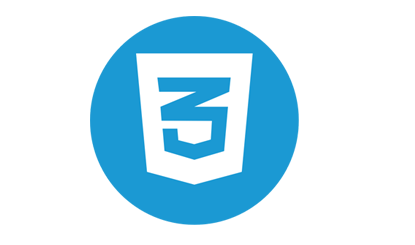round css3 logo
All resources on this site are contributed by netizens or reprinted by major download sites. Please check the integrity of the software yourself! All resources on this site are for learning reference only. Please do not use them for commercial purposes. Otherwise, you will be responsible for all consequences! If there is any infringement, please contact us to delete it. Contact information: admin@php.cn
Related Article
 Implemented ThinkPHP website logo using css3
Implemented ThinkPHP website logo using css3
20 Aug 2016
Provide various official and user-released code examples and code references. Everyone is welcome to exchange and learn.
 A beautiful round button code made using CSS3
A beautiful round button code made using CSS3
27 Mar 2017
This is a round button made using CSS3. The effect looks very simple, but in fact the production is also very simple, mainly using the radial gradient and the ICON effect achieved by @font-face. Of course, it also does not include embellishment effects with other attributes, such as those made by box-shadow. Shadows, animation effects produced by transition, etc.
 Recommended 10 button material png pictures (including psd files) that must be used in shopping mall websites
Recommended 10 button material png pictures (including psd files) that must be used in shopping mall websites
03 Jun 2017
Shopping mall websites often use some button materials. Commonly used button materials include buy now, add to shopping cart, buy now, click to follow, receive coupons immediately, etc. The following php Chinese website selects 10 buttons that must be used on shopping mall websites. Material png pictures, including psd files, welcome to download!
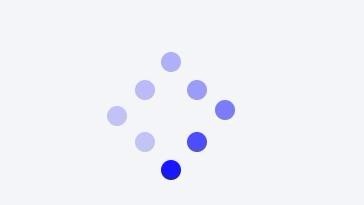 CSS3 draws a round loading circle animation example sharing
CSS3 draws a round loading circle animation example sharing
11 Jan 2018
This article mainly introduces the relevant information on how to draw a round loading circle in CSS3. The editor thinks it is quite good, so I will share it with you now and give it as a reference. Let’s follow the editor to take a look, I hope it can help everyone.
 How to design a round snowflake icon in ai_How to draw ai snowflake vector logo
How to design a round snowflake icon in ai_How to draw ai snowflake vector logo
12 Jun 2024
1. First draw a vertical line. 2. Use the pen tool to draw a V shape and place it at the head of the vertical line, as shown in the picture. 3. Copy the V shape, adjust the size and position, and align the three shapes in the center, as shown in the picture. 4. Select all three graphics, click the Properties panel, and adjust the endpoints of the stroke to round heads. 5. Draw a stroked circle at the bottom of the vertical line. 6. Select the three shapes except the circle and right-click to group them. 7. Keep it selected, click the Rotate tool in the toolbar, and drag the center point to coincide with the center point of the circle. 8. Enter the angle 60° in the pop-up dialog box and click the copy button to make a copy of the graphic around the center of the circle. 9. Click the shortcut key ctrl+d on the keyboard, repeat the previous step, and continue to copy 4 more. 10. Snowflake
 How to use AE to create fashionable portrait synthesis
How to use AE to create fashionable portrait synthesis
28 Apr 2024
Create a new composition. In the composition properties window, set the width to 1024, the height to 768, the frame rate to 25, and the duration to 5 seconds. Import the material, press the shortcut key ctrl+I, select the required material file, click to open, then drag [Background.jpg] to the timeline window, and set the zoom to 78%. Cut out the background and final composition, drag [Portrait.jpg] above the [Background.jpg] layer in the timeline window, and set the zoom to 78%. Search for the [Color Key] effect in the Effect 4 preset panel, then drag it to the [Portrait.jpg] layer, and then set the relevant parameters in the Effect Settings panel. Drag the [01.png] material into the timeline window and set the zoom to 78%. Final work effect


Hot Tools

HTML5 shadow rounded rectangle logo
HTML5 shadow rounded rectangle logo free download, HTML5 icon

10 character avatar elements PNG icons
10 character avatar elements PNG icons

Apple mobile phone template free png transparent layer material
Apple mobile phone template free png transparent layer material

HTML5 icon-6
HTML5 icon free download, HTML5 logo

Orange round HTML5 icon
Orange round HTML5 icon free download, html5 logo