
How to use AI to design a round snowflake icon? The challenge in creating a snowflake pattern is maintaining its symmetry and fine detail. Today, PHP editor Yuzai will reveal to you the simple steps to draw a circular snowflake icon in Adobe Illustrator. Through clear and detailed tutorials, we'll guide you through the techniques needed to create visually appealing and professional-looking snowflake graphics. Read on as we embark on the journey of creating AI snowflakes!
1. First draw a vertical line.

2. Use the pen tool to draw a V shape and place it at the head of the vertical line, as shown in the picture.

3. Copy the V shape, adjust the size and position, and align the three shapes in the center, as shown in the picture.

4. Select all three graphics, click the properties panel, and adjust the endpoints of the stroke to round heads.



5. Draw a stroked circle at the bottom of the vertical line.

6. Select three shapes except circles and right-click to group them.

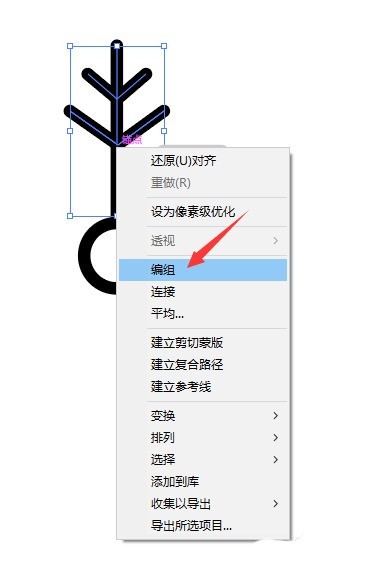
7. Keep it selected, click the Rotate tool in the toolbar, and drag the center point to coincide with the center point of the circle.


8. Enter the angle 60° in the pop-up dialog box and click the copy button to make a copy of the graphic around the center of the circle.


9. Click the shortcut key ctrl+d on the keyboard, repeat the previous step, and continue to copy 4 more.


10. The snowflake pattern has basically come out. If you feel that the line is too thin, you can adjust the thickness in the stroke of the properties panel.


11. Finally, add your favorite color and background, and the pattern is ready.

The above is the detailed content of How to design a round snowflake icon in ai_How to draw ai snowflake vector logo. For more information, please follow other related articles on the PHP Chinese website!




