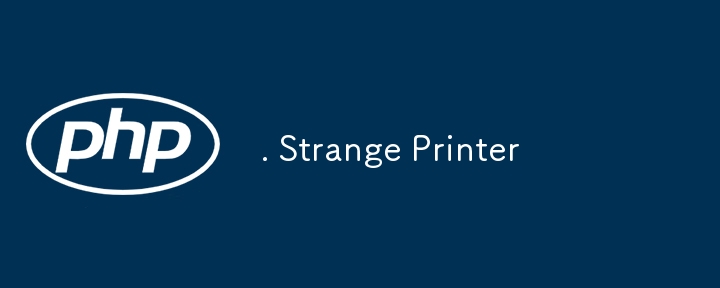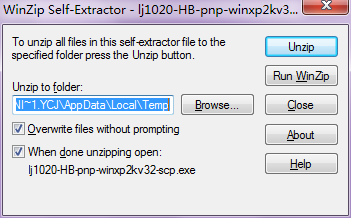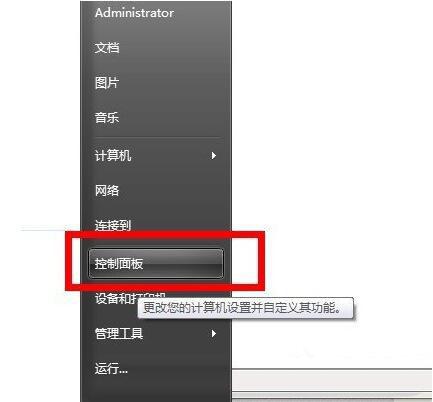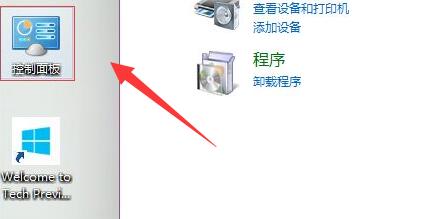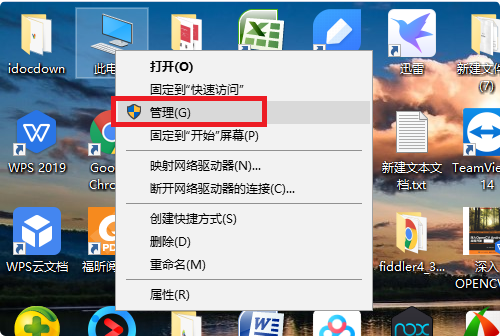Found a total of 10000 related content

Shared printer cannot connect to printer
Article Introduction:With the development of the digital era, shared printers have become an indispensable part of the modern office environment. However, sometimes we may encounter the problem that the shared printer cannot be connected to the printer, which will not only affect work efficiency, but also cause a series of troubles. This article aims to explore the reasons and solutions for why a shared printer cannot connect to the printer. There are many reasons why a shared printer cannot connect to the printer, the most common of which is network issues. If the network connection between the shared printer and the printer is unstable or interrupted, normal operation will not be possible.
2024-02-22
comment 0
507
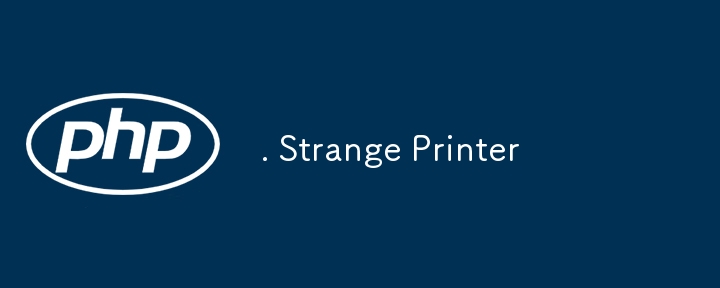
. Strange Printer
Article Introduction:664. Strange Printer
Difficulty: Hard
Topics: String, Dynamic Programming
There is a strange printer with the following two special properties:
The printer can only print a sequence of the same character each time.
At each turn, the printer can
2024-08-22
comment 0
429
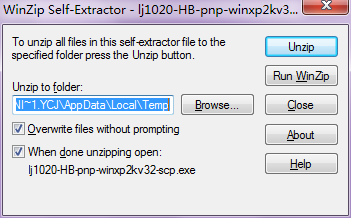
HP 1020plus printer introduction-HP 1020plus printer installation guide
Article Introduction:HP LaserJet1020Plus printer driver is driver software launched for the HP printer of the same name. The product design is stable and elegant. If the printer lacks the hp1020 printer driver, it needs to be installed manually. This driver supports 32/64-bit WinXP/2003/Vista/Win7/Win8 operating systems. It is recommended that friends who buy HPLaserJet1020Plus printers download and install this driver, which will make your printer use more smoothly. HP LaserJet1020Plus Printer Installation Guide: First, select the folder according to the operating system. Before installing the driver, please ensure the following two points: 1. Make sure the power of the device is turned on. 2. Connect the USB cable.
2024-03-18
comment 0
1274

Can a color printer replace a black and white printer? introduce
Article Introduction:Some users want to print color materials while using a black and white printer, but they don't know how to do it. In fact, black and white printers cannot print color materials. Can a black and white printer be converted into a color printer? A color printer cannot be converted into a black and white printer. Since a black-and-white printer usually only has one black ink cartridge, it can only print black documents. A color printer is a very useful device that has multiple ink cartridges, each with a different color. In this way, when we use a color printer to print color pictures or documents, the printer can extract corresponding color ink from different ink cartridges as needed, thereby achieving multiple color printing effects. This design enables color printers to accurately reproduce the various colors in an image or document, making printing
2024-01-04
comment 0
1342

Xiaomi Printer Debugging Guide (Effective Method to Solve Xiaomi Printer Debugging Problems)
Article Introduction:Xiaomi printer is a smart printing device with high-quality printing results and convenient wireless connectivity. However, during use, you sometimes encounter some debugging problems. This article will show you how to solve Xiaomi printer debugging issues so that you can use the device smoothly. 1. Xiaomi printer cannot connect normally 1. Check the network connection: Make sure the printer and mobile phone or computer are on the same wireless network. 2. Reset the connection: Try to reconnect the printer, which can be done through the Xiaomi Smart Home App on your mobile phone or computer. Solve printer connection problems Check the printer status light: Observe whether the printer is working properly. If the status light keeps flashing, it may be caused by unstable network signal. Unable to recognize printer driver download official driver
2024-07-29
comment 0
1294

Why can't the printer print?
Article Introduction:Reasons why the printer cannot print: 1. There is a problem with the printer cable; 2. The system is infected with a virus; 3. The printer driver is damaged; 4. The printer port setting is incorrect; 5. The available disk space is less than 10MB; 6. The main printer is not set is the default printer; 7. The printer is not online; 8. Paper problem; 9. The printer is out of ink; 10. The computer background is closed.
2023-06-30
comment 0
13161

How to set default printer
Article Introduction:How to set the default printer: 1. Open the control panel and enter the device and printer options; 2. Change the viewing mode to small icons and enter the printer options; 3. Select the desired printer, right-click and select [Set as Default Printer] .
2021-01-21
comment 0
109965

How to install printer driver
Article Introduction:Title: Printer driver installation method Article text: As an indispensable device in office and life, printers provide us with convenient and fast document output services. However, when using a newly purchased printer, we usually need to install the corresponding printer driver to communicate properly with the computer and realize the printing function. So, let’s take a look at how to install the printer driver. 1. Understand the printer driver Before starting to install the printer driver, we must first understand the printer driver. The printer driver is a
2024-02-23
comment 0
1019
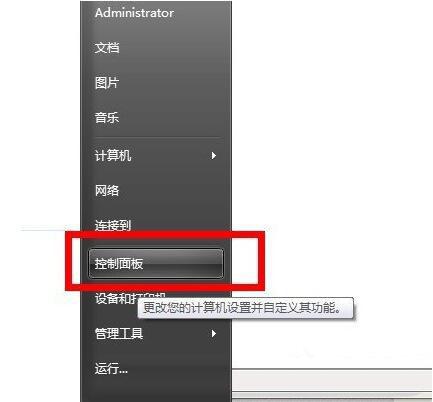
How to clean the printer 'Attachment: How to clean the printer'
Article Introduction:1. Turn on the power of the printer, connect it to the computer, and keep it in normal use. Click the computer's control panel, and basically the operations of different systems will be closed. 2. Find the printer button on the control panel to enter. At this point, you can see the model number of the printer you connected appear. 3. Click on this printer and then the reverse key will display the printer properties. A row of buttons will appear above. Click Preferences. 4. A new window pops up. Click Maintenance there. Routine maintenance functions appear here. 5. Click Clean and the printer will automatically clean once. The printer will make some grinding and spinning sounds and it will take about 60 seconds. 6. After completing the final cleaning, a prompt will pop up, click Introduction, if you need to see the effect of the printer after cleaning, you can click Print
2024-02-07
comment 0
526

Why does the printer not print?
Article Introduction:The reasons why the color printer cannot print are: there is a problem with the printer cable, the system is infected with a virus, the printer driver is damaged, the printer port setting is incorrect, the free disk space is less than 10MB, the main printer is not set as the default printer, the printer is not online , paper problems, the printer is out of ink, and the computer background is shut down.
2023-06-21
comment 0
9193

Why is the printer error displayed?
Article Introduction:Reasons for displaying printer errors: 1. The printer casing is not tightly closed; 2. Paper jam during printing; 3. Ink cartridge or paper mismatch; 4. Printer software problem; 5. Connection problem between computer and printer; 6. Print setting problem; 7 , Printer internal error; 8. Network connection problem; 9. Printer driver problem; 10. Operating system or software compatibility problem. Detailed introduction: 1. The printer casing is not tightly closed. If the printer casing is not tightly closed, the printer may not start or work normally, resulting in an error display; 2. Paper jam during printing, etc.
2023-12-07
comment 0
12983

Dell laptop connected to printer
Article Introduction:How to connect a Dell laptop to a Lenovo printer 1. Through the computer's control panel, select the "View devices and printers" page. This way you can see if the computer has a printer. 2. The steps for connecting a laptop to a printer are as follows: The printer is connected to a network, usually a wired network. Check the printer brand and model, download and install the driver in advance. The steps to connect a laptop to add a printer are as follows: Take the win7 system as an example, click the start menu in the lower left corner, and click "Devices and Printers" to enter. 3. Prepare the printer and laptop, and make sure the printer and laptop are connected to the power supply. Connect the printer and laptop together through USB cable, network cable or wireless network. How to connect a laptop to a printer wirelessly? Click to turn on the power
2024-04-17
comment 0
1175
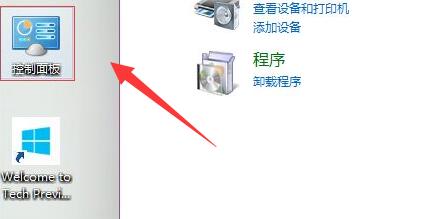
How to set up Win10 printer sharing? How to set up Win10 printer sharing?
Article Introduction:How to set up Win10 printer sharing? We all use printers in our daily work. If we want to share our printers with other users, we must first change the shared printer properties in the local system software. So how to set up Win10 printer sharing? In fact, just Right click on the printer properties. Let’s take a look at the actual operation method below! Win10 printer sharing setting method 1. Open the "Control Panel" on the computer. 2. Change the query method in the upper right corner to "icon". 3. Find and open the "Devices and Printers" there. 4. Right-click the printer you want to share and select "Printer Properties". 5. Go to the "Share" menu bar above. 6. Enable "Share this printer"
2023-07-07
comment 0
5293

How to reconnect an offline printer
Article Introduction:When many friends print documents and send them to the printer, there is no movement. The printer's light is still on, but there is no response from the printer. This means that the printer is offline and does not work. Here is the article about the printer being offline. Let’s take a look at the connection recovery printing method. How to connect the printer when it is offline: Method 1: First, please check whether the line connecting the printer to the computer is in poor contact or the line is faulty. Method 2: Check whether "Use Printer Offline" is turned on. The steps are to open the printer interface that is printing, click the printer tab, uncheck "Use Printer Offline", and try printing again. Method three: If it is a problem with the printer driver, it is recommended to uninstall the printer and reinstall it. See the steps below. 1,
2024-01-15
comment 0
1838

How to install windows7 printer driver?
Article Introduction:How to install windows7 printer driver? Win7-64 printer drivers are placed in the C:WINDOWSsystem32drivers folder. The specific operation methods are as follows: 1. Open Printers and Devices in the Start menu. 2. Select the printer you want to operate, and then click the Imprint Server Properties above. 3. On the driver page, select the printer and double-click it. 4. Next, you can see the path of the printer driver. Expanded information: A printer driver is a program that converts computer application data into data that the printer can recognize and print. It is the hardware driver for the computer's external device printer. After the computer is configured with a printer, the corresponding model of printer driver must be installed on the computer. :-beat
2024-01-19
comment 0
1613

Learn about printer offline status
Article Introduction:When we see the printer is offline on our computer, sometimes we may not know what it means. In fact, this means that the printer is not connected. What does offline status of the printer mean? Answer: Offline status means that the printer is not connected. The possible reason is that the printer is not turned on or is not connected normally. Solution to printer offline status: Rewrite the content without When changing the original meaning, you need to change the language to Chinese, and the original sentence does not need to appear. 1. First, make sure your printer is turned on normally, if not, turn it on. Use another method: 1. If your printer is already turned on, you can first enter the "Control Panel" and then click the "View Devices and Printers" option. 3. Next, select your printer and click "View what is currently being printed." "most
2024-01-04
comment 0
1109
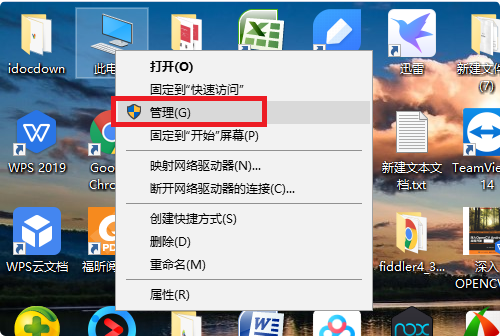
What should I do if the Win10 printer appears in the device but is not the printer?
Article Introduction:What should I do if the Win10 printer appears in the device but is not the printer? The printer is a very common device in our office nowadays. It can quickly print dinner. However, many win10 users have encountered that the printer appears in the device and is not in the printer when connecting to the printer. So what is going on? Let this site carefully introduce to users the analysis of the problem of Win10 printer appearing in the device and not being the printer. The win10 printer appears in the device but is not the printer problem. Solution 1: Printspooler is not started. 1. First, right-click "This PC" and select the "Manage" option. 2. Then click "
2024-02-10
comment 0
1278

How to connect a printer to a computer How to manually add a printer to a computer
Article Introduction:Just select the printer information and driver on the computer's Add Printer page and cancel the printer sharing settings. Tutorial Applicable Model: Lenovo AIO520C System: Windows 10 Professional Edition Analysis 1 After connecting the computer and printer with a data cable, click the Control Panel in Start. 2After selecting Hardware and Sound, click to enter Devices and Printers. 3On the Devices and Printers page, click Add Printer. 4Select to add a local printer in the pop-up interface. 5After selecting the port type of the printer, click Next. 6After selecting the printer manufacturer and printer model, click Have Disk. 7After selecting Browse in the pop-up dialog box, click the printer driver in the disk. 8 Return to the previous interface and click Next, enter the name of the printer. 9 in
2024-02-22
comment 0
1220

Gridzhi AK890 printer review printer driver installation steps and usage methods
Article Introduction:In the fast-paced modern office environment, efficient and stable printing equipment is crucial to the daily operations of the enterprise. As a printing device with excellent performance, stability and reliability, the Gezhi AK890 printer has been favored by many companies and individuals. But if you want to take full advantage of its performance, correct driver installation and usage are indispensable. Next, we will give you a detailed introduction to some netizens’ printer reviews, as well as the driver installation steps and daily use methods of the AK890 printer, to help you easily control this efficient printing artifact. 1. Evaluation of the Gridzhi AK890 printer The Gridzhi AK890 printer is a dot matrix printer with a flat-push design that can meet the printing needs of business and home use. It has a variety of functions and features, such as paper thickness wrench adjustment,
2024-09-02
comment 0
1090

Why is the printer error displayed?
Article Introduction:Printer errors may appear due to connection issues, out of or jammed paper, print queue issues, driver issues, printer setup issues, or printer hardware issues, etc. Detailed introduction: 1. Connection problem. A common cause of printer errors is connection problems. Check whether the printer is correctly connected to the power supply and ensure that the power cord plug is firmly connected. Check whether the connection between the printer and the computer is stable. You can try to reconnect the printer. Data cable or wireless connection to the computer; 2. Paper shortage or paper jam. Another common cause of printer errors is paper shortage or paper jam, etc.
2023-09-13
comment 0
10934