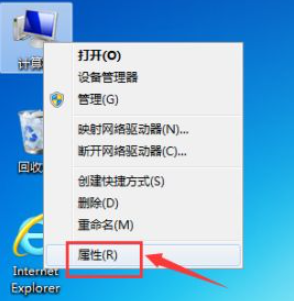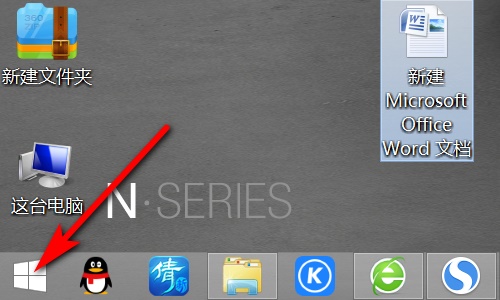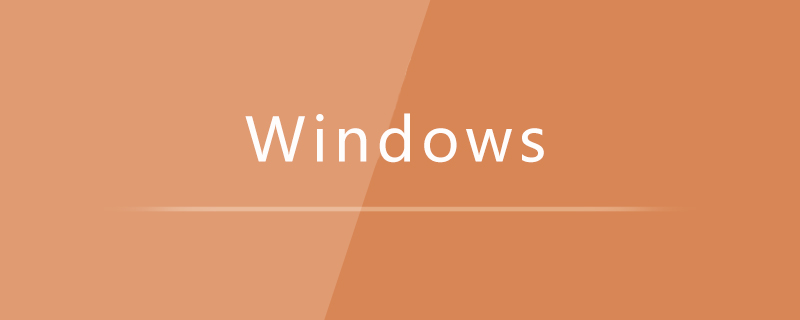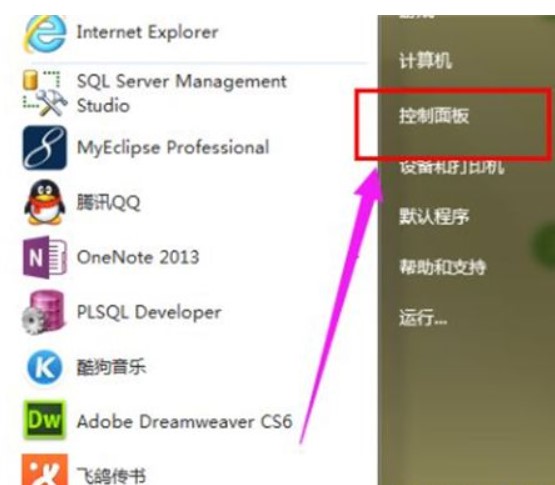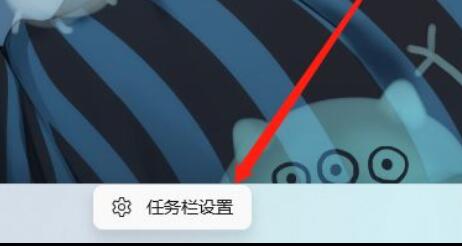Found a total of 10000 related content

How to enable thinkpad touchpad
Article Introduction:Introduction to how to turn on the thinkpad touchpad: 1. Confirm that the device supports the touchpad; 2. Turn on the touchpad and press the Fn+F7 keys. The touchpad will flash once, indicating that the touchpad is enabled; 3. To set the touchpad, press Fn+F6 keys, a menu will pop up and you can select various settings of the touchpad, such as enabling, disabling, switching modes, etc. of the touchpad.
2023-10-20
comment 0
7139

Sanwa Supply launches MA-PG521GM multi-touch, Bluetooth touchpad
Article Introduction:Sanwa Supply has launched the MA-PG521GB multi-touch, Bluetooth touchpad. Users who prefer using touchpads over mice can now control their computers with a slim touchpad they can place anywhere on their desks. An external touchpad can also keep lapto
2024-06-30
comment 0
375

How to turn on the touchpad in Windows 11
Article Introduction:How to turn on the Windows 11 touchpad? Press the shortcut key [Windows+I] to open the system settings, click Bluetooth and Devices, click the touchpad on the right, and turn on the switch under the touchpad. If it cannot be enabled, it may be caused by the driver not being updated. Many friends don’t know how to operate it. The editor has compiled the steps to open the Windows 11 touchpad below. If you are interested, follow the editor and take a look below! How to turn on the win11 touchpad 1. Directly press the Windows+I key combination to open the system settings interface, click Bluetooth and Devices in the Settings application. 2. Then click the touchpad on the right to open it. 3. In this way, you can turn on the switch under the touchpad to enable the touchpad. 4. If it is impossible to
2023-07-02
comment 0
9034

win10 system touchpad settings
Article Introduction:How to set up the touchpad of win10 system: 1. First, click the [Start] menu and select the [Settings] option; 2. Then open the [Device] and [Touchpad] options in sequence; 3. Then click [On the touchpad page] Related Settings], and then click [Click to change Dell touchpad settings]; 4. Finally, make relevant settings on the management platform.
2020-01-07
comment 0
6884

How to set up a three-finger touchpad in Win10 How to set up a three-finger touchpad in Win10
Article Introduction:Hello everyone, sometimes when we use the Win10 system, we need to use it with the touchpad. Some friends may not know how to set up the three-finger operation of the touchpad on Win10. Don't worry, I will teach you how to do it. You just need to click on the device icon, find the touchpad, and you will see the setting options. Below I will introduce in detail how to set up the three-finger touchpad in Win10. How to set up the three-finger touchpad in Win10 1. Open the Windows settings in the computer and click the "Device" icon in the interface to enter the device interface. 2. In the device interface, we click the "Touchpad" tab on the left to switch to the touchpad interface. 3. After entering the touchpad interface and sliding down the interface, we can see the status of the three-finger gesture by default.
2024-09-12
comment 0
445

How to turn off the touchpad in win11
Article Introduction:Some friends are accustomed to using the mouse and do not often use the touchpad of their laptops. They are afraid of accidentally touching the touchpad, so they can turn off the touchpad function. So how to turn off the touchpad in win11? Here the editor will bring you how to turn off the win11 touchpad. If you are not sure about it, come and take a look. 1. Press the shortcut key "win i" to enter the setting interface and click "Bluetooth and other devices". 2. Find the "Touchpad" setting and double-click to open it. 3. Click "More Touchpad Settings" under "Related Settings". 4. In the window, select "Disable when plugging in an external USB pointing device"
2024-03-18
comment 0
1086

macOS trackpad malfunctioning
Article Introduction:This article will share knowledge about macOS trackpad damage and provide relevant solutions, hoping to be helpful to everyone. Please remember to bookmark this site so that you can check it at any time. Now let’s start exploring the problem of macOS trackpad damage and its solutions! Can the touchpad still work on a Mac installed with a Windows system? Apple's touchpad can be used on Windows systems, but only after downloading and installing the BootCamp driver for Windows. After installing the BootCamp driver, you can use your Apple device's touchpad and other hardware, such as keyboard and mouse, on your Windows system. Why does the trackpad sometimes become out of control on my MacBook? macpr
2024-01-11
comment 0
854
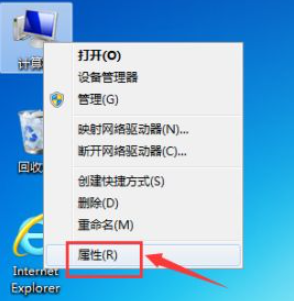
How to turn off the touchpad in win7
Article Introduction:Friends who use win7 system, every time when typing, will their hand accidentally touch the touch pad of the notebook, and then the cursor will move to other places, which will greatly reduce our work efficiency, so we want to turn off the touch pad , but many people don’t know where to set the win7 touchpad, so let the editor tell you how to turn off the win7 touchpad. 1. Right-click "Computer" on the computer desktop, select "Properties" in the pop-up list and click to open. 2. Click "Control Panel Home" in the properties interface. 3. In the Control Panel, click "Hardware and Sound" to open it. 4. Click "Mouse" under "Devices and Printers". 5. In the mouse properties panel, click the pattern under the Touchpad tab. 6. Touch occurs
2023-07-14
comment 0
9913
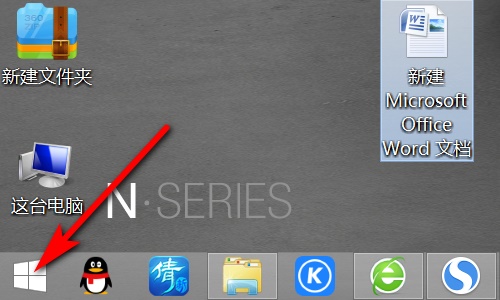
Tutorial on turning off the touchpad in Windows 10
Article Introduction:The touchpad is a very convenient tool to replace the mouse when the laptop does not have an external mouse. However, after we use an external mouse, sometimes the touchpad may be accidentally touched and affect normal use. At this time we can choose to turn off the touchpad. Let’s take a look at the detailed steps. Tutorial on turning off the touchpad in win10 1. First, we click the start button in the lower left corner. 2. Then click the gear button above to enter settings. 3. Select "Device" in the settings interface. 4. Then click "Touchpad" on the left. 5. Select "Other Settings" in the related settings. 6. Click "Stop Device" in the touchpad tab. 7. Select "Yes" in the pop-up window.
2024-01-04
comment 0
1614

What to do if the win10 touchpad fails
Article Introduction:If the win10 touchpad fails, you should check the touchpad switch, check whether the driver is normal, check the touchpad settings, use Windows troubleshooting tools and contact the computer manufacturer's technical support team for help. Details: 1. Check the touchpad switch, press the Fn key and the corresponding function key to enable or disable the touchpad; 2. Check whether the driver is normal, press the Win + X keys, and then select Device Manager to open. Find the mouse and other pointing devices and open them, find the driver for the touchpad, right-click and select, etc.
2023-08-17
comment 0
5292

Why does the mac trackpad click fail?
Article Introduction:The causes of Mac trackpad click failure include software issues, trackpad setting issues, external device interference, trackpad hardware issues, multi-touch gesture conflicts, dirt or humidity issues, etc. Detailed introduction: 1. Software problem. The failure of the Mac trackpad’s clicking function may be caused by a software problem. Try restarting the Mac. This can usually solve some temporary software problems. If the problem persists, try updating the operating system and touch control. Pad driver to ensure that you are using the latest software version; 2. Touchpad settings problem, the touchpad settings may have been changed, etc.
2023-09-08
comment 0
8148

What to do if the Win11 touchpad doesn't work
Article Introduction:What should I do if the Win11 touchpad doesn’t work? The trackpad is an input device widely used on laptop computers and can be regarded as a mouse replacement. Recently, some Win11 users reported that the touchpad on their computers cannot be used. What is going on? How to solve it? Let’s take a look at the steps to solve the problem of Win11 touchpad failure. Steps to solve Win11 touchpad malfunction 1. Make sure the touchpad on your Asus laptop is enabled. Press Windows+I to launch the Settings application, and then select Bluetooth and Devices from the tabs listed in the left navigation pane. Next, click on the Touchpad entry here. Now, make sure the touchpad toggle is enabled, if not, click on toggle
2023-06-29
comment 0
5640

Why does the laptop touchpad suddenly fail?
Article Introduction:The sudden failure of the laptop touchpad may be caused by driver problems, touchpad switch or shortcut key problems, hardware problems, software conflicts, operating system problems, dirt or damage on the touchpad surface, etc. Detailed introduction: 1. Driver problems. A common cause of touchpad failure is driver problems. The driver is the bridge between the operating system and the touchpad, responsible for transmitting the user's touch input to the operating system; 2. Touchpad switches or shortcut keys. Problem, some laptops are equipped with touchpad switches or shortcut keys for enabling or disabling the touchpad, if the touchpad is accidentally disabled, etc.
2023-10-30
comment 0
3725

How to turn off the touchpad on a Dell laptop
Article Introduction:How to turn off the touchpad function of a DELL (Window 7) computer? The steps are as follows: Method 1: Click "Start - Control Panel" with the mouse, and in the open control panel interface, find and click "Pen and Touch"; and touch interface, switch to the "Touch" tab. Method 1: Use the shortcut keys FN+F3 to quickly turn on or off the touchpad function. The touchpad driver needs to be installed before. Method 2: Switch in the control panel: Open the control panel. Because the touchpad controls the mouse, find the mouse option in the control panel and click the mouse. Click the Windows button in the lower left corner of the desktop, click Control Panel; click the "Mouse" option on the Control Panel page; click on the Mouse Properties page to open the latest
2024-02-18
comment 0
2446

How to disable touchpad in win10
Article Introduction:How to disable the touchpad in win10: 1. Open Windows Settings and enter the device options; 2. Open the touchpad column and click [Other Settings]; 3. Click [Device Settings], [Disable], and [OK] in sequence. .
2020-12-23
comment 0
53324
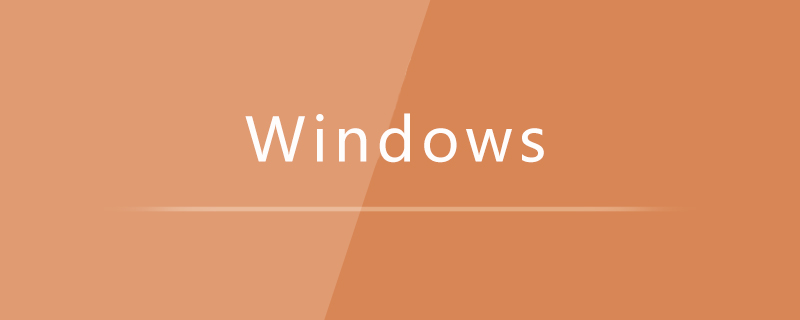
How to turn the win10 system touchpad into a handwriting pad
Article Introduction:The method to turn the win10 system touchpad into a handwriting pad is: 1. Right-click a blank space on the taskbar and select the [Show Touchpad Keyboard Button] option; 2. Click the touch keyboard icon; 3. Click [Simplified], [Handwriting] in sequence Just click the button.
2020-07-02
comment 0
28579

Why does the computer touchpad malfunction?
Article Introduction:Reasons for computer touchpad failure: 1. The switch is not turned on. You can press the "Fn+F10" key combination on the keyboard to turn it on; 2. The settings are incorrect. Open the "Start Menu", click "Gear", enter "Settings" and find "Device", click the "Touchpad" option, and then click the "Keep the touchpad on when connecting the mouse" option; 3. Driver error, because the system or driver is damaged by viruses and Trojans, call after-sales or go directly to the computer After-sales repair; 4. The touch panel is damaged. Pour water on the touch panel, causing water to enter the computer and damage the touch panel, etc.
2023-07-06
comment 0
16350
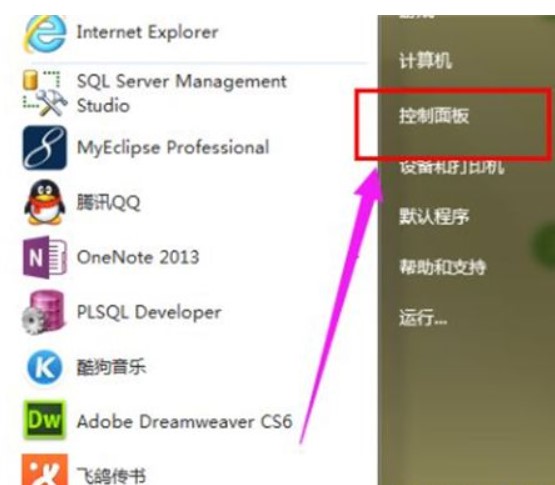
What should I do if win7 cannot find the touchpad settings? Win7 cannot find the touchpad settings solution
Article Introduction:Touchpad settings are a function of win7 laptops. If users want to set the touchpad when using win7, they must operate according to the settings. However, many users generally do not know how to set the touchpad. Where are the settings of the control panel? What should I do if win7 cannot find the touchpad settings? Today I will tell you about the solution for win7 cannot find the touchpad settings and tell you where the touchpad settings are. What should I do if win7 cannot find the touchpad settings? 1. Go to the win7 desktop and click to open the "Control Panel". 2. Select "Hardware Configuration and Sound" on the "Control Panel" page. 3. Select the "Mouse" option. 4. Click "Device Presets". 5. Click "Default Value" to open the setting page. 6. Start
2023-07-18
comment 0
3012
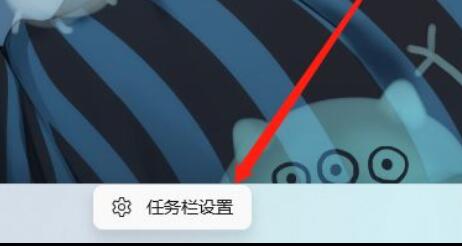
How to disable the touchpad on a win11 laptop? Tutorial on disabling the touchpad on win11 computer
Article Introduction:As we all know, our laptops all have a touchpad. Sometimes some instructions will be executed when the operation is slightly touched. Many users who have upgraded their win11 system want to know how to disable the touchpad. To address this problem, today’s win11 tutorial is here To share specific solutions for users, let’s take a look at the detailed steps to disable the touchpad on a win11 computer. How to disable the touchpad on a win11 notebook: 1. Right-click the bottom taskbar and open "Taskbar Settings". 2. Open the "Bluetooth and other devices" selection on the left. 3. Find and enter the "Touchpad" settings on the right side. 4. Open &ldqu under relevant settings
2024-02-15
comment 0
556

What to do if the touchpad cannot be turned off in Windows 10
Article Introduction:The solution to the problem that the win10 touchpad cannot be turned off: first open the win10 computer; then find the [Device] icon in [Settings]; then find the touch interface to turn it off or open the [Property Bar], find the touchpad option and disable it.
2020-03-06
comment 0
5430