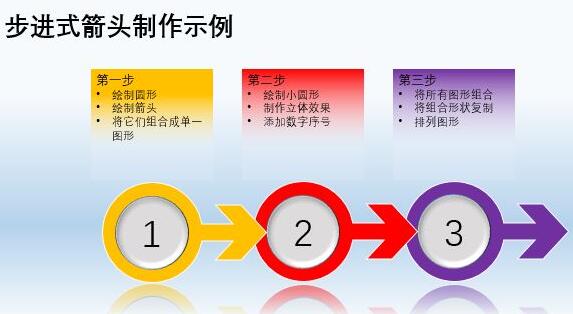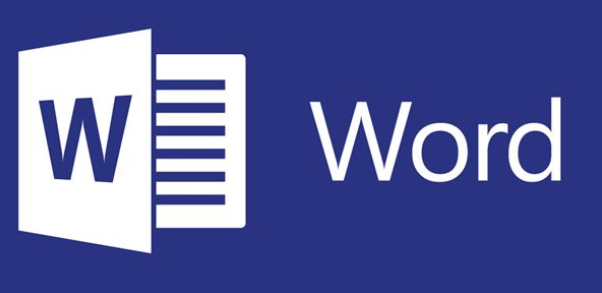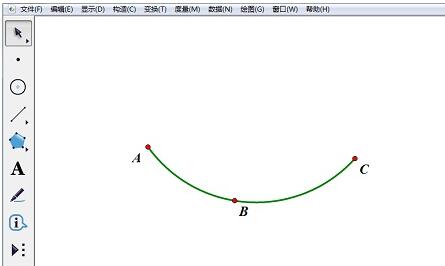Found a total of 10000 related content

Why can't Excel use keyboard arrows to switch cells? How to solve the problem that Excel tables can't use keyboard arrows to switch cells
Article Introduction:1. The keyboard as shown below. In the Excel table, the red mark [1] is the ScrollLock indicator light. ScrollLock means [scroll lock]. When the indicator light is on, operating the arrows on the keyboard in the Excel table will move the scroll bar framed in Figure 2. When the indicator light is off, operating the arrows on the keyboard in the Excel table will move the operable cell position. 2. The button that controls the light on and off is the keyboard marked in red [2] in Figure 1 above. Click this keyboard button with your hand to change the status of the scroll lock indicator light.
2024-04-17
comment 0
949

HTML, CSS and jQuery: Techniques for achieving image transparency switching effects
Article Introduction:HTML, CSS and jQuery: Tips for realizing image transparency switching effects In modern web design, image transparency switching effects have become a very common design element. By controlling the transparency changes of images, you can add dynamic effects to web pages and improve user experience. To achieve such special effects, we can use HTML, CSS and jQuery. The specific techniques will be introduced below, with code examples attached. HTML part First, we need to create pictures and corresponding control buttons in HTML
2023-10-25
comment 0
1409

jQuery plug-in multiScroll realizes full-screen mouse scrolling switching page special effects_jquery
Article Introduction:What this article shares with you is a jQuery full-screen (full-screen) scrolling plug-in web page special effect. Roll the mouse wheel to switch the entire screen to one screen. You can set the text/picture to display the JS code absolutely up, down, left, right, and center. The most popular jQuery full-screen scrolling nowadays. Plug-in! (Compatibility test: IE6 and above, Firefox, Chrome, Opera, Safari, 360 and other mainstream browsers)
2016-05-16
comment 0
1119

How to stop scrolling subtitles in Edius
Article Introduction:Click the Create Subtitles button on the Timeline panel, enter text on the subtitle track T track, keep the subtitle type still, and click Save. In the special effects panel, click the small plus sign in front of [Subtitle Mixing] to display all subtitle special effects. 3. Select and drag the special effect [Flying into A] or [Flying into B] to the subtitles according to your needs; [Flying into A] means that the subtitles start from the bottom of the screen and scroll upwards, and [Flying into B] starts from the video material. Scroll up below. On the gray bar below the subtitle bar, you can see that it is clearly divided into three parts. The ones on both sides represent the subtitle rolling time period, and the middle one is the duration of the EDIUS rolling subtitles stay. You can move the cursor to the segments on both sides like the picture above, and left and right arrow symbols will appear. You can change the scrolling and stopping of EDius subtitles at will.
2024-04-17
comment 0
587

How to create the animation effect of text popping up from a straight line in Premiere_How to create the animation effect of text popping up from a straight line in Premiere_
Article Introduction:1. Open a Premiere project, switch to the graphics interface, select the New Layer button in the basic graphics window, find the rectangle in the new layer, and click the rectangle. 2. After clicking the rectangle button, a rectangle will appear on the screen. Reduce the width of the rectangle, set the fill color, etc., and turn the rectangle into a line. 3. Use the text tool to enter text content above the line [MG Animation Production], and set the relevant attributes of the text in the text editing of the basic graphics. 4. Find the transformation effect in PR, apply the transformation effect to the text, then open the effect control, find the transformation effect in the effect control, enter the first key frame at the position, and adjust the Y-axis value of the position so that The text moves below the line, moves a few frames, and
2024-06-02
comment 0
464

Graphic method for recording explanation videos in ppt2013
Article Introduction:Open the presentation you are using, switch the tab on the upper ribbon to the Slide Show tab, click Record Slide Show in the Settings group, open the drop-down box, click Record from the Beginning, and click in the pop-up dialog box Start recording, enter the slideshow playback interface, and a timing dialog box will appear in the upper left corner. Use the microphone to start speaking and recording explanations. Just use the next button in the upper left corner to switch the slides and animation effects of the slides. After the recording is completed, It will automatically exit the show interface and enter the outline view. At this time, the recording time will appear in the lower left corner of each slide. Switch back to the file tab, select the Save and Send button on the left, select Create Video on the right, and click The Create Video button in the rightmost column pops up the save dialog box and select the video save location.
2024-04-17
comment 0
360

How to adjust the fan on MSI Afterburner? How to adjust fan speed in msi afterburner
Article Introduction:How to adjust the fan on MSI Afterburner? Many friends actually understand that they need to make settings in the setting interface, but they cannot find a place to adjust the value when controlling the fan speed. Here, the editor will introduce to friends the method of adjusting the fan speed in msiafterburner. In fact, the user needs to click on the points on the chart. to control and adjust. First, enter the settings interface, switch to the fan tab, and check Enable. Then manually click on the small dots on the chart to set the fan speed at different temperatures. The latter is set to custom. After completion, you can quickly activate through the button in the lower right corner of the main interface. The A button indicates switching between automatic adjustment or manual adjustment of the graphics card fan speed. The function of the avatar button
2024-04-26
comment 0
1777
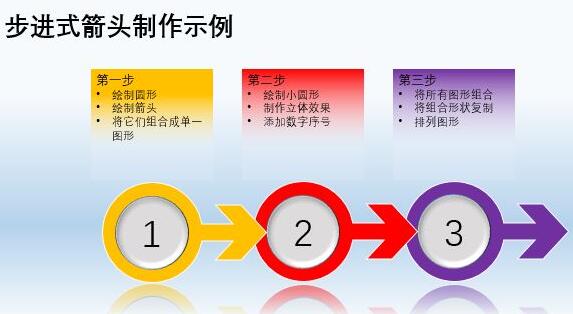
Operation process of making arrow pattern using PPT
Article Introduction:Many times we need to express the process of an event or the steps of an operation. In this case, we can try the step arrow. The picture above looks beautiful, but it is not complicated to actually make. Let’s implement it step by step. After starting PPT, switch to the [Insert] tab, click [Shape], and choose to draw a perfect circle. When drawing, you can hold down the Shift key. Please draw a normal arrow and an isolinear arrow without a tail in this editor. Here, I first draw a normal arrow and an isolinear arrow without a tail, then bring them together, and merge them into a single shape through [Merge Shapes] under the [Drawing Tools-Format] tab. The final shape is a special arrow, consisting of a normal arrow and an arrow without
2024-04-17
comment 0
694

Solution to the problem that the input method cannot be switched in win7
Article Introduction:1. Click the [Start Icon] in the lower left corner of the screen and select the [Control Panel] option in the pop-up dialog box and open it; as shown in the figure: 2. After entering the Control Panel page, set the viewing mode to large icons and drag the right Scroll bar, find the [Region and Language] option and open it; as shown in the figure: 3. After opening the Region and Language dialog box, click the [Keyboard and Language] option in the middle and open [Change Keyboard]; as shown in the figure: 4 , after entering the text service and input language dialog box, you can see the input method currently used. Next, we will do the switching settings, click [Advanced Key Settings] above; as shown in the figure: 5. Click under the Advanced Key Settings option [Change key sequence] below, enter this page and reset Ctrl+Shift under the switch keyboard layout option.
2024-03-26
comment 0
845

How to record screen in Camtasia Studio Tutorial on recording video in Camtasia Studio 8
Article Introduction:1. Download and install the CamtasiaStudio8 software on your computer. After the software is installed, double-click the software icon. 2. After entering the main interface of Camtasia Studio 8, left-click the recordthescreen logo pointed by the arrow (we provide a Chinese version of the software for download, and [Video Recording] should be displayed here). 3. A dialog box will pop up in the interface, prompting the computer to connect the microphone. If you do not need to record audio, just click OK. 4. In the pop-up function bar, click the red rec key pointed by the arrow. This key is the screen recording start key. 5. At this time, the interface will enter a three-second countdown. Use these three seconds to switch the interface to the software that needs to start recording the screen or
2024-06-11
comment 0
807

Solution to the problem that WIN7 input method cannot be switched
Article Introduction:1. Click the [Start icon] in the lower left corner of the screen and select the [Control Panel] option in the pop-up dialog box and open it. 2. After entering the control panel page, set the viewing mode to large icons and drag the right scroll bar to find the [Region and Language] option and open it. 3. After opening the Region and Language dialog box, click the [Keyboard and Language] option in the middle and open [Change Keyboard]. 4. After entering the text service and input language dialog box, you can see the input method currently used. Next, we will make the switching settings and click [Advanced Key Settings] above. 5. Click [Change Key Order] under the Advanced Key Settings option, enter this page, and re-check Ctrl+Shift under the Switch Keyboard Layout option.
2024-03-26
comment 0
868

Tutorial on adding zoom-in and zoom-out animation effects to premiere images
Article Introduction:1. Open the PR software, double-click the pop-up window in the sequence area, and select a picture. You can also select it from File->Import. 2. Place the imported pictures into the video track, as shown in the figure. If you feel that the length of the picture is too small, move the time slider below to lengthen the time line. Or just lengthen the image. (This version is cs6, the slider is below.). 3. Double-click the picture and you will see the picture above. Select the special effects console here. 4. Select the movement in the special effects and there is a scaling ratio. Move the mouse over it and hold it to zoom left or right. Or double-click the picture of the program sequence to zoom. 5. After the image is scaled to an appropriate ratio. Turn on the small triangle next to the zoom ratio for detailed settings. The alarm clock-like icon next to the small triangle is the switching animation. 6. in
2024-05-08
comment 0
941

How to display proofread text side by side in WPS documents with just a few steps
Article Introduction:When we process documents in WPS, we often need to compare and proofread two documents. However, it is very inefficient to open two windows for proofreading and switch back and forth every time. So how to display documents side by side for proofreading? Let’s teach you below. Teach everyone. [Operation method] First open two documents, if we want to view the contents of the two documents side by side. Click View - Side by Side Comparison in the upper menu bar, and the two documents will appear side by side. You can also click the "Synchronized Scroll" button above to turn on synchronous scrolling. The two documents will scroll synchronously for us to compare and view each other. Click "Reset Position" to reset the window position so that the document is displayed equally on the screen. To exit side-by-side comparison mode, again
2024-01-06
comment 0
1572

How to take videos and photos on Douyin? How to delete photos and videos taken?
Article Introduction:As a popular short video application, Douyin not only supports shooting short videos, but also adds photos to videos to make the content richer and more diverse. So, how to shoot videos and add photos in TikTok? 1. How to shoot videos and photos on Douyin? 1. Open the Douyin app and click the "+" button to start recording videos. 2. During the recording process, you can switch between different filters and special effects by sliding the screen up and down to add interest to the video. 3. After recording the video, click the "Next" button to enter the video editing page. 4. On the video editing page, click the "Picture" button in the middle of the bottom of the screen. 5. Select the photos you need to add and click the "Confirm" button. 6. The photos will be displayed as thumbnails on the video editing page. you can
2024-06-02
comment 0
1134

Introduction to the method of switching dark attributes of the protagonist Ming Chao
Article Introduction:Introducing the dark attribute switching method of the protagonist of Mingchao. Friends, in the game Mingchao, the protagonist controlled by the player can freely switch attributes. Many players do not know that the protagonist can switch attributes. Let the editor tell you how to switch. Bar. Introduction to the method of switching the dark attribute of Mingchao protagonist 1. First enter the game and click the personal avatar icon in the upper right corner of the main interface. 2. Then click the "Switch" button in the upper left corner of the protagonist page. 3. Finally, select the "Annihilation" attribute on the switching page and wait for the animation to end to become the Dark Master. Friends, the gameplay of Mingchao is very rich. Players start with the protagonist, and the attributes of the protagonist can be switched. Many players find that the damage of the protagonist's annihilation attribute is very high. Friends, you can adjust it according to the needs of your team. to switch.
2024-06-08
comment 0
934

How to set Firefox to Chinese? -Tutorial on setting Firefox to Chinese
Article Introduction:Step 1: Click to open Firefox to enter the homepage; click the three horizontal lines icon on the right side of the interface, and click "Settings" in the expanded options. The version of your friend is "Options". Step 3: Click to switch to "general" on the left side of the new page, then slide down to find the "language" column, and click the drop-down arrow at the language as shown; Step 4: Expand Click to select "Simplified Chinese" in the options. If not, you can click the searchformorelanguages button and add Simplified Chinese; Step 5: You can see that the text in the interface has changed to Chinese. The above is the relevant content on how to set the Firefox browser to Chinese. I hope it will be helpful to you!
2024-03-28
comment 0
1061
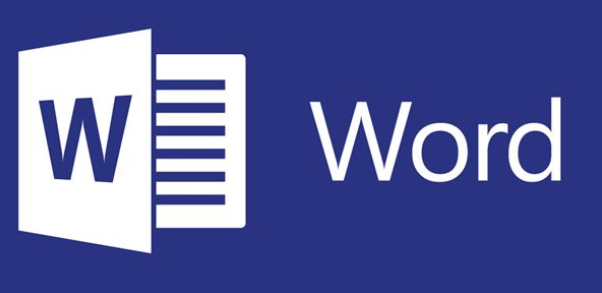
How to set the size of smart graphics in word
Article Introduction:Many users may not adjust the size of SmartArt graphics in Word2010 during use, which greatly affects their work efficiency. Therefore, below, the editor of this website will bring you a detailed introduction to the setting steps. I hope it can It will help all friends in need. Users who want to know more should not miss it. This tutorial guide will bring you detailed setting steps. I hope it can help everyone. Click to select the SmartArt graphic, and six control handles will appear on the upper, lower, left, right and four corners of the graphic border. Point the mouse to these control handles, and when the mouse pointer turns into a two-way arrow, drag the mouse pointer to change the size of the SmartArt graphic. If you press Shif while dragging
2024-04-29
comment 0
1238
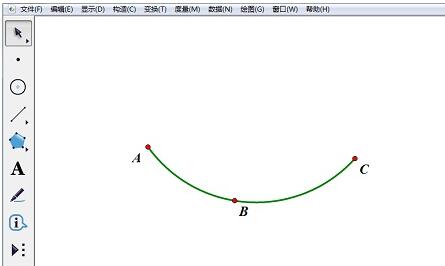
Tutorial on how to use the geometric sketchpad to verify that the circumferential angles on an arc are equal
Article Introduction:Use the point tool to draw any three points A, B, and C in the drawing area, select the three points in turn, and select [Construction] - [Arc passing through three points]. Use the point tool to create a point D on the arc that is not repeated as point B. Use the line segment tool to construct line segments AD and CD. Select point B and press [Ctrl+H] to hide point B. Select the marking tool on the left side of the toolbar and drag at point D toward the inside of the corner to mark the corner. Switch the mouse to the arrow tool, select the marked corner, select [Measure] - [Angle], and measure the size of the outgoing corner ADC. Click point D, select [Edit] - [Operation Button] - [Animation], set the movement direction to [Bidirectional], set the speed to [Slow], and change the label to [Circle angle on the same arc] Equal], [OK]
2024-04-17
comment 0
888

How to remove redundant IE browser icons
Article Introduction:How to delete extra IE browser icons. If there are extra IE icons without small shortcut arrows, try the following two methods: 1. Simple method, provided that your system is XP, you can use the desktop cleaning tool to clean it Lose. Right-click an empty space on the desktop and select Properties. Switch to the "Desktop" tab in the pop-up window. Click the "Customize Desktop" button. Then, click the "Clean Desktop Now" button in the pop-up dialog box, and keep clicking Next until an interface with a check box appears. Here, check the checkbox in front of the IE icon you want to delete. Then, keep clicking Next until you're done. At this time, the extra IE icons on the desktop have been moved to a newly created folder (this is the desktop cleanup program created just now.
2024-01-20
comment 0
996