
Can't use keyboard arrows to switch cells in Excel? Don't worry! PHP editor Baicao has brought you a detailed guide to explain the common causes and solutions to this problem. By reading this guide, you'll learn step-by-step how to get back to using keyboard arrows to easily navigate your Excel worksheet, ensuring efficient spreadsheet operations.
1. The keyboard as shown below.
In the Excel table, the red mark [1] is the Scroll Lock indicator light. Scroll Lock means [scroll lock]. When the indicator light is on, operating the arrows on the keyboard in the Excel table will move the scroll bar framed in Figure 2. When the indicator light is off, operating the arrows on the keyboard in the Excel table will move the operable cell position.


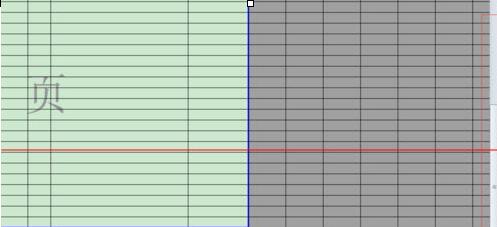
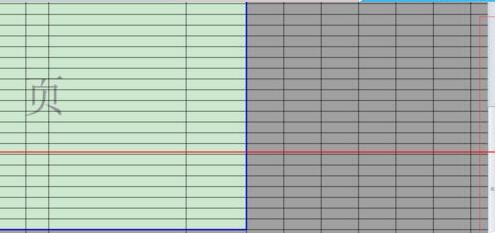
#2. The button that controls the light on and off is the keyboard marked in red [2] in Figure 1 above. Click this keyboard button with your hand to change the status of the scroll lock indicator light.
The above is the detailed content of Why can't Excel use keyboard arrows to switch cells? How to solve the problem that Excel tables can't use keyboard arrows to switch cells. For more information, please follow other related articles on the PHP Chinese website!




