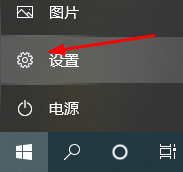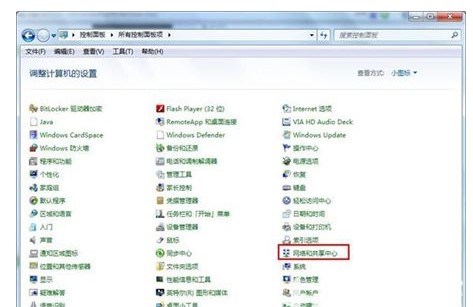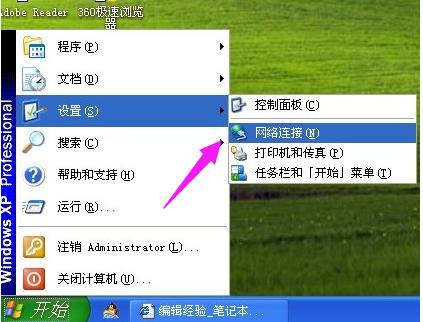Found a total of 10000 related content

How to install wireless network connection in win7
Article Introduction:Here are the steps to install wireless networking in Windows 7: Click the Network & Internet icon. Open the Network and Sharing Center. Select "Set up a new connection or network." Select "Manually connect to a wireless network." Enter the network name and security key. Save the connection. Connect to the network.
2024-04-13
comment 0
1098

Can't connect to wireless network on ASUS computer?
Article Introduction:1. The ASUS computer cannot connect to the wireless network? 1. There is a problem with the WiFi itself. The WiFi may not be connected properly, resulting in the inability to access the Internet. 2. The router problem may be that the router is overheated or damaged. 3. The broadband may be in arrears, resulting in the inability to access the Internet. 4. The WiFi name contains Chinese characters, causing some computers to be unable to connect. Internet access; 5. Computer system problems. There may be problems with the system, resulting in the inability to access the Internet despite being connected to WiFi. 2. Philips computer cannot connect to wireless network? It may be that the network signal is not increasing, so the connection cannot be made. 3. The HP computer cannot connect to the wireless network? The reasons and solutions for why HP computers cannot connect to the wireless network are as follows: 1. You cannot connect to the wireless network. Please first make sure the wireless switch is turned on.
2024-08-05
comment 0
1114

The wireless network can be connected, but the wired network shows restrictions and cannot connect to Ethernet.
Article Introduction:1. The wireless network can be connected, but when connected with a network cable, it shows that the Ethernet cannot be connected: Restricted: Check the network cable connection: Make sure the network cable is correctly connected to the computer and router/switch ports. Try replacing the network cable to make sure it is not damaged. Restart the network device: Restart the router or switch to ensure the normal operation of the network device. Wait for some time before trying to connect again. Check the network settings: Check the network settings on your computer to make sure the Ethernet adapter is set to obtain an IP address and DNS server address automatically. You can also try setting the IP address manually. Update driver: Update your computer's Ethernet adapter driver. You can download the latest driver from the official website of the computer manufacturer or adapter manufacturer. 2. The notebook is plugged into the network cable and the connection is normal, but the
2024-01-10
comment 0
2031

Unable to connect to wireless network for Internet access
Article Introduction:A wireless network terminal that is connected to a wireless network and cannot connect to the Internet has a wireless signal with only an output end and no input end. The wireless router is turned on, but there is no dial-up Internet access, so I cannot access the Internet. First, connect your router (LAN port) to the network cable interface of your computer. Next, open your browser and log into your router’s setup interface. Find "Network Parameters" in the menu (or it may be labeled "Advanced Settings") and click "WAN Port Settings." In this setting option, you can enter your account number and password to ensure correct settings. To re-enable your wireless network connection, first disable it and then enable it. You can do this via the right-click menu. If your wired connection works fine, but your wireless connection doesn’t work
2024-01-23
comment 0
1362

Lenovo computer can't connect to wireless network?
Article Introduction:1. Lenovo computer cannot connect to wireless network? It may be that the wireless network is disabled. You can try to turn on the wireless network in the computer system: 1. After turning on the computer, click "Start" -> "Run", enter "services.msc" and click "OK" to open the Windows service list : Find and double-click WirelessZeroConfiguration in the service list to change the startup type to "Automatic", click "Apply", then click "Start" under the service status, and then click "OK". 2. "Start" -> "Control Panel" -> "Network Connections", right-click "Wireless Network Connection", there are three tabs in the frame, namely "General", "Wireless Network"
2024-08-20
comment 0
363

Laptop no internet connection
Article Introduction:What should I do if my laptop cannot find the wireless network connection? 1. Method 3: The wireless network card may be broken. If you have tried the above methods and still can’t solve the problem, you might as well try reinstalling the system. If it still doesn’t work, it is recommended to get it repaired in time. Summary: This problem is encountered because the computer wireless network is disabled. Open the settings interface and click Network and Internet. 2. The laptop cannot search for a wireless network. First, go to "Start" → "Control Panel" → "Network Connections", right-click "Wireless Network Connections" and select "View Available Wireless Connections". Note, if there is no "Wireless Network Connection" in your "Network Connection", please contact the computer manufacturer's after-sales department. 3. The laptop cannot search for wireless networks. First, go to "Start" → "Control Panel" → "
2024-05-07
comment 0
289

Why can't my computer connect to the Internet?
Article Introduction:The reasons why the computer cannot connect to the network include network cable failure, incorrect wireless network password, weak wireless network signal, IP address conflict, DNS server configuration error, firewall blocking network connection, network card driver problem, operating system problem and hardware failure, etc. Detailed introduction: 1. Network cable failure. If the network cable is damaged or has poor contact, the computer will not be able to connect to the network. You can try replacing a new network cable; 2. The wireless network password is incorrect. If the network is connected through a wireless network, it may It is because you entered the wrong password that you cannot connect. You can re-enter the password, etc.
2023-09-08
comment 0
2383
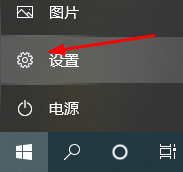
How to connect to Wifi7 wireless network
Article Introduction:Many friends don’t know how to connect to WiFi 7. It’s actually very simple. We just need to open the Windows key, click Settings, find Control Panel, and find the Network Sharing Center in the Control Panel. How to connect wirelessly with wifi7 1. Open the windows key and click Settings. 2. Find the control panel in settings and open it. 3. Find the Network Sharing Center in the Control Panel and open it. 4. Open the Network Sharing Center and choose to set up a new connection or network. 5. Then select the wireless router or access point you want to configure.
2024-01-27
comment 0
1098

How to connect to wireless network in win8 system
Article Introduction:To connect your Windows 8 system to a wireless network, follow these steps: Enable the wireless adapter and click Connect. Select the network to connect to from the list of available networks. If the network is password protected, enter the password. If the password is correct, the system will connect to the wireless network.
2024-04-14
comment 0
873
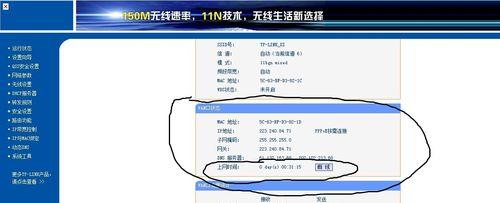
How to connect a desktop computer to a wireless network (Convenience of wireless networks and how to connect a desktop computer)
Article Introduction:In modern society, wireless networks have become one of the necessary conditions for people's life and work. For users who use desktop computers, how to connect their desktop computers to wireless networks has also become very important. This article will introduce you to how to connect your desktop computer to a wireless network through simple steps, so as to enjoy a convenient network experience. 1. Check whether the desktop computer supports wireless network connection. Before making a wireless network connection, first make sure that your desktop computer has a wireless network card function. 2. Confirm router settings and signal strength. Make sure your router has been set up correctly and the signal strength is sufficient to ensure that your desktop computer can connect to a stable wireless network. 3. Turn on the wireless function of the desktop computer by clicking on the wireless network diagram in the lower right corner of the taskbar.
2024-09-04
comment 0
628

Mac dual system cannot connect to wireless network (macbook dual system win10 cannot connect to wireless network)
Article Introduction:Introduction: This article is here to introduce you to the related content about the Mac dual system wireless connection failure. I hope it will be helpful to you, let’s take a look. Can’t connect to wifi on mac? Solution to why Apple laptop can’t connect to wifi. When your Mac computer cannot connect to the wireless network or cannot find the network, trying to turn off and on the wireless function may help solve the problem. Too much distance or physical obstacles between the WiFi router and the computer can cause signal instability. You can try to connect closer or replace the WiFi network card, check the system and network settings at the same time, update the system, reset network settings or reinstall the network card driver. When you find that your Mac computer cannot connect to the wireless network, you can try to turn off the wireless network first. Click on the wireless icon and select "Turn off Wi-Fi"
2024-02-19
comment 0
1133
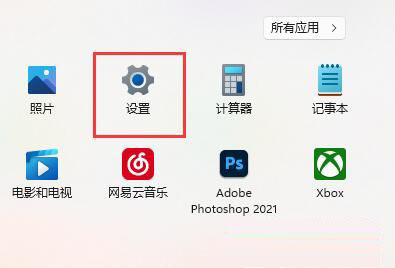
What should I do if the wireless network connection is not available in win11? Analysis of the problem that win11 wireless network connection is not available
Article Introduction:Wireless network is an essential medium for us to use computers. Recently, many users have reported that their wireless network connections are not available. So what should we do? Let this site carefully introduce to users the analysis of the problem of Win11 wireless network connection being unavailable. What should I do if the wireless network connection is not available in win11? 1. First, open "Settings" through the start menu. 2. Then open the "Troubleshooting". 3. Then click on the "Other Troubleshooting" option. 4. Then "Run" the "Internet Connection". 5. Finally, wait for the system to automatically detect the problem and root it.
2024-02-10
comment 0
1440

How to solve the problem that the computer cannot connect to the wireless network
Article Introduction:1. Methods to solve the problem that the computer cannot connect to the wireless network. Check the network connection. When you find that the computer cannot connect to the wireless network, you must first check the status of the wireless router. Make sure the router's indicator light is showing normally and the network connection is on. Confirm Password and Network Name When connecting, make sure the Wi-Fi name and password you enter are correct. Frequently entering the wrong password will result in the account being blocked. Check the device driver. It may be that the wireless network card driver is incompatible. You need to check the device manager to update the driver. Check Firewall Settings Sometimes firewall settings block network connections. You need to check the firewall settings and allow wireless network communication. Restart the router and computer Try restarting the router and computer, sometimes this can resolve temporary connection issues.
2024-08-17
comment 0
390

Wi-Fi connection is successful but cannot access the Internet
Article Introduction:The wireless network is connected but cannot access the Internet. There are the following situations when the mobile phone cannot connect to WLAN (Wi-Fi) normally: 1. After turning on WiFi, the wireless network cannot be scanned and others can search for it. The solution is as follows: The WiFi signal is set to hidden. After contacting the network administrator to obtain the wireless signal name, go to [Settings] - [Wireless LAN] - [Other Networks] on the mobile phone and manually enter the wireless signal name and password to connect. 2) If the router fails, try to restart the router. 2. It prompts that the WiFi connection is refused. The fault phenomenon: others can connect to the WiFi, but you cannot connect to the WiFi, and the connection is refused. The solution is as follows: The router device may have wireless MAC address filtering turned on. It is recommended to contact the network administrator to add the MAC address of the mobile phone. MAC address is available
2024-01-22
comment 0
2251
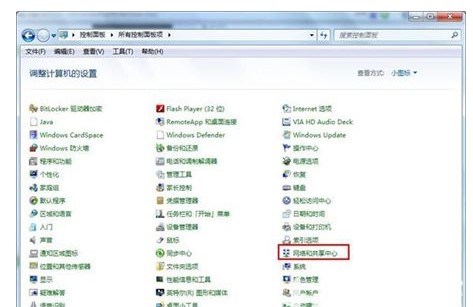
Introduction to how to connect to wireless network in Windows 7 system
Article Introduction:How to connect to wireless network in windows 7 system? When customers first operate win7, they don’t know how to connect to WiFi. In fact, most users’ computers do not have wireless network card drivers, so they don’t need to think about connecting to WiFi, but install wireless network cards and drivers. Users can connect to WiFi. What do they need to do to connect? The following is an introduction to how to connect to wireless networks in Windows 7. How to connect to a wireless network in Windows 7 system 1. Enter the Win7 system, click the Start button in the lower left corner of the taskbar, and select the operation panel. 2. After opening the Control Panel, find and enable the "Network and Sharing Center" option. 3. Open the Network and Sharing Center window and select "Set up a new connection or network"
2023-07-11
comment 0
19951

What to do if the wireless network connection is missing in Windows 7
Article Introduction:There are still many laptop users using the win7 system, but they also encounter different problems. For example, when using the win7 system, the win7 wireless network connection is missing. I believe many friends still don’t know how to deal with it. , let’s take a look at the solutions to the problem of wireless network connection missing in win7. The specific solution to the problem of missing win7 wireless network connection is as follows: 1. Enter the win7 desktop, right-click the network icon, and select Properties to open. 2. In the Network and Sharing Center interface, click "Change Adapter Configuration" on the left side of the interface and proceed to the next step. 3. Double-click the "Wireless Network Connection Icon" in the opened interface to open it. 4. In the pop-up wireless network connection status window, click Properties to open
2023-07-16
comment 0
11806
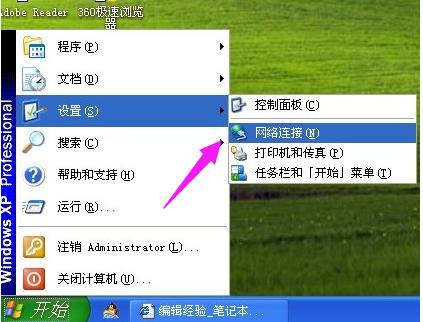
Detailed explanation of how to set up a laptop for wireless network connection
Article Introduction:Nowadays, wireless networks are widely used, and many laptops are equipped with wireless functions, which can facilitate us to connect to wireless networks for Internet access. However, sometimes in some network environments with high security requirements, it is necessary to set up wireless network connections, so what about laptops? What about setting up a wireless network connection? Below, the editor has prepared for you how to set up a wireless network connection on your laptop. Nowadays, there are many places where we use computers. Generally, for convenience, everyone will choose a laptop that is easy to carry. When we use a laptop, we can only do more things when we are connected to the Internet. However, how to set up a wireless network connection? Next, the editor will introduce to you how to set up a wireless network connection on your laptop. How to set up a notebook
2024-01-15
comment 0
1073

Wireless network card cannot connect
Article Introduction:Solutions to the problem that the wireless network card cannot connect: 1. Check the hardware connection; 2. Check the wireless network card driver; 3. Check the wireless network settings; 4. Check the network connection; 5. Check the network adapter settings; 6. Check the firewall and security software ; 7. System restore or reset; 8. Contact technical support; 9. Consider hardware failure; 10. Continue to pay attention to updates and patches. Detailed introduction: 1. Check the hardware connection and ensure that the wireless network card has been correctly inserted into the corresponding slot or port of the computer. If it is an external USB model wireless network card, check the USB connection, etc.
2024-01-29
comment 0
8442

Why can't my iPhone successfully connect to the wireless network?
Article Introduction:Why does the Apple phone always prompt that it cannot join the network when it is connected to a wireless network? Please make sure that wireless LAN is enabled, and then find the "Wireless LAN" option in the settings. If wireless LAN is turned off, click the "On/Off" button to turn it on. Available wireless LAN networks will be listed at the bottom of the interface, just find and select the network you want to connect to. Some shared WIFIs require a password to connect, and password-protected wireless LANs will have a padlock icon. If an error occurs while connecting, please follow these steps: 1. Please type the password slowly to verify that you are entering the correct password; 2. If you cannot tap "Join", the password is too short for the wireless LAN ;3. If you do not know the password, please contact the wireless LAN administrator. in the status bar or
2024-01-18
comment 0
1126

What is the reason why Apple notebook cannot successfully connect to wireless network?
Article Introduction:Why can’t my Apple laptop connect to the wireless network? When you find that your Mac computer cannot connect to the wireless network, you can try turning off and on the wireless function again. Click on the wireless icon on the screen and select the Turn off Wi-Fi option. After waiting for a while, click the wireless icon again, select the Turn on Wi-Fi option, and try to reconnect to the network. This simple step can sometimes resolve wireless network connection issues. Apple computer cannot connect to WiFi Apple computer cannot connect to wireless 2 Next, you can try to turn on the wireless connection again and try to reconnect to the wireless network to see if you can successfully connect. END Restart your Mac computer 1 If you still cannot solve the problem after trying the above method of turning off the wireless network, you can consider restarting your Mac computer, and then
2024-01-16
comment 0
1737