
psHow to delete a layer: 1. Select the layer and execute the "Layer" - "Delete" - "Layer" command. 2. Right-click on the layer and select the "Delete Layer" item. 3. Select the layer and press the "Delete" key. 4. In the "Layer" window, select the layer and click the "Delete Layer" button.

The operating environment of this tutorial: Windows 7 system, Adobe Photoshop CS6 version, Dell G3 computer.
ps Method 1 to delete a layer:
Select the layer to be deleted and execute the "Layer" - "Delete" - "Layer" command. Finish.
ps Method 2 of deleting a layer:
Right-click on the layer and select "Delete Layer".
ps Method 3 for deleting layers:
Select the layer you want to delete and press the Delete key to delete it. Tip: If there is a selection in the canvas, the DEL key will delete the image in the selection, not the entire layer.
ps Method 4 of deleting layers:
Select the layer, as shown in the figure below, click the "Delete Layer" button, or drag the layer directly to Above the "Delete Layer" button, you can delete the selected layer. As shown in the picture below:
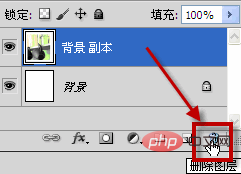
Recommended: "PS Video Tutorial"
The above is the detailed content of How to delete layers in ps. For more information, please follow other related articles on the PHP Chinese website!