
Solution: 1. In PS, directly use the shortcut key "f7" to display the layer bar; 2. On the top menu bar tool, select the "Window" option, and then click the "Picture" inside Layer" option to bring up the layer bar.

The operating environment of this tutorial: Windows 7 system, Dell G3 computer, Adobe Photoshop CS6 software.
Recommended: "PS Video Tutorial"
Solution to the problem that the layer bar on the right side of PS is missing
Method 1: Directly use the shortcut key f7
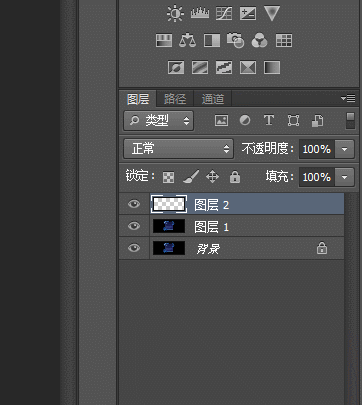
If it is hidden, press the shortcut key once to display it; if it is displayed, press the shortcut key once to hide it.
Method 2: Select "Window" on the menu bar tools and click the "Layer" option inside.
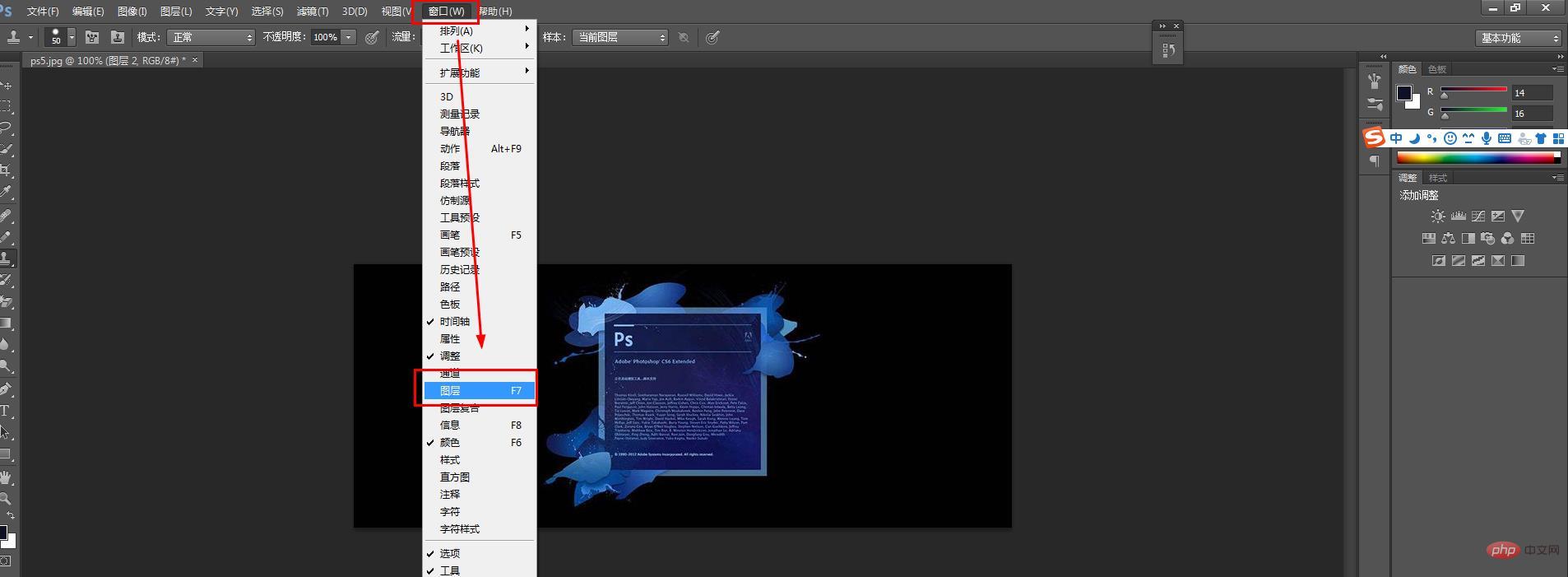
The above is the detailed content of How to solve the problem that the layer bar on the right side of PS is missing?. For more information, please follow other related articles on the PHP Chinese website!