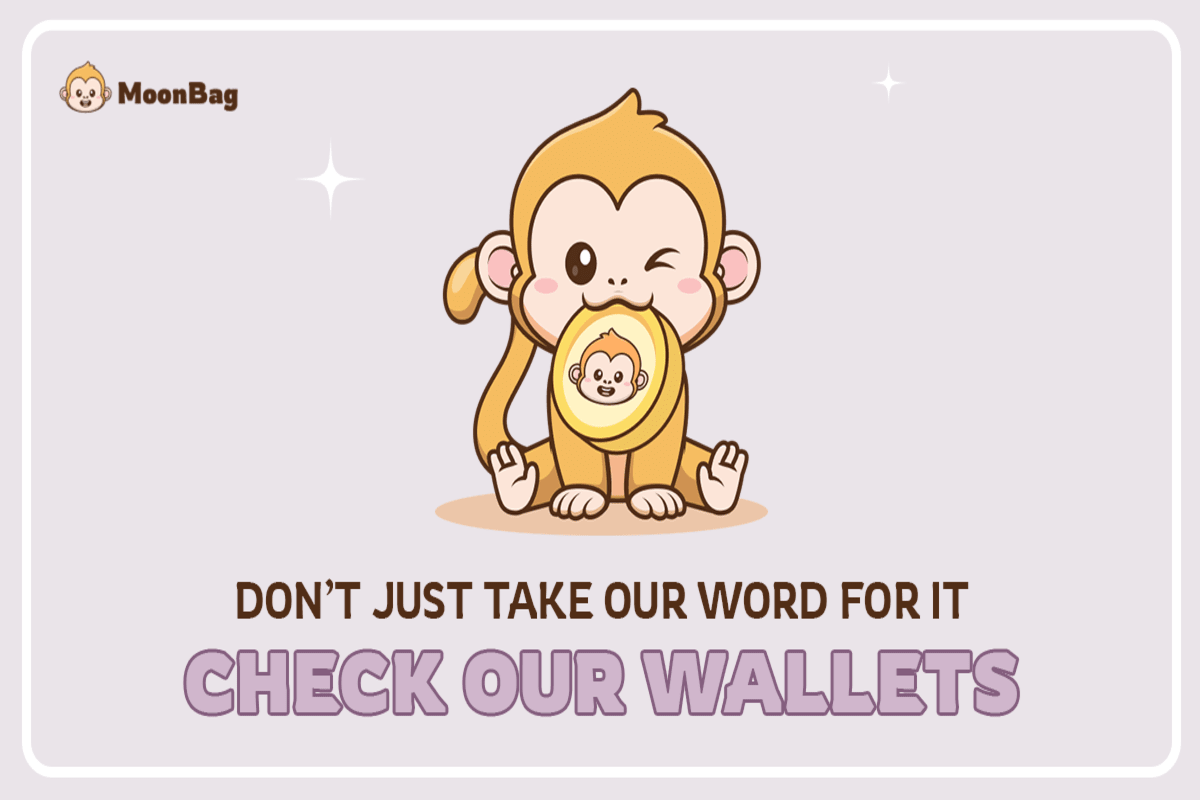current location:Home > Technical Articles > Topics > Premiere
- Direction:
- All web3.0 Backend Development Web Front-end Database Operation and Maintenance Development Tools PHP Framework Daily Programming WeChat Applet Common Problem Other Tech CMS Tutorial Java System Tutorial Computer Tutorials Hardware Tutorial Mobile Tutorial Software Tutorial Mobile Game Tutorial
- Classify:
-

- How to change pr background color to black?
- Method: 1. Open PR, click "New Sub-item" in the "Project Panel"; 2. Click "Color Mask", and then click "OK"; 3. Select the desired color and click "OK"; 4. Drag the created "Project Mask" to the "Video Track" of the "Sequence Panel".
- Premiere 36429 2020-07-13 10:56:33
-

- What should I do if pr cannot be opened due to a file header error?
- Solution: 1. Check if the "quicktime" software is installed on the computer. If not, install the "quicktime7" version; 2. Convert the video to "WMV" format, which is safer because this format is Microsoft's encoding. The method can be supported by ordinary Windows systems.
- Premiere 35546 2020-07-13 10:23:42
-

- How to restore the PR panel if it is messed up?
- Recovery method when the PR panel is messed up: first open the PR software, create a new project, and enter the software interface; then select the window button in the menu bar, click the window, and a list will pop up to select the workspace; finally, reset the current workspace.
- Premiere 25571 2020-07-10 11:28:48
-

- What should I do if the picture is not complete when I put it into PR editing?
- The solution to the incomplete picture in PR editing: first create a new project and change the name, and import the video material that needs to be edited; then hold down the shortcut key [CTRL+M] and use the [Output] command to modify the source zoom to [Zoom to Suit]; finally adjust the resolution and click Export.
- Premiere 42965 2020-07-09 17:13:01
-

- What should I do if PR cannot drag materials to the sequence?
- The solution to the problem that PR cannot drag materials to the sequence: First, in the material section in the lower left corner, double-click the blank position under the project; then find the material you want to edit on the computer hard disk, click to open; finally, press and hold the left mouse button Videos in the material section can be directly dragged to the blank space of the timeline on the right.
- Premiere 37241 2020-07-09 17:01:47
-

- How to blur the background of characters clearly in PR?
- How to blur the background of characters in PR: First, open PR and select a video; then select the effect in the material area, [Video Effect - Blur and Sharpen]; finally, there are various blur methods, just choose the method you need.
- Premiere 32682 2020-07-07 17:00:27
-

- What should I do if pr automatically closes after being opened?
- The solution for pr automatically closing after opening: first open the control panel and find Quicktime Player to uninstall; then download the latest version of Quicktime Player program from the official website; finally double-click the installer and select typical installation.
- Premiere 12865 2020-07-07 15:33:51
-

- Can PR compatibility issues be ignored?
- PR compatibility issues cannot be ignored. The solution is: first click Repair in the pop-up window and view the graphics card information; then click to select the graphics card type in the web page that opens after repair; then click on the downloaded graphics card driver and follow the steps to install it; After the final installation is completed, restart the computer.
- Premiere 18784 2020-07-06 10:19:32
-

- What should I do if the video transition effect cannot be displayed in PR?
- How to display the video transition effect in PR: First arrange the videos that need to be connected, and click on the effect bar in the lower left corner; then select [Video transition-dissolve-corresponding transition effect]; then left-click the mouse to select the effect Without releasing it, drag it to the junction of the two videos; finally set the entry point and duration.
- Premiere 35160 2020-07-03 09:54:10
-

- How to create picture-in-picture effect in PR?
- Steps: 1. Import the material in PR and drag the video to the timeline; 2. Use the "Razor Tool" to crop the video and drag a video to "Video Track 2"; 3. Right-click and click "Cancel Link" ", delete the sound and adjust the size; 4. Place it in a good position and modify it through the "Special Effects" function in the "Effect Controls".
- Premiere 22613 2020-07-02 15:52:03
-

- How to create the effect of dispersed ink in PR?
- How to create the ink scattering effect in PR: first import two different material media and move them to the video track of the sequence in turn; then check the "Effect" window in the window menu bar; then find the "Paint Splash" video transition Drag the effect to the middle of the two materials; finally make further settings for this transition effect.
- Premiere 8716 2020-06-24 16:56:43
-

- How to export 1080p format video in pr?
- How to export 1080p format video in PR: First, you need to export the Premiere file and enter the video processing page; then click [File-Export-Media] and click the [Preset] button; then automatically modify it to adapt to the new video preset; Finally, complete the preset and click [Export].
- Premiere 21199 2020-06-24 15:55:14
-

- What is the shortcut key for pasting attributes in pr?
- The shortcut key for pasting attributes is "Ctrl + Alt + V". Commonly used shortcut keys in pr are: Ctrl+Shift+V (paste and insert), Ctrl+Shift+Z (redo), Shift+Delete (ripple delete), Ctrl+Shift+A (cancel all selection).
- Premiere 18685 2020-06-24 10:08:19
-

- What should I do if the pr editing toolbar panel is missing?
- Solution: 1. Open PR and click the "Window" button in the menu bar; 2. Click the "Tools" button in the drop-down menu; 3. At this time, the editing toolbar panel will reappear, just adjust the size.
- Premiere 71925 2020-06-23 17:36:32
-

- How to solve the problem of PR accelerated renderer error and unable to generate frames?
- Solution: 1. Open PR, click "File" on the menu bar, and then click "Project Settings"; 2. In the project settings menu, select "General"; 3. Select "Mercury Playback Engine software only" in the rendering program , click "OK".
- Premiere 67483 2020-06-23 11:31:12