
How to modify the text in the picture: First use Paint to open it and click Edit; then click the eraser tool and click the color picker to absorb the original color; finally click [A] to enter the font.

The operating environment of this article: Windows 7 system, mspaint6.2 software, Dell G3 computer.
How to modify the text in the picture:
1. For the picture that needs to be changed, first use the mouse to drag it to the desktop, open it as "Paint", and right-click Click on the image and click "Edit".
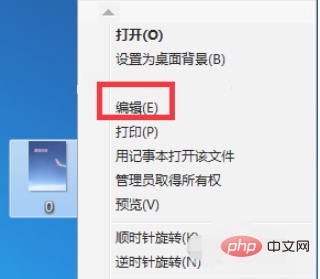
#2. When you see the four words "blue sky" in the picture, you need to modify these four words this time. Click the "Eraser" tool to erase these four words. Once you erase it, will this area turn white? It's okay. You still have to do it next.
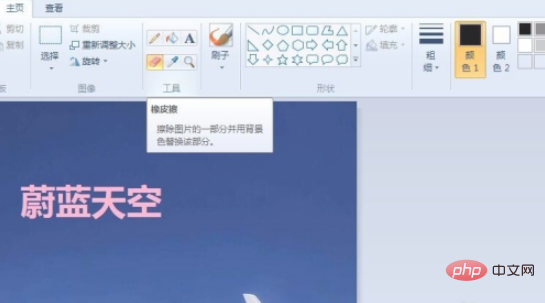
#3. Of course, white doesn’t look good. Use the mouse to click on the “Color Picker” in the box and select (just click on) a color that is consistent with the original color in the picture.
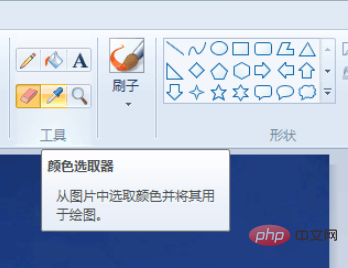
#4. Then click the sign with a color bucket in the box, which is "fill". Click the white position and the colors will be coordinated.
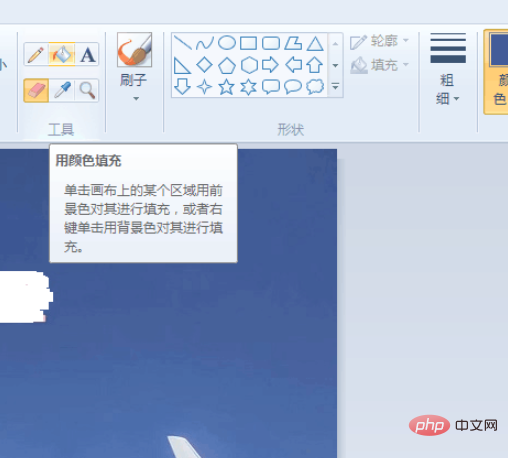
#5. After this is completed, you need to enter the word. Click "A", and then click on the same position as the original word.
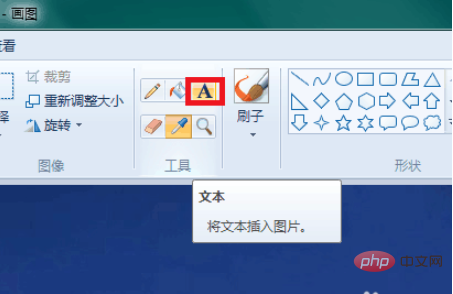
#6. I entered the text "Aircraft Model" and the color is the same as the original one. Click on the blank space and the dotted box disappears.
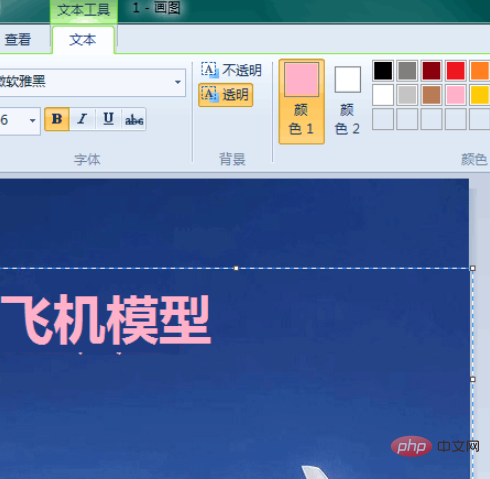
#7. Save the picture. Except for changing the words, the other parts are exactly the same and the modification is completed.

The above is the detailed content of How to modify the text in the picture. For more information, please follow other related articles on the PHP Chinese website!
 The relationship between js and vue
The relationship between js and vue Solution to java report that build path entries are empty
Solution to java report that build path entries are empty What to do if the login token is invalid
What to do if the login token is invalid What are the employment directions in Java?
What are the employment directions in Java? Introduction to repeater nesting method
Introduction to repeater nesting method How about n5095 processor
How about n5095 processor Why does wifi have an exclamation mark?
Why does wifi have an exclamation mark? what does pm mean
what does pm mean



